This post contains affiliate links.
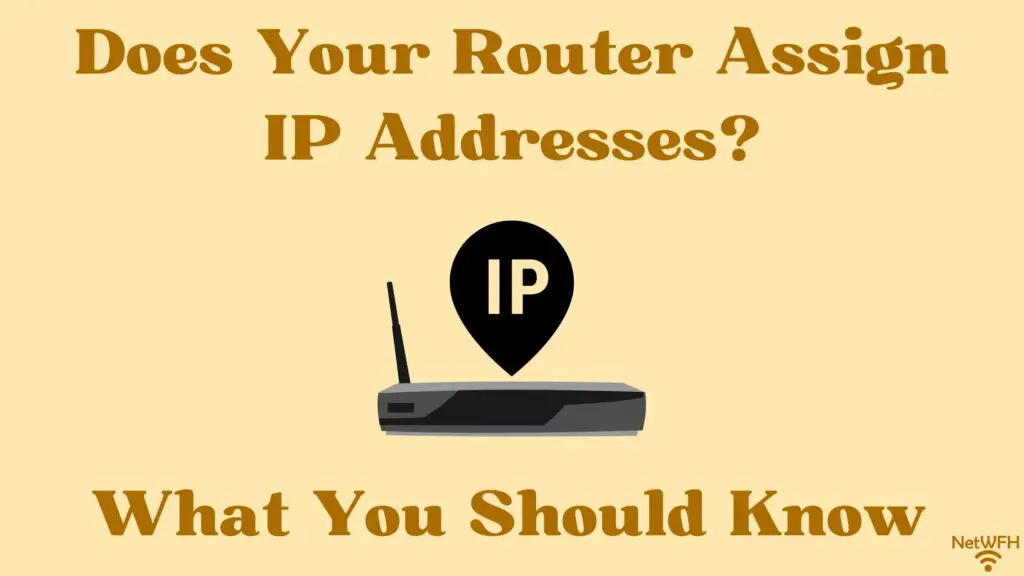
Every connected device on your home network is assigned an IP address. This IP address serves as an identifier that allows the device to communicate with other devices on the network, as well as the internet.
The question is, how do your devices get assigned these IP addresses?
Is it your router that’s responsible for the assignment of IP addresses in your home network, or does this happen another way?
Routers are responsible for the assignment of IP addresses on a network. A router can assign IP addresses to devices automatically using Dynamic Host Configuration Protocol (DHCP), or by manually assigning static IP addresses to devices.
In this post, I’ll break down everything you need to know about how IP addresses get assigned on your home network. I’ll also talk about the different ways IP addresses can be assigned to your devices.
How Do IP Addresses Get Assigned to Devices?
Let’s get straight to the point.
In home networks, routers assign IP addresses to devices.
We’ll start at a high level here before we dive into more detail.
Devices are assigned an IP address when they first connect to a network (either wirelessly or with an ethernet cable).
What’s interesting is that when a device connects to a network, it’s actually connecting to the router of that given network. That’s because the router is the device that’s responsible for creating and managing the network.
Routers broadcast WiFi networks that allow devices to connect to them wirelessly. For any wired connections to the network, the device is connected directly to the router with an ethernet cable.
This is why it makes sense for your router to assign IP addresses to the devices on a network. Router’s are the first to know about new devices that join the network, because any new devices are connecting directly to it.
If a different device was responsible for assigning IP addresses, it would be a less efficient process. The device would have to communicate with your router to find out about any new devices on the network, then it would have to coordinate the assignment of the IP address to the device through your router.
It’s faster, easier, and more logical to just have your router do it.
How Do Routers Assign IP Addresses?
Every time a device connects to a network for the first time, it gets assigned an IP address. The device needs to have an IP address assigned to it before it can talk to other devices on the network (or the internet), so this step is critical.
This is where things get interesting.
That’s because there are two different methods that routers can use to assign IP addresses.
IP addresses can be assigned automatically through Dynamic Host Configuration Protocol (DHCP), or manually with the use of DHCP reservations.
Let’s take a closer look at each of these methods.
Assigning IP Addresses With Dynamic Host Configuration Protocol (DHCP)
Let me start by saying that in the majority of cases, DHCP is used to assign IP addresses on a network.
Dynamic Host Configuration Protocol is the method used to automatically assign IP addresses to devices when they first join a network.
This is the fastest and easiest method of IP address assignment, because it happens without any human interaction required.
In cases where DHCP is used, the router will act as what is called the DHCP server for the network.
Let’s walk through how this process works.
When a device connects to the network for the first time, the router has a range of IP addresses that it can assign to the device.
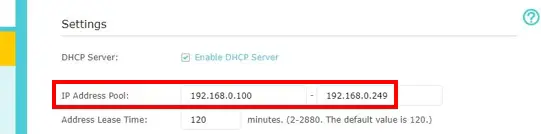
The router keeps track of the IP addresses that’re currently in use by other devices and automatically assigns the next available IP address to the device.
The list of devices that have already been assigned an IP address is called the DHCP client list. For your reference, here’s an example of what a DHCP client list looks like:
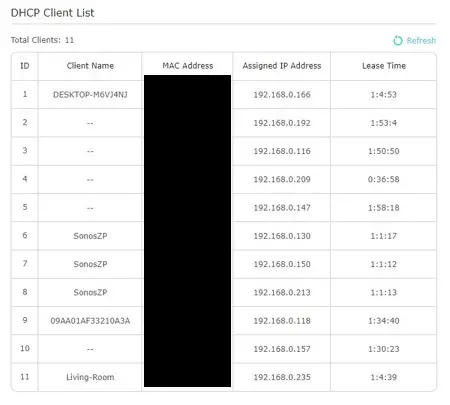
Once assigned an IP address, the device will keep the IP address for a set amount of time that’s decided by the router. After this set period of time, if the device is still on the network it needs to “renew” its lease on the IP address.
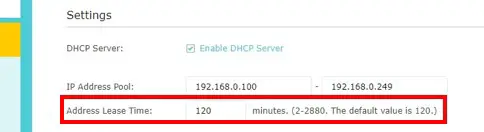
If the device disconnects from the network and the time period allotted for that IP address has expired, the router will disassociate the IP address from that device and return it to its usable pool of IP addresses.
All of this happens without the owner of the router having to do anything.
This is the beauty of DHCP, and it’s the reason why DCHP is utilized in most home networks.
If you’d like to find out if DHCP is enabled on your router, check out this post I’ve written that walks you through the steps you need to follow.
Assigning IP Addresses With DHCP Reservations
Although it seems like DHCP is the easy button when it comes to IP address assignment, there are some situations where automatically assigned IP addresses may not be the best solution.
This is why routers have another method of IP address assignment.
The second method that routers use to assign IP addresses is called DHCP reservations. This is also referred to as assigning a static IP address to a device.
In this method, devices are manually assigned IP addresses. In addition, these IP addresses don’t expire. They remain associated with the given device until the IP address is manually unassigned from it.
I know what you might be thinking here.
Why would anyone want to manually assign IP addresses to their devices? Wouldn’t this be a painful and extremely manual process?
First of all, let me say this is a totally understandable perspective.
The reality here is that some devices are better served with a static IP address that DHCP reservations provide.
Can you think of any situations where you’d want a device to have the same IP address at all times?
It makes the most sense to use a static IP address when you:
- Are setting up a printer on your home network
- Need to access a device on your home network remotely
- Want to add a second router to your network to serve as a wireless access point
- Want to be able to view your home security cameras when you’re away from home
These situations make sense because you want to be able to find the device in the same spot every time you need to access it.
Think of it this way: if the IP address of a device changes, it’s like the device is moving to a new location.
If you have a wireless printer on your network, each time it gets a new IP address you’ll have to reconfigure the printer settings to update its IP address. Otherwise you’ll be trying to print to an IP address different from where you printer is actually located.
Wouldn’t you rather just be able to click the print button and not have to think twice about it?
By assigning a static IP address to your printer, that’s all you’ll have to do.
Thankfully, this is pretty easy to do on your router.
You essentially just need to enter the MAC address of the device you want to assign a static IP address, and pick an IP address you want the device to have. This can be done in your router’s settings in the DHCP reservation section:
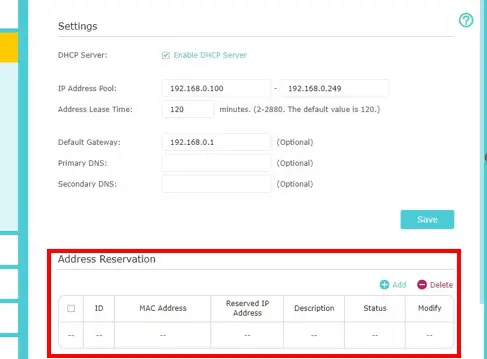
Whatever IP address you choose will be associated with that device until you decide to make changes to it.
Wrap Up
There you have it, folks. Now you know your router is the device behind the assignment of IP addresses in your home network.
If you have any questions about this information, please leave a comment below. For more information about similar topics, check out these other posts I’ve written:
Does My Router Have DHCP? How to Find Out
Do You Need an Internet Connection if You Have WiFi?
What Can You Use an Internet Router For? 7 Common Uses
