This post contains affiliate links.
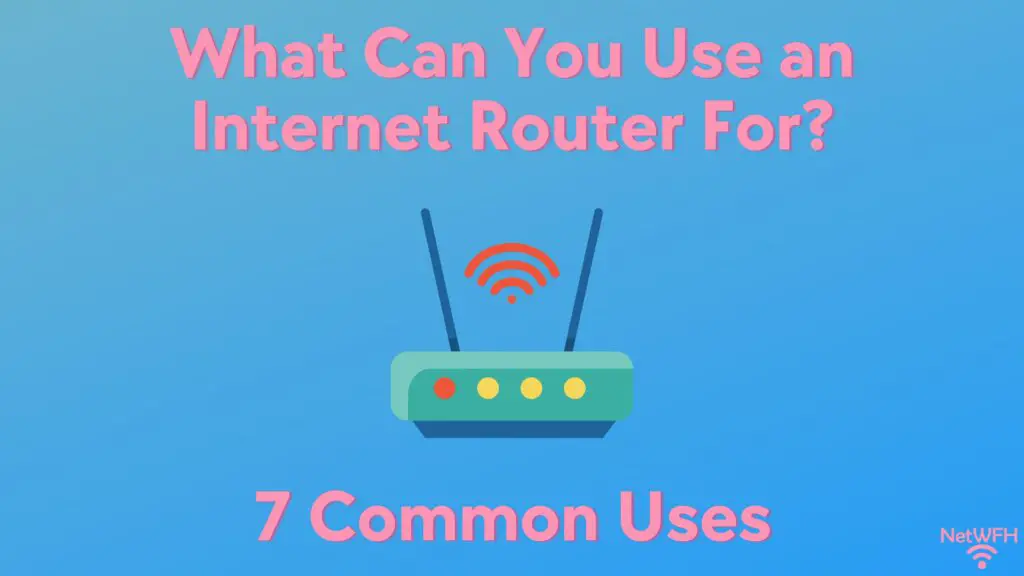
Let me start by saying that despite their reputation, internet routers are not one-trick ponies.
They’re actually really helpful devices that can do many things that most people don’t realize.
Hopefully I’ve piqued your curiosity here.
So what are all these things a router can be used for?
You might be surprised to find out that you can use an internet router to do the following:
- Provide devices with internet connections
- Establish a network printer on a home network
- Share files and media on a home network
- Serve as a wireless access point
- Create a home security network
- Add wired connections to a network
- Use it as a VPN server
In this post, I’ll break down seven of the most common ways that internet routers are used in home networks. Hopefully this will give you some ideas that’ll allow you to get the most out of your router.
With that, let’s dive into seven common uses for an internet router.
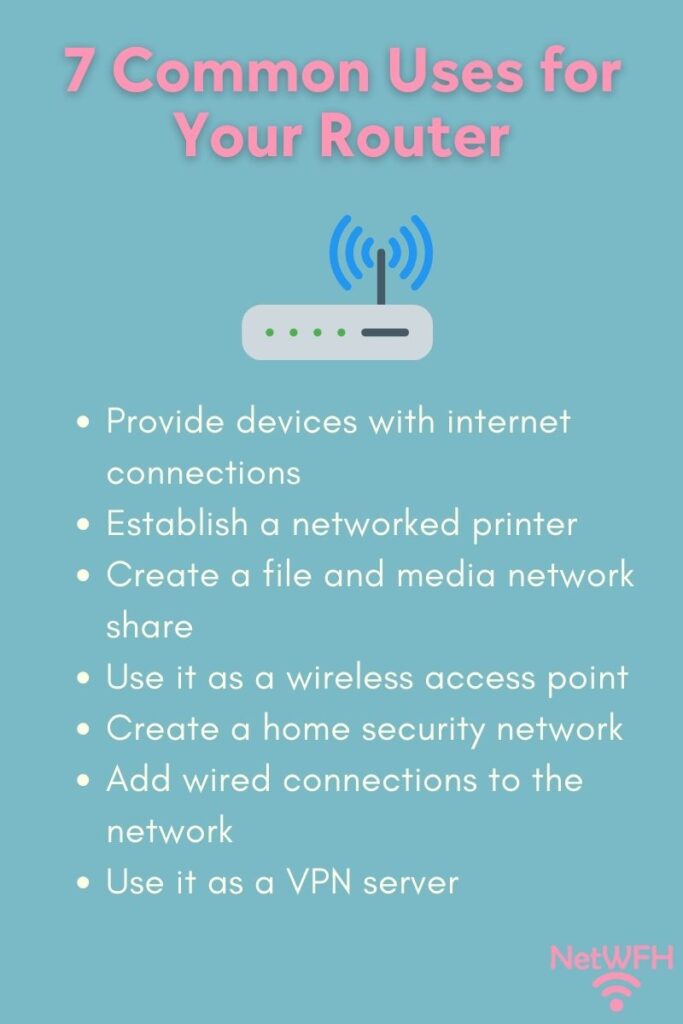
Provide Devices With Internet Connections
Ok, we’ll start with the obvious one here.
Most people use their router to provide the devices in their home network with internet connections.
Internet routers allow for both wired and wireless internet connections, depending upon the needs of the user and their devices.
This is done with the help of a modem, which provides the router with access to the internet. Without a modem, a router can’t provide internet access to your devices.
Although this is the most useful thing a router can do, for most people this is all they use their router for.
Let’s dive into some other useful things routers can do.
Establish a Network Printer on a Home Network
In addition to providing an internet connection to your devices, one convenience that routers provide has to do with printing.
If you have a printer at home, you can make it so that the printer is available to anyone (and any device) on the home network.
This can be done by connecting a printer to one of the local area network (LAN) ethernet ports on your router (or the USB port depending upon the printer). This type of wired connection to your router will be required if you have an older printer that isn’t WiFi enabled.
If you have a modern printer that’s WiFi enabled, you should be able to wirelessly print without having to connect your printer to the router directly. The printer and router will be able to communicate with each other wirelessly.
There are a few different ways that setting up network printing is helpful.
For one, it means you can print from the couch. Rather than having to get up and manually connect your device to your printer, you can print from anywhere in your home.
In addition, this is useful when there are guests in your home that need to print a document. Any device that’s connected to the home network will have access to the wireless printing capabilities.
In other words, anyone that brings a connected device to your home will be able to print without any hassle.
Share Files and Media on a Home Network
Do you have files or media that you want everyone on your home network to be able to access?
If so, you might want to take advantage of your router’s file sharing ability.
Take a look at your router to see if you can find its USB port. Most routers have a USB port on the back of them.
For example, here’s the USB port on the back of my TP-Link Archer A7 router:
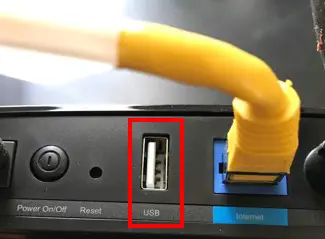
As you can see, the USB port is hard to miss.
By connecting a USB flash drive or an external hard drive to the USB port on a router, you can make those files or media available to anyone connected to your home network.
This is especially convenient if you want anyone in your home to have access to these files.
Now I know what you’re thinking.
“I have cloud storage already, and that’s where I keep all my files. Why would I want to share it locally on my home network?”
What if you have media or documents that you want to be able to share with guests who visit your home?
Rather than give your guests access to your cloud storage username and password, you can share these files with as little (or as much) protection as you want.
In your router’s settings, you have the ability to create a Guest account if you want to make these shared files accessible to specific guests.
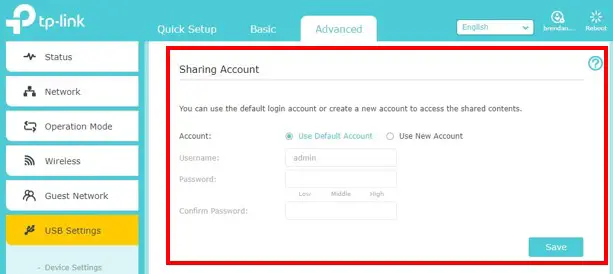
On top of that, you can identify which specific files you want to make available to the Guest account.
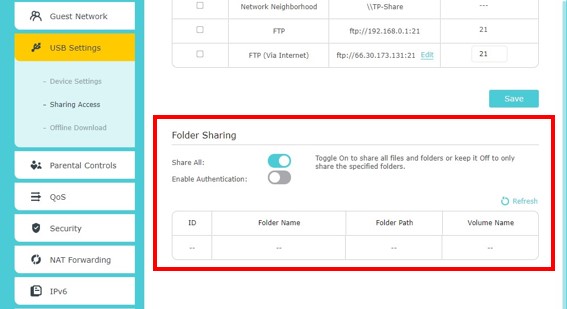
That way, you have total control over which files you keep private, and which ones you make available to everyone on your network.
This is a great feature if you have guests over and you want to make all your downloaded movies and pictures available to them when they visit.
Serve as a Wireless Access Point
If you have an old router lying around, or you plan on buying a new one, don’t throw out your old router. You might as well put it to good use.
Do you want to know one of the best ways to use an old router? Use it as a wireless access point for your home network.
Most routers allow you to configure them as a wireless access points instead of a fully-functioning router.
In Access Point mode, the router will simply extend the existing WiFi network in your home that that your active router is broadcasting.
In order to set this up, you just need to connect your active router to the WAN port of your old router with an ethernet cable.
Then, in your old router’s settings, you can identify that you want it in Access Point mode.
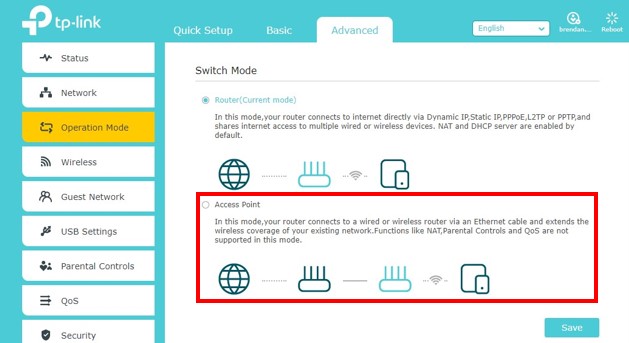
Rather than having it collect dust, you might as well use your old router to reach the low-signal areas of your home.
The only catch is that you need an ethernet cable long enough to connect the two devices.
Create a Home Security Network
Your router will come in handy if you plan on setting up security cameras in your home.
If you have multiple security cameras installed around your house, a router makes managing these devices so much easier.
By connecting the home security system to your router, you’ll be able to manage all of its components from any connected device on your home network.
That’s because your router will use one of its built-in capabilities (called Dynamic Host Configuration Protocol) to automatically assign IP addresses to all of the security system components.
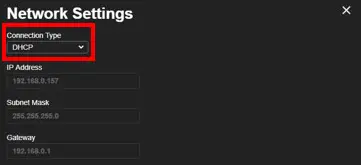
Once an IP address has been assigned, you’ll be able to use a connected device to access the settings of each of the security cameras (or the security system itself).
This gives you much more flexibility with your home security system, because you won’t have to log in to the security system server every time you want to make a change to your devices or settings.
It also makes it much more convenient to review security footage on any connected device on your home network.
Add Wired Connections to a Network
This is another creative way to use your router if you have an old one lying around; you can use it as an ethernet switch.
In other words, you can use the ethernet ports on your old router to provide additional devices in your network with wired connections.
Wired ethernet connections are more reliable and experience less delay than wireless connections, and many people try to provide their devices with wired internet connections as a result.
The difficult part about this is that most routers only have four ethernet ports:

So what do you do if you want to provide more than four devices with wired internet connections?
You can either buy an ethernet switch (like this one), or use the ethernet ports on your old router.
This is a pretty simple process.
First, you have to turn off all the routing functionality of your old router. Then you just have to use an ethernet cable to connect one of the four ethernet ports on the back of the old router to one of the four ethernet ports on your active router.
Just make sure you don’t use either of the router’s WAN ports when making this connection, and you’ll have a few additional ethernet ports to work with.
Establish a VPN Server for a Network
This last common router use will depend upon your router’s make and model.
This is due to the fact that your router may not come with this functionality. With that said, most modern routers will either have this capability, or it can be added to the router.
The functionality I’m referring to is using your router as a virtual private network (VPN) server.
So what does this mean, exactly?
It means you can route all your internet traffic through your home router, no matter where you’re accessing the internet from.
For example, let’s say you’re in a different country on vacation. If Netflix has restricted the available content in that country so you can’t watch your favorite show, what do you do?
You can access your Netflix account by using a VPN server to route your traffic through your home router to Netflix. To Netflix, it’ll look like you’re at home when in reality, you’re…wherever you are at the time.
By using your home router as a VPN server, it looks like you’re accessing the internet from home all the time. It doesn’t matter where you’re located at that given moment.
Another benefit of using your router as a VPN server is that the traffic between your device and home router will be encrypted.
This means that you won’t have to worry about using public wireless networks at coffee shops and airports that are notorious spots for hackers to steal your information.
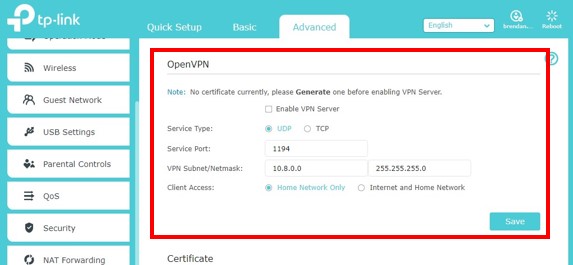
All of your internet requests will be encrypted between your device and home router. Once your internet requests are sent to your home router, they’ll leave your home network as regular internet traffic.
Whenever you use the internet away from your home network, it’s good to add layers of protection to your internet traffic. Using your home router as a VPN server will do just that.
Wrap Up
You should now have plenty of ideas about how to use the router in your home. If you have any questions about these common use cases, please leave a comment below.
If you found this post helpful and you’d like to learn more, here are some other posts I’ve written that might interest you:
Router Ethernet Ports: Everything You Need to Know
Are All Routers Compatible With All Modems?
Does a Router Have to Be Connected to a Computer to Work?
