This post contains affiliate links.

In today’s world of mobile devices and wireless internet access, Dynamic Host Configuration Protocol (DHCP) has become a requirement for home networks.
Without DHCP, home networks would be a mess to manage.
Could you imagine having to manually assign an IP address to every connected device that enters your home?
I couldn’t either.
If DHCP is so vital to home networks, where does it come from? Is your router responsible for providing DHCP to your home?
In general, internet routers are responsible for providing Dynamic Host Configuration Protocol (DHCP) capabilities to a network. Although all routers have DHCP capabilities, a router’s DHCP configuration can be turned on or off based upon the unique needs of a network.
In this post, I’ll discuss whether you can expect your router to have DHCP configured. In addition, I’ll provide a procedure for checking to see if your router has DHCP enabled.
What Routers Have DHCP?
When it comes to routers used in home networks, you can expect all of them to have DHCP configured.
If you think about the role of routers in a home network, this makes a lot of sense.
A router is responsible for coordinating all the traffic in its network. It ensures that a device that sends an internet request is the same one that receives the response to that request.
When you think about the number of internet connections that are active at the same time on a network, it’s easy to see this is no easy task.
This is especially the case when devices are frequently joining and leaving the network.
When a device connects to a router’s network, the router needs to keep track of it to ensure the device receives the data that is sent to it.
These devices are tracked by assigning them IP addresses.
Who better to assign an IP address to a device than the router that’s responsible for coordinating its internet connection?
And how do routers assign IP addresses to devices that join their network?
You guessed it. They utilize DHCP.
This is why all home network routers have DHCP capabilities. They’re in charge of tracking all the devices connected to the network. Assigning IP addresses to these devices helps them do that.
How Do I Know if My Router Has DHCP Enabled?
There’s one important thing to understand when it comes to your router and DHCP: just because your router has DHCP capabilities doesn’t mean DHCP is enabled on your router.
If you want to know if you router has DHCP enabled, it’s a pretty straightforward process.
You just need to know where to look.
For this information, you need to access your router’s settings page.
So how exactly do you do this?
I’m glad you asked.
How to Check Your Router’s Settings to See if DHCP Is Enabled
If you want to see if your router has DHCP enabled, the first thing to determine is the location of your router’s settings page.
In most cases, you can find this information from a sticker that’s on the actual device.
For example, the informational sticker on my router is on the bottom of the device.

You can also access your routers settings by typing the IP address of your router into an internet browser. In my case, this means I can access my router’s settings at http://192.168.0.1.
As a note, this is a common IP address for home network routers.
Upon entering the location of your router’s settings page into a browser, it’ll take you to a login page.
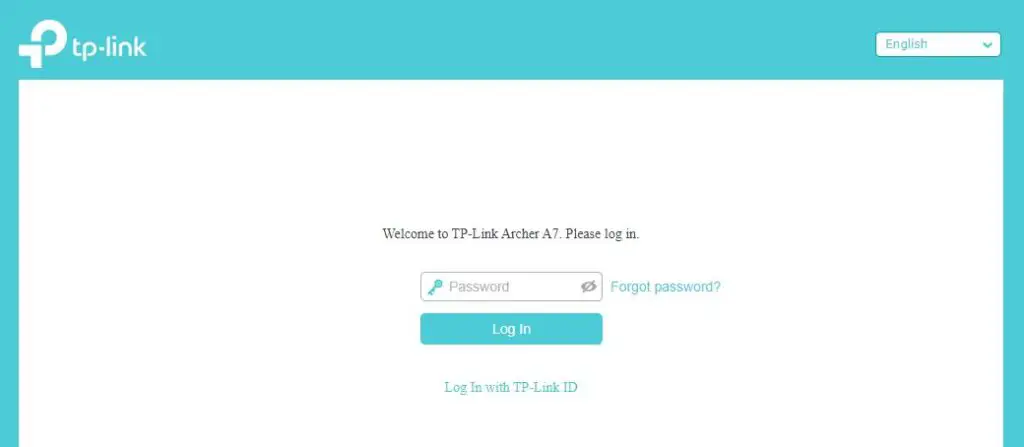
At the login page, enter the username and password for your router’s settings.
If you’ve never changed the default username and password for your router, this information may be listed on the sticker on the router itself.
In some cases, you’ll be able to find the default username and password for your router’s settings by searching for your router’s make and model in Google. If you’re unsure what your router’s make and model is, I wrote an article on this that’ll help you figure it out.
In my case, I was forced to create a unique username and password when I first accessed my router’s settings.
Important note: if you’ve never changed the default username and password for your router’s settings, you need to change it. Changing your router’s password to something only you know will make it much more secure.
Ok, back to our regularly scheduled programming.
Once you’ve successfully logged in to your router, it’ll take you to the home page of your router’s settings:
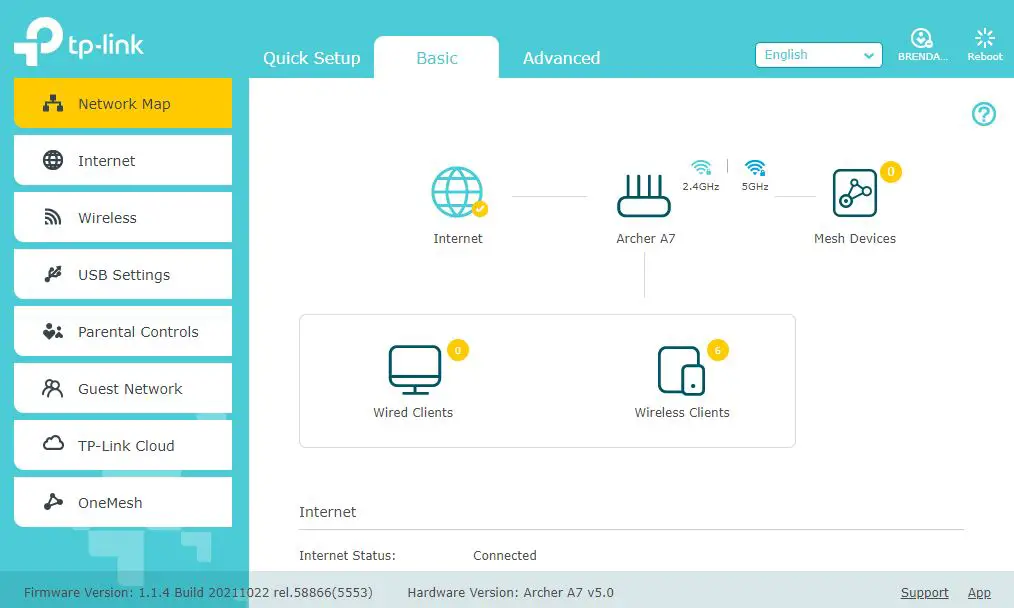
In most cases, your router’s DHCP settings will be in the Advanced Settings section of your router’s settings.

For my TP-Link Archer A7 router, I first need to access the Advanced Settings tab. Then I’m able to select “DHCP Server” under the Network settings header.
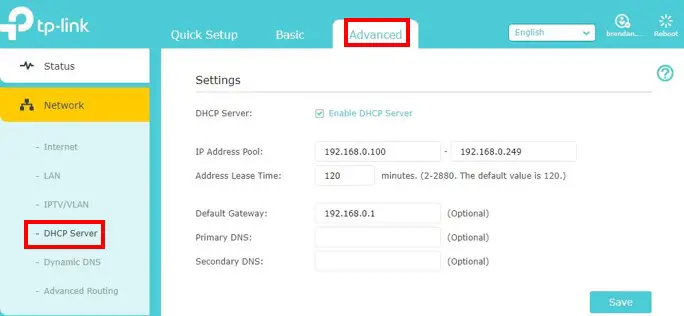
On this settings page, I’m able to see if DHCP is enabled on my router.
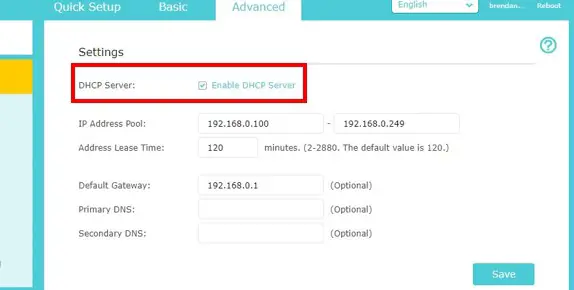
In addition, I can see the additional DHCP settings for my router. This includes the:
- IP address of the DHCP server (which is the IP address of my router)
- Range of IP addresses that are assigned to devices on the network (i.e. the IP address pool)
- How long devices can reserve IP addresses before having to reserve them again (this is called lease time)
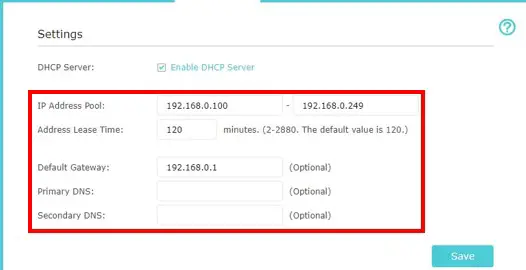
Further down on this settings page, I can also see the IP addresses currently in use on my router’s network. This is called the DHCP Client List.

See? That wasn’t so bad.
Accessing your router’s DHCP settings will allow you to customize and monitor the IP addresses being used in your network.
On top of that, you can confirm that your router has DHCP enabled if you’re having issues with your network.
Why Do Routers Have DHCP?
Ok, so we’ve confirmed that your router has DHCP capabilities.
But why do routers have DHCP in the first place?
To answer this question, let’s make sure we understand what DHCP does for your network.
DHCP Refresher
Dynamic Host Configuration Protocol involves the automatic assignment of temporary IP addresses to devices. This method enables IP addresses to be reused by other devices if a specific device leaves a network.
When it comes to IP address assignment, the opposite method of DHCP is static IP address assignment. In this method, IP addresses are permanently assigned to devices when they join the network.
These IP addresses cannot be reused unless an address is manually disassociated from one device and reassigned to another one. This is true even if a device is no longer connected to the network. The IP address for that device can’t be reused until it’s manually reassigned.
Router IP Address Assignment Method
When you look at things from a router’s standpoint, what method of IP address assignment makes the most sense?
It doesn’t take too much critical thinking to realize that DHCP is the best option here.
With the number of connected devices in homes today, router’s need to be able to quickly assign IP addresses to devices as they join the network. At the same time, they also need to free up IP addresses for reassignment when devices disconnect from the network.
This isn’t applicable to just your devices, either. When you have friends and family visit your home, their devices will connect to your home network.
When that happens, their devices are assigned IP addresses as well.
This assignment needs to happen automatically, because the alternative is too slow and painful.
You’d have to manually assign IP addresses to your friend’s devices every time a new one connects to your network.
Nobody has time for that.
This is what makes DHCP a necessity.
The bottom line is that your router is the best candidate to have DHCP because it’s the brains of your home network.
Wrap Up
At this point you should understand the importance of DHCP on your network and why it’s implemented by your router.
If you have any questions about this information, please drop a comment below. If you’d like to learn more about similar topics I’ve written about, these articles might be a good place to start.
What Router Do I Have? How to Find Out
What Can You Use an Internet Router For? 7 Common Uses
Are All Routers Compatible With All Modems?

