This post contains affiliate links.
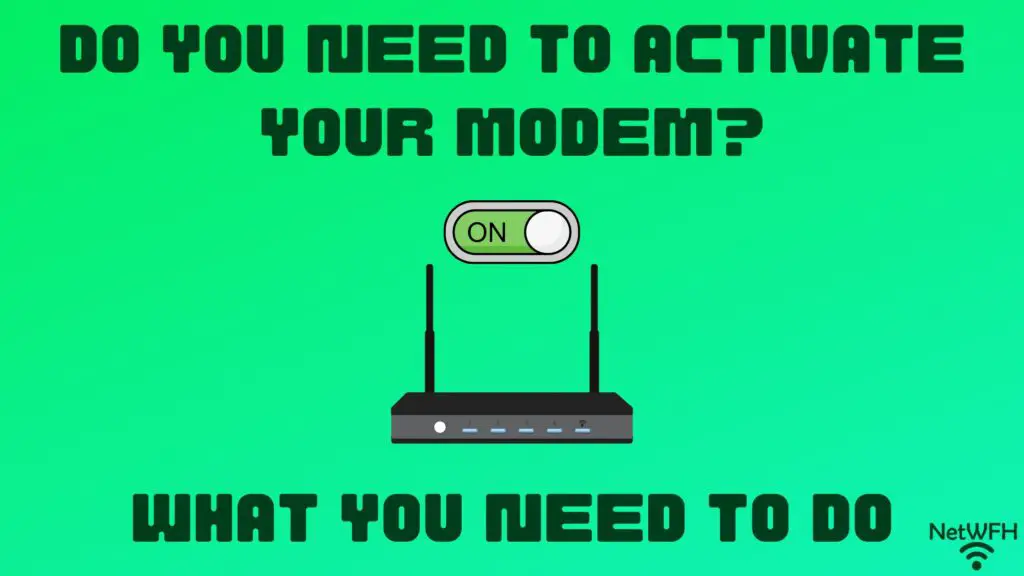
When you buy a new modem for your home, getting it set up can be confusing.
The biggest challenge is that this effort is high stakes. If you don’t set up your modem correctly, your home won’t have access to the internet.
One question that frequently pops up when a new modem is purchased is if you have to activate it with your internet service provider (ISP) before you can use it.
So, is this a requirement? Do you have to activate your new modem with your ISP, or will your internet connection be unaffected by swapping out your modem?
You need to activate your modem with your internet service provider in order to get a working internet connection. In most cases, you can activate your modem with the internet provider’s mobile application or through the provider’s webpage.
In this post I’ll break down why you need to activate your modem with your ISP. I’ll also discuss the different ways you can activate your modem.
Does a Modem Need to Be Activated?
In short, your modem needs to be activated with your ISP before it’ll have a working internet connection.
What’s happening behind the scenes here is that your internet provider associates your modem with your internet plan.
That’s how they keep track of who has an active internet plan with them, and who doesn’t.
So when you change the modem that you’re using in your home, to the internet provider it looks like someone new (who doesn’t have an internet plan) is trying to use their services.
So what does the internet provider do in these situations?
They cut off their internet services to that device until they can be sure that it belongs to one of their paying customers.
When you think about it, this certainly makes sense. The internet provider isn’t going to give people free access to their internet services.
So if you buy a new modem for your home network, you need to let your internet provider know what your new device is.
That way, they can associate your new modem with your existing internet plan that you have with them.
As you may have guessed by now, you do that by activating your device.
How Do I Activate My Modem?
Ok, so you have a new modem you’d like to use in your home network.
How do you go about telling your ISP about your new modem?
You do this through the activation process.
Years ago, you’d have to call your internet provider and give them specific information about your new modem.
Thankfully, things are much easier (and faster) today.
Most internet providers allow you to register your new device with an app on a mobile device (like your phone). Many of them allow you to register your device on their website as well.
In my case, my internet provider is Xfinity. Xfinity forces me to use their mobile app to activate my modem. I can’t activate my modem on their website even if I wanted to.
Before you start the activation process for your modem, your should make sure you have all the required information on hand.
For one, you’ll need the login username and password for your account with your internet service provider. If you’re not sure what this is, you can probably call your ISP or access their website for this information.
On top of that, you’ll need the Media Access Code (MAC) address for your modem.
The MAC address for your modem is a unique identifier that’s assigned to the device when it is built.
If you’re not familiar with the MAC address of your modem, I’ve previously written a post on how to find your modem’s MAC address. You’ll want to check this out before moving forward here.
Once you have the above information in hand, you can begin the modem activation process.
Let’s use my internet provider as an example.
To activate my modem, I first had to download the Xfinity app on my phone.
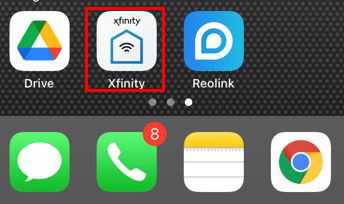
After opening the app, I had to log in with the username and password for my account with my ISP.
After logging in, the device asked what I would like to do. I selected that I wanted to set up (i.e. activate) a new device.
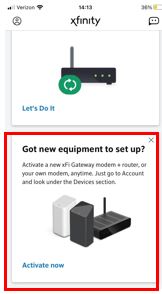
On the following screen, I identified that I wanted to set up my own modem. If I was renting my home networking equipment from my ISP, I’d select the other option here.
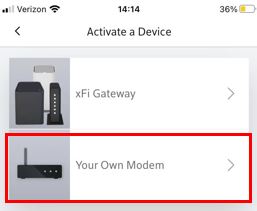
The next screens walked me through some basic steps to ensure my device was connected properly.
One of these setup screens is where the MAC address of my modem was needed. In order for my ISP to associate my internet plan with my modem, I had to provide the MAC address for my device.
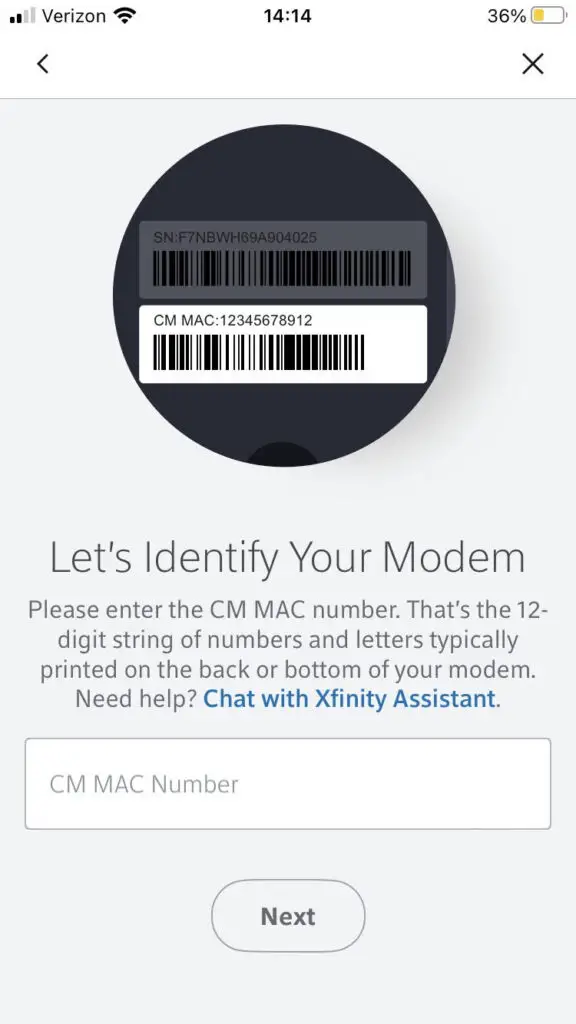
Upon providing the MAC address of my modem, my modem was activated with my ISP. Shortly after I was notified that my modem was successfully activated, it had an active internet connection.
The takeaway here is that it’s a pretty quick process to activate your modem.
This’ll be the case whether you activate your modem with an app or through your ISP’s web page.
In fact, if you activate your modem through your ISP’s web page, you’ll most likely follow the exact same process that you go through when activating your modem with the mobile application.
How Do I Know if My Modem Is Activated?
After you’ve gone through the activation process with your ISP, how do you know if your modem has been activated?
The obvious answer here would be that you have internet access in your home.
That’s the easiest thing to try. Just try accessing a website from a device that’s connected to your home network.
If it can’t reach the web page, your modem probably hasn’t been activated yet.
Another way to tell if your modem has been activated is by looking at its status lights.
If your modem doesn’t have a connection to your ISP, the lights on the device should indicate this.
For example, here’s what my modem looked like before it was activated:
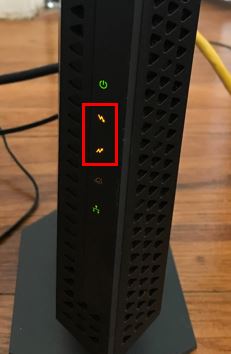
These two amber lights on my device are the upstream and downstream status lights for my modem.
These lights identify if your modem has the ability to send (upstream light) and receive (downstream light) data to and from your ISP.
If these lights are amber on your modem, it probably means your modem hasn’t been activated yet. Either that or there’s an issue at your internet provider that’s preventing you from accessing the internet.
On the other hand, once your modem has been activated, the lights should look like this:

If both the upstream and downstream lights on your modem are green, you know it’s activated and you have a connection to the internet.
If you’d like to learn more about the lights on your modem, or you’re curious about the other status lights on your modem, you’re in luck. I’ve written an article detailing all the lights on your modem and the different states of each one that you might find useful.
How Long Does It Take To Activate a Modem?
Ok, so now that you know how to activate your modem, how quickly can you start using the internet once your modem is activated?
The good news here is you won’t have to wait long.
It usually doesn’t take more than a five minutes for your ISP to recognize your new modem and activate your internet connection.
From my personal experience, I’ve found it to take less time than this.
I went through the modem activation process to test how long it would take. When I got to the activation screen, the ISP provided an estimated wait time of 5 minutes:
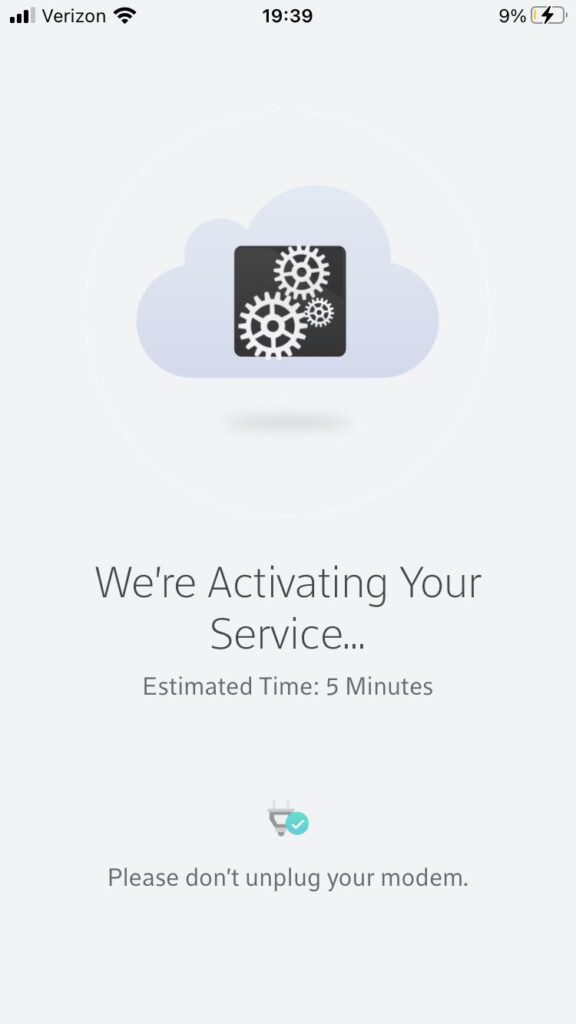
I timed the duration of this screen, and it actually took much less time for my modem to be activated.
In total, it took 2:55 for my modem to activate.
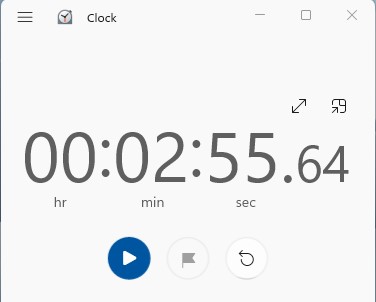
Chances are, everyone’s experience will be slightly different, but this is probably a good ballpark to use.
In any case, you should be up and running in no time once you go through the activation process. If for some reason your modem takes ten minutes or longer to activate, it might be worth calling your ISP to see if they can help.
Wrap Up
There you have it folks.
That should be just about everything you need to know about activating your modem with your ISP.
If you have any questions about activating your modem, or you’d like to share your personal experience with activating your modem, please leave a comment below.
For more interesting information on similar topics, check out some of the other posts I’ve written:
Modem MAC Address: All Your Questions Answered
What Do the Lights on My Modem Mean?
What Does a Modem Look Like? What You Should Look For

