This post contains affiliate links.
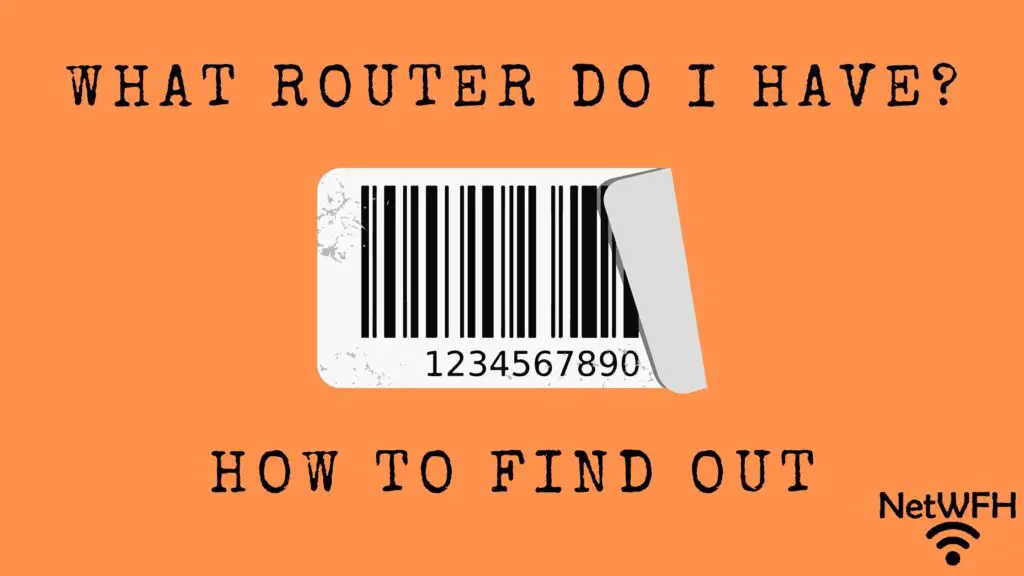
Setting up your internet router can be quite overwhelming.
In some cases, your router is separate from your modem and needs to be set up individually. Other times, your router is combined with your modem into one device.
Sometimes, it’s hard to even tell the difference between your modem and router.
With all this confusion surrounding your internet devices, how do you determine if you have the right router or not?
It all starts with finding out its make and model. The good news is, there are multiple ways to determine your router’s manufacturer and model number.
The easiest way to identify a router’s make and model is to look at the sticker on the bottom of the device. The sticker will detail both the manufacturer and the model number of the router. This information can also be determined by logging in to the router’s settings portal.
In this post, I’ll provide detailed instructions for determining your router’s make and model. I’ll also provide important background information to ensure you’re looking at the right device.
Why a Router’s Make and Model Is Important
You may be wondering why you should know the manufacturer and model number of your router in the first place.
The truth is, if you want to get the most out of your internet connection, you need to know what equipment you have.
If you’re not sure what router you have, you won’t know if it’s a good fit for your internet plan. For example, if your router can’t support the speeds provided by your internet plan, you’ll experience slower internet. The last thing you want is to be paying for a fast internet plan that you can’t fully use.
Once you determine your router’s model, you can look up its technical capabilities. This includes the internet speed it supports and the features it offers. To make the most of your internet plan, make sure your router can support the speed offered by your plan.
On top of that, knowing your router’s capabilities helps you customize your home internet to your unique situation. If you don’t even know what router you have, chances are you’re not using all its features. If you’re going to pay good money for a router, you might as well get the most out of it.
How to Tell a Router From a Modem
In order to identify the make and model of your router, you first need to know which device is your router.
For those who are not very technical, this may not be as easy as it sounds.
If you only have one internet device in your home (and your internet is working), it means you have a modem router combination device. For reference, it may look something like this:

A modem and router combination device makes things easy for you because you don’t need to know the difference between a modem and router. In this case, they’re the same device.
Let’s say you don’t have a modem and router combo device. How do you tell the difference between your modem and router?
There are a few key features to look for that’ll help you identify your router. In addition, your router and modem should have stickers on them that detail what type of device it is.
Things to Look For on a Router
Your modem and router have different responsibilities when it comes to your home internet. As a result, there’ll be some differences between how the two devices look. This makes it a little easier to tell them apart.
A Router Will Have Antennas
One key feature of your router is that it’s responsible for providing WiFi to your home. In other words, you wouldn’t be able to get wireless internet without your router.
Your router provides WiFi to your home by broadcasting an internet signal over radio waves. In order to send out the internet signal, it uses antennas like an old-fashioned radio. These antennas allow your router to communicate with the wireless internet devices in your home.
Here’s what the antennas on your router will look like. They should be pretty obvious.
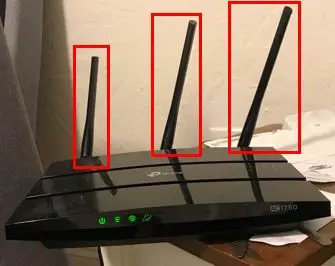
The antennas on your router make it stand out when compared to your modem. Your modem doesn’t broadcast a WiFi signal, so it won’t have any antennas.
Here’s an example of what your modem will look like.
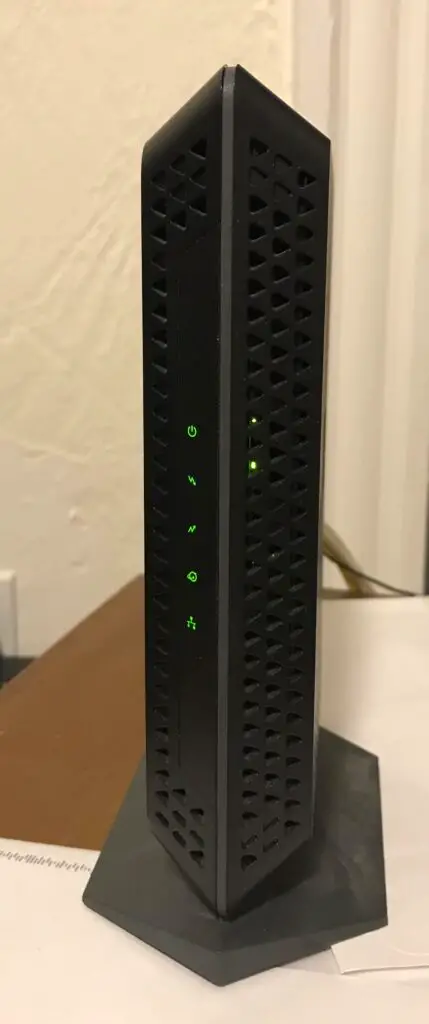
See? No antennas on your modem.
That’s probably the easiest way to tell the difference between your modem and router. By comparing the two photos above, it’s easy to tell which device is your router and which device is your modem.
A Router Will Have More Ethernet Ports
Another way to tell the difference between your modem and router is by comparing the backs of the two devices.
Your router will have multiple ethernet ports on it. These ports allow your internet devices to connect to the internet with a wired connection as opposed to using WiFi.
This is what the back of your router should look like:
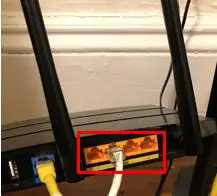
Most routers will have four ethernet ports, meaning up to four of your devices can have a wired connection to the internet. As you can see above, my router has four ethernet ports.
On the other hand, your modem should only have one ethernet port. Your modem only needs one ethernet port because the only device that’s connecting to it with an ethernet cable is your router. Your internet devices don’t plug directly into your modem.
Let’s see what the ethernet port on a modem looks like:

By putting your modem and router side-by-side and looking at the back of the devices, there should be a clear difference between the two.
Not only will your router have more ethernet ports, it’ll have other ports on it as well (USB ports, a WAN port, etc.). The back of your modem should be very simple and straightforward.
The Sticker on A Router Will Identify It
Still not sure what device is your router? This last method should remove any doubts you may have.
I’m talking about the sticker on the bottom of your router.
If you think you know which device your router is, pick it up.
Now look at the bottom of the device.
It should have a sticker on it similar to this one.
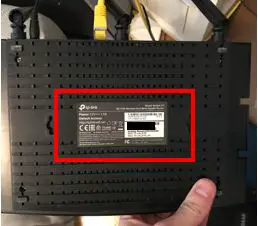
You’ll see that this sticker has a lot of different information on it. Somewhere on the sticker, it should tell you if the device is a modem or a router.
Taking a closer look at the sticker on my device, I can see that it identifies my device as a router.
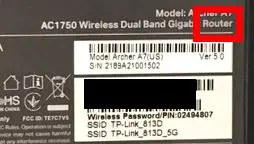
Looks like I found my router.
Even if I picked up the wrong device, it wouldn’t be a big deal. Your modem should have a sticker on the bottom of it as well.

Just like your router, the sticker on your modem should tell you what type of equipment it is.
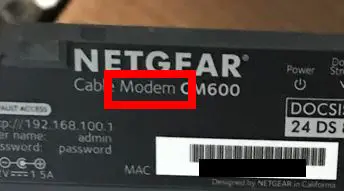
Even if you picked up your modem, you know the other internet device is your router. If this is what happened to you, just think of it as process of elimination.
Once you can tell the difference between your modem and router, you’re way more than halfway there.
How to Determine A Router’s Make and Model
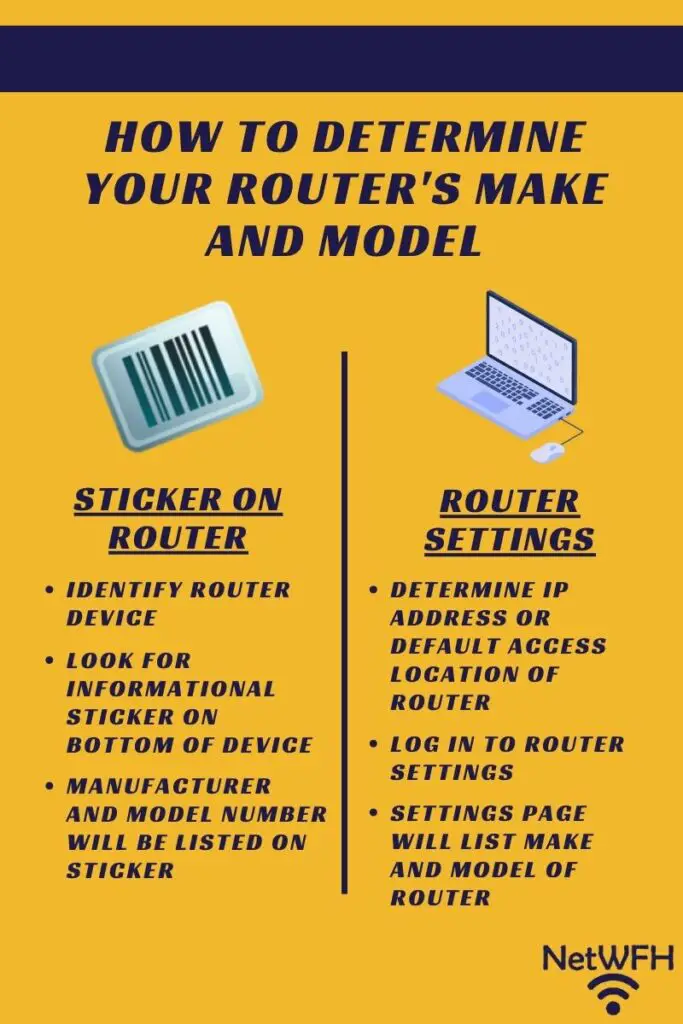
Now that you’re looking at the right device. It should be really easy from here.
Why’s that?
Because you’ve already done most of the work. To find out your router’s make and model, look again at the sticker on the bottom of the device.
The make and model of the device will usually be provided in large letters.
Determining the Model of a Router
Let’s start with finding the model of your device. To provide a reference, here’s where the model information is listed on my router’s sticker.
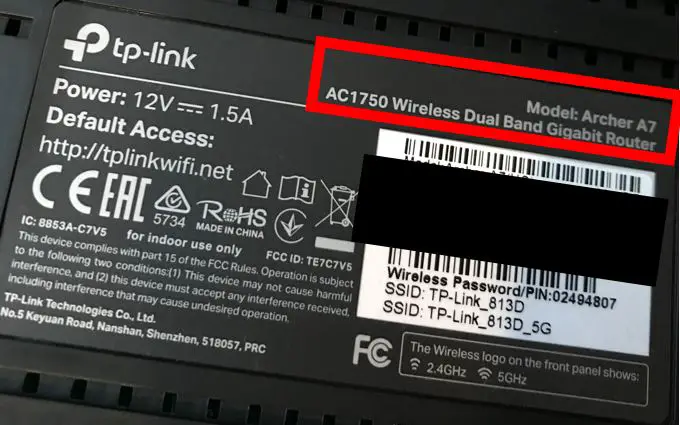
As you can see, the model information is part of the information we looked at earlier to confirm that the device was my router.
My router’s model is an Archer A7. The information below it (AC1750 Wireless Dual Band Gigabit Router) can also be used to identify the model of the device. In fact, the more descriptive label (AC1750) is actually listed on the front of the device.
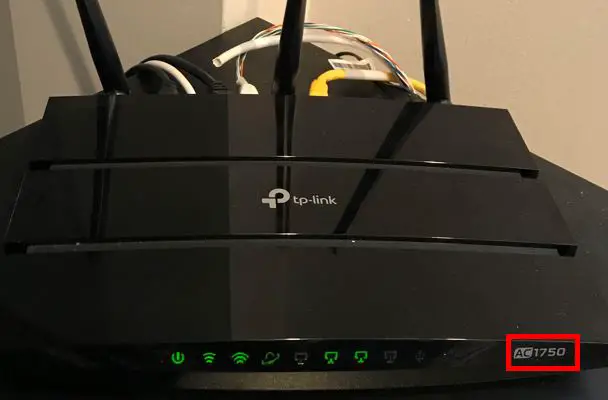
Now that we have the model squared away, let’s look for the manufacturer of the device.
Determining a Router’s Manufacturer
Your router’s manufacturer should be easier to find than the model information. That’s because it’s usually listed all over the device. You just need to be able to recognize it.
In my case, the manufacturer’s name and logo is clearly displayed on the top of my router.
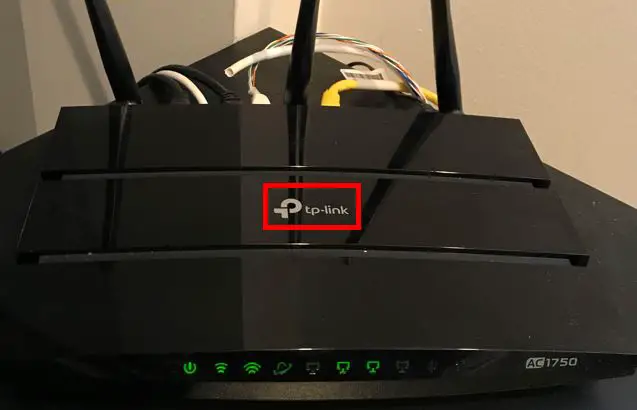
Just by looking at the device, it’s pretty obvious that my router’s manufacturer is TP-Link.
If that’s not enough for you, the manufacturer can also be found on the sticker we looked at to get the model information.
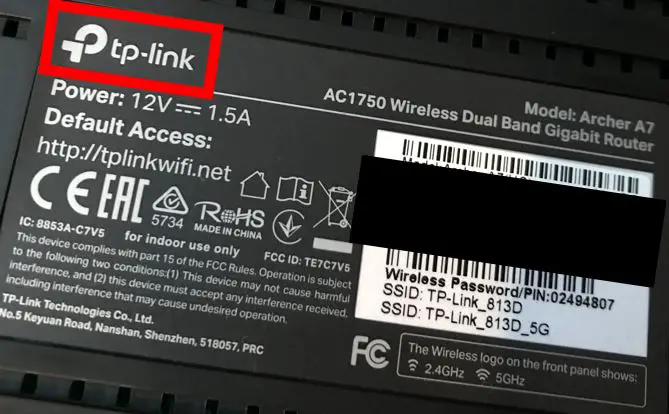
Another Way to Find a Router’s Make and Model
If you need further convincing, or you still aren’t sure what your router’s make and model is, there’s another way to get this information.
You can find this information by logging in to your router’s settings.
Determining a Router’s Make and Model by Logging in to the Router’s Settings
To access your router’s settings, you’ll first need to open an internet browser of your choice.
In the browser’s search bar, enter your router’s IP address (e.g. 192.168.0.1) or default access location (e.g. http://tplinkwifi.net). If you aren’t sure what your router’s default access location is, you can usually find it on the sticker on the router or by searching for it online.

Entering your router’s IP address or default access location into your browser will take you to your router’s login page. On this page, enter the username and password you created for your router.
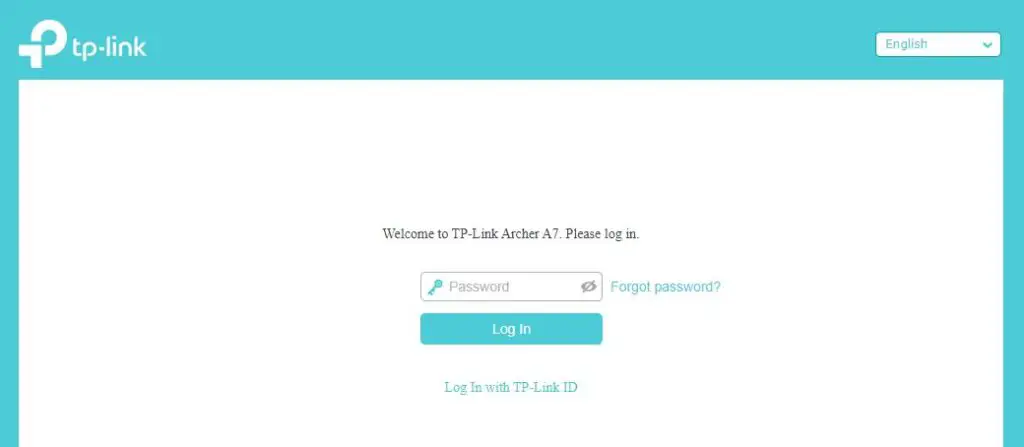
If you haven’t created a custom password for your router, you should be able to log in with your router’s default password.
If you aren’t sure what your router’s default password is, you can usually find the it in the device’s owner’s manual or by searching for it online.
As a side note, if you’re using your default password to log in to your router, make sure to change it to a custom password as soon as possible.
It’s extremely insecure to keep the default password on your router. If you can look up your router’s password online, so can the bad guys. It’s worth taking the few extra minutes to secure your device.
Finding the Make and Model Information of the Router
Once you’ve logged into your router, the rest should be easy.
The settings page should show the make and model of your router. For my router, the make and model is on the main settings page.
As you can see, the manufacturer’s logo isn’t very subtle:
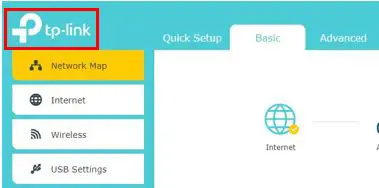
My router’s model is a little harder to find, but it’s also located on the main settings page.
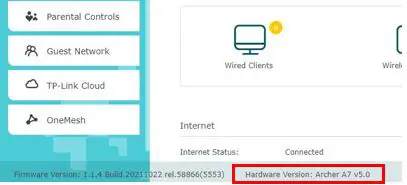
If you know your router’s IP address and login password, this method can be even easier than looking at the sticker. In fact, you may not even have to get off the couch.
Wrap Up
At this point you should be able to determine which device in your home is your router. You should also be able to tell what model your router is, as well as its manufacturer.
If you’re still having trouble identifying your router’s make and model, please leave a comment below and I’ll see if I can help.
If you found this post helpful, here are some similar topics that might also be useful to you:
Does a Router Affect Your WiFi Speed?
Does Any Router Work With Any Internet Provider?
