This post contains affiliate links.
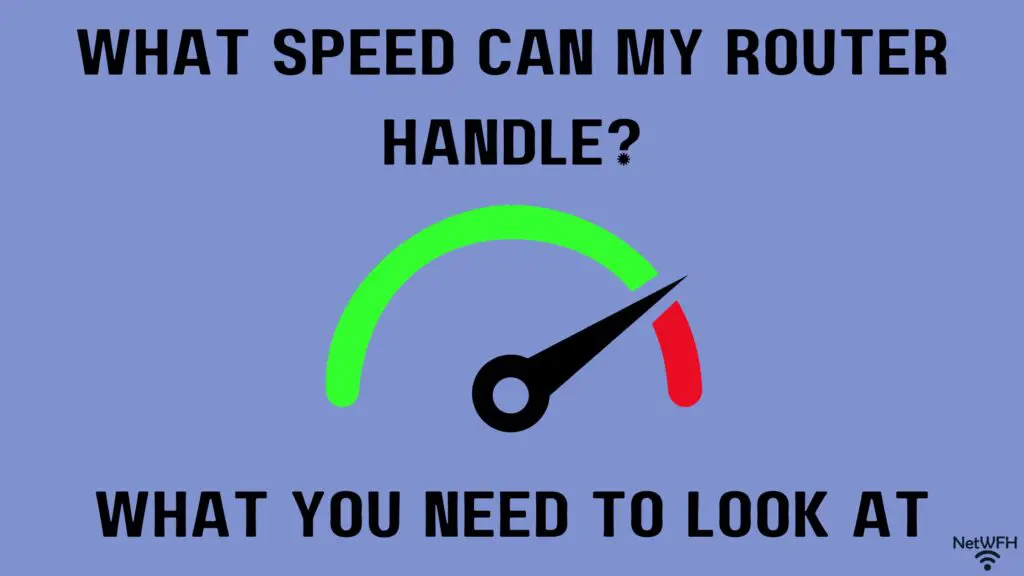
If you’re not careful, your router can limit the internet speed of your home network.
You might be wondering how this is even possible.
A router can limit the speed of a network if it isn’t made to support the speed of the internet plan in place.
In order to make this determination in your home network, you need to know what speed your router supports. So how do you go about finding this out?
Fortunately, there are a few different sources you can go to.
The best way to find out what speed a router supports is to refer to the router’s technical specifications. This information is usually provided on the datasheet that comes with the router (or on the box it comes in). Alternatively, the datasheet can usually be found online on the vendor’s website.
In this article, I’ll walk through the different ways you can find out what internet speed your router supports. I’ll also talk about how the speed your router can handle will affect the rest of your network.
Let’s get started.
How to Find Out What Speed Your Router Supports
Before we dive into the different ways you can find out what speed your router supports, let’s make sure we’re on the same page about what we’re referring to.
When we talk about speed in this context, what we’re really referring to is the amount of data a router can process in a given period of time. Another term for what I’m describing is bandwidth.
Speed and bandwidth are not the same thing, even though these two terms are often used interchangeably.
So when referring to the “speed” a router can handle, we’re actually talking about how much data it can handle at once, i.e. its bandwidth. We’re not really talking about how fast it can process the data it receives, or its speed.
A common analogy for the difference between these two terms is a water pipe. How wide the pipe is determines how much water can flow through it at once. This is the bandwidth of the pipe.
How fast the water is flowing through the pipe (regardless of how wide it is) is it’s speed.
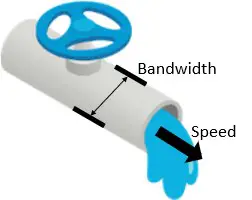
The reason I’m making this distinction is because it’ll help you understand how a router’s bandwidth can affect the rest of your network. We’ll get more into that later.
For now, let’s talk about the different ways you can determine the maximum bandwidth your router can support.
Finding the Speed a Router Supports by Looking at the Router’s Datasheet
To determine the bandwidth your router can support, you need to look at the technical specifications of the device.
Ok, I know this isn’t totally helpful.
So where can these technical specifications be found?
The easiest method of finding this information is by looking at the resources that came with your router when you bought it.
Specifically, I’m referring to the datasheet and box your router came in.
The box that your router comes in will usually have a “Specifications” or “Features” header that details the bandwidth the router can support. This information is usually listed on the front of the box as well, as this is one of the most important marketing materials for routers.
Additionally, there may be a datasheet included with the router and the other components inside the box. This datasheet will list:
- The bandwidth the router supports
- The WiFi standard the router supports
- Important features that come with the device
- Various other hardware and software specifications of the router
If you have either the box or the datasheet for your router, it shouldn’t be hard to find the bandwidth information you need. Router manufacturers generally aren’t shy about touting the bandwidth their devices can support.
Now I know what most of you are thinking.
It’s definitely a longshot that you still have these materials. Most people get rid of the router’s box and documentation as soon as they open it and get it working.
On top of that, if you’re renting a router from your internet service provider, they may not provide you with any of these things.
So in the case where you no longer have these items (or never got them), all’s not lost. There’s an alternate method for finding this information. We’ll go over this method in the next section.
If you do happen to still have these resources, congratulations to you. You have everything you need at your fingertips.
Finding the Speed a Router Supports by Using Online Resources
As I mentioned, if you don’t have any of the physical references that come with your router, there’s another path you can take.
Essentially, you just need to look up this information electronically.
This all starts with identifying the make and model of your router.
If you already know the make and model of your router, you should be in good shape to move forward. If you don’t, you’ll need to go through a few additional steps.
In case you’re unsure what the make and model of your router is, I’ve previously written an article on this topic that provides a step-by-step procedure you can follow.
Ok, now that you have the make and model of your router, let’s move forward.
The general process we’ll be following here includes going to the router manufacturer’s website. Most manufacturers will have support pages and electronic documentation for the devices they sell.
We can use my router as an example for how to do this.
I have a router made by TP-Link. The model of my router is: Archer A7.
Using this information, we can open an internet browser and type “TP-Link Archer A7 datasheet” into Google.
In general, the vendor’s support page for the device will usually be one of the top search results. As you can see, in my case it’s the first result.
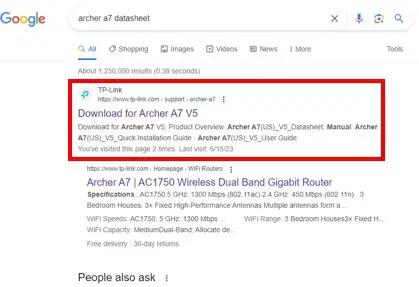
In navigating to the TP-Link website, front and center we see resources available for my device that’re available for download:
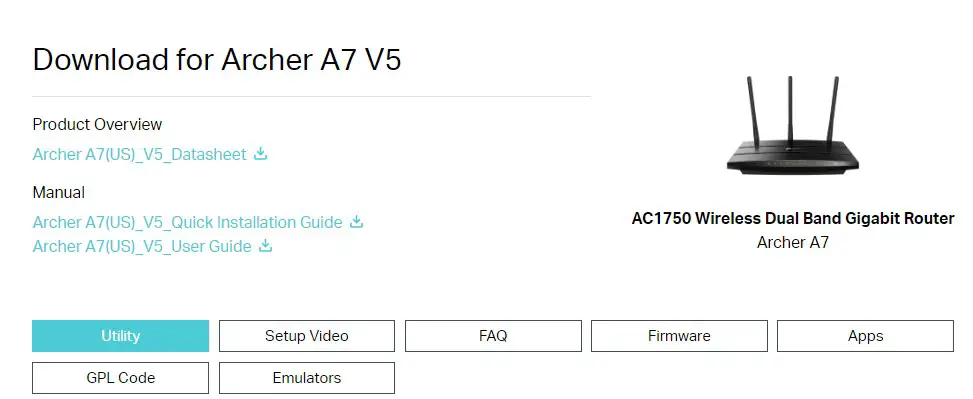
From the available references, it should be obvious what we’re looking for here. We need to download the Archer A7 datasheet.

Once the datasheet is downloaded and I open it up, I get smacked in the face with what we’re looking for. The bandwidth the router supports is front and center on the first page of the datasheet.
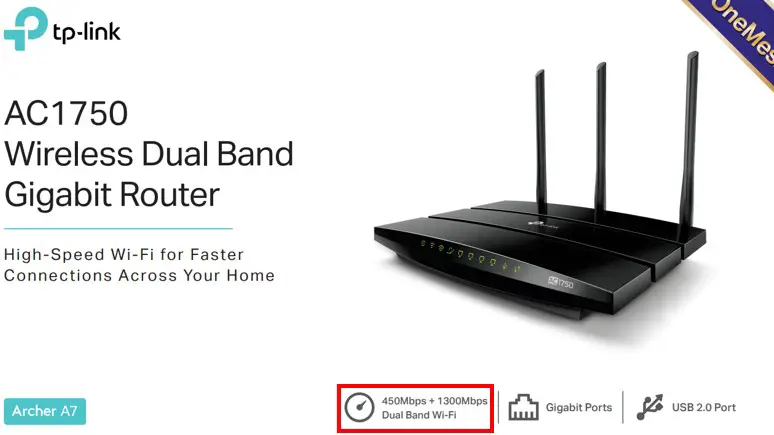
See? I told you router manufacturer’s aren’t shy about highlighting their router’s capabilities.
From this information, we can tell that my router supports bandwidths of 450 and 1,300 Megabits per second (Mbps).
Why are there two different numbers?
That’s because the router is a dual band router. This means that the router will broadcast two different wireless networks (2.4 GHz and 5 GHz).
Without getting too much in the weeds here, this means that the 2.4 GHz network can support up to 450 Mbps of bandwidth, while the faster (but shorter range) 5 GHz network can support a bandwidth of up to 1,300 Mbps.
In cases where your router is dual band (which is the case for all modern routers), it’s a good rule of thumb to use the bandwidth supported by the 2.4 GHz network when planning your home network.
So in using the datasheet for my router, I can say that my router can support bandwidth up to 450 Mbps. To put it another way, my router can handle an internet “speed” of 450 Mbps.
How Does the Speed a Router Can Support Affect My Network?
After determining the bandwidth your router can support, the next logical question is what this means for your network.
The maximum allowable bandwidth for your router will allow you to perform an assessment of your home network.
For one, you should make sure your current internet plan isn’t providing more bandwidth than your router can support.
If you have an internet plan that provides your home network with more bandwidth than your router can handle, your router will limit the performance of your entire network.
In other words, you should make sure your router can support more bandwidth than what your internet plan can handle. Otherwise it’ll be a bottleneck for your network.
Let’s go back to my situation to provide an example of this.
If my router supports bandwidth up to 450 Mbps, and my internet plan provides 800 Mbps, the fastest my home network could operate at would be 450 Mbps. In this case, my router is preventing my home network from getting the most out of my internet plan.
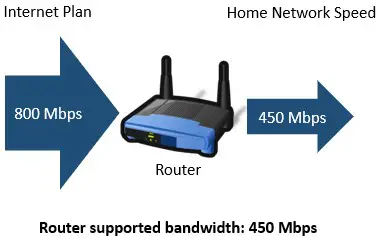
On the other hand, if my internet plan was providing speeds of 200 Mbps, my network wouldn’t be limited by my router.

The takeaway here is that you should always make sure your router can support your internet plan.
Otherwise, what’s the point of paying for an expensive internet plan if you won’t be able to use all the bandwidth it’s providing?
This is the reason why knowing the bandwidth your router can handle is so important. You need to make sure it’s not limiting the speed of your network.
Wrap Up
Now you’re equipped with what you need to assess if your current router is a good fit for your current internet plan. If it’s not, you can either upgrade your router, or you can reduce the internet plan you’re paying for.
In any case, you should now be able to make smarter decisions about your home network, so congratulations to you for taking the time to learn about this. Your home network (and wallet) thanks you.
If you have any questions about this information, please drop a comment below. If you found this article helpful, here are some others that might be useful as well:
What Router Do I Have? How to Find Out
Does a Router Affect Your WiFi Speed?
How to Connect a Computer to a Router
