This post contains affiliate links.
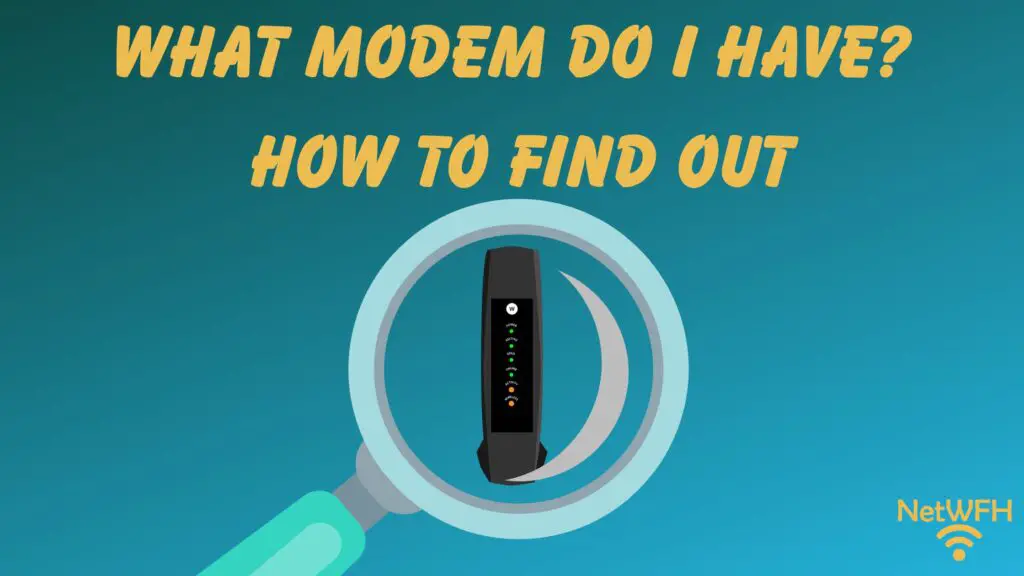
Your modem is your gateway to the internet. Although it may be low maintenance once it’s set up, it’s an extremely important piece of your home network. As a result, you need to know some basic information about it.
For example, in order to find out what speed your modem supports or the internet providers it’s compatible with, you need to know the make and model of your modem.
So how do you find out the make and model of your modem?
There are two main ways to determine the make and model of an internet modem. Generally, the make and model of a modem will be listed on an informational sticker on the device. Alternatively, this information can be found by logging in to the modem’s settings console.
In this post, I’ll provide detailed procedures on the two common ways to find out what modem you have. In addition, I’ll explain why knowing this information will pay off when making decisions about your home network.
How to Find Out What Make and Model a Modem Is
If you want to find out what modem you have, you have two options.
The best option involves looking at the sticker on the modem itself. If for some reason this option is not available to you, you should also be able to find this information by looking at the modem’s settings page.
Let’s break down both of these options in detail.
How to Determine What Modem You Have by Looking at Its Sticker
The fastest and easiest method of finding out what modem you have involves inspecting the physical device.
If you inspect your modem, you’ll probably find that it has an informational sticker on it. In many cases, this sticker will be on the bottom of the device.
Here’s the sticker on my Netgear CM600 modem (the newer version of this modem is the CM700 modem):

Somewhere on this sticker, it should list the make and model of the modem.
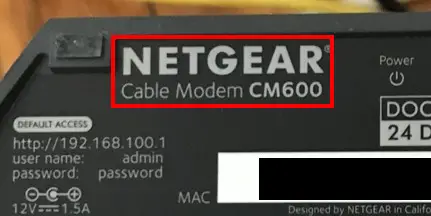
As you can see, the make and model of my modem is pretty obvious.
It’s important to note that no two modems are exactly the same. The layout and information presented on your modem’s sticker will probably be different based upon your modem’s manufacturer. With that said, the sticker on my modem should give you an idea of what to look for.
If there’s any confusion about which piece of information is the manufacturer and which is the model, there’s an easy way to find out.
Determining Your Modem’s Manufacturer
This has to do with the fact that manufacturers love to advertise their products.
As a result, every modem will have the manufacturer’s name or logo somewhere on the device. Usually this is in an area that’s easy to see when looking at the device.
Let’s take another look at my modem:
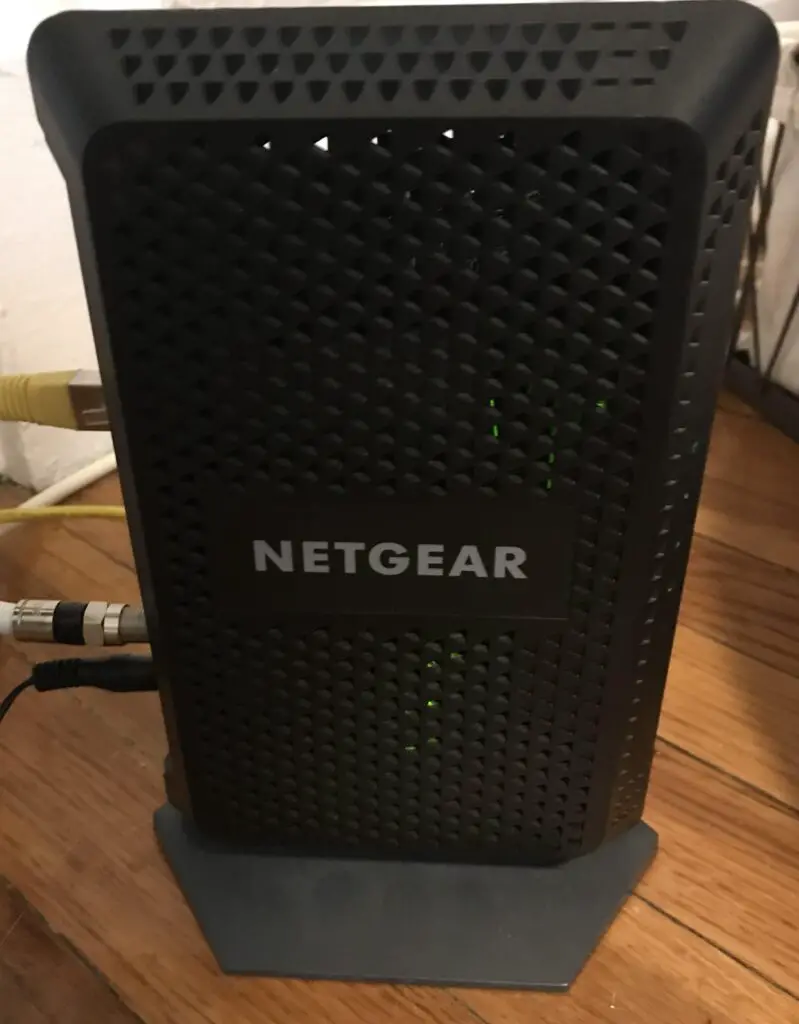
See?
It’s pretty obvious that this modem is made by Netgear. They couldn’t make it more obvious.
The important thing to note here is that the manufacturer will always put their logo or brand name on the device. You probably won’t find the model number clearly presented on the exterior of the device.
Referring back to the sticker on the modem, it makes it easy to see that if the manufacturer is Netgear, the model is CM600.
Keep this information handy, as it’ll be useful in the next section.
How to Determine What Modem You Have From Its Settings Page
If you’re unable to tell what modem you have from its sticker, there’s another option for you.
You can log in to your modem’s settings.
If you already know the IP address of your modem’s settings page, and you have the username and password for your modem’s settings, this might actually be the easiest method for you.
Let’s walk though this step-by-step.
The first thing you need to do is get to your modem’s settings page. In other words, you need to know the IP address of your modem.
If you’re not sure what your modem’s IP address is, you can usually find it on the sticker on your modem.
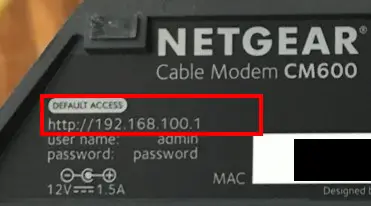
Once you know your modem’s IP address, you need to type it into an internet browser (e.g. Chrome, Microsoft Edge, etc.) on a connected device like a phone, laptop, tablet, etc.
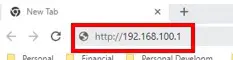
Keep in mind that in order to access your modem’s settings, you need to be on the same wireless network as your modem. You can’t access your modem’s settings from outside your home network.
Once you type in your modem’s IP address, you’ll be prompted to enter the username and password for your settings page.
If you’ve created custom login information for your modem (which I strongly suggest), enter that information here.
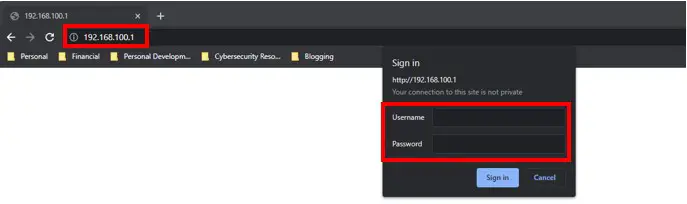
If you haven’t changed your modem’s login information from the default settings, you should be able to find that on your modem’s sticker as well.
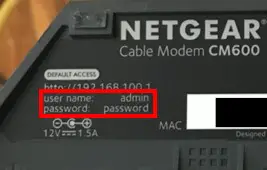
If this information is not on your modem’s sticker, you should be able to Google common default passwords for modems made by your modem’s manufacturer.
Once you log in to your modem’s settings and you reach the settings page, it should be obvious what model of modem you have.
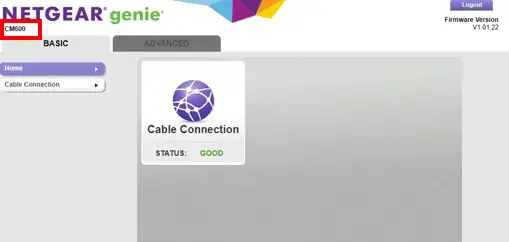
Although it’s in smaller font, it’s easy to see what model of modem I have.
This might look slightly different than your modem’s settings page, but it should include your modem’s model nonetheless.
Last Resort: How to Determine What Modem You Have Through Brute Force
In the vast majority of cases, you’ll be able to determine what modem you have by looking at its sticker or by logging in to its settings.
However, it’s possible that these two common methods don’t work for you.
What do you do now? How do you find out what modem you have?
This method requires a little bit more effort.
In this scenario, you have to start with the manufacturer of the device. You should be able to get this information from the device itself, as detailed in the previous section.
Once you have the manufacturer of the device, you have to get a little creative.
At this point, I suggest Googling the most common models of modem from the manufacturer. Look at pictures of these common models until you find the model that looks like your modem.
For example, in my case I know that my modem is made by Netgear because that’s what’s on the side of my modem. In Googling common models from Netgear, it’ll take me to Netgear’s modem product page. In scrolling through this page, I can see that my modem looks like a CM600 modem.
If your modem is ancient, this method might not work for you. Most manufacturers won’t list really old or discontinued models on their websites.
Regardless, you should only need to attempt this method as a last resort. Hopefully you can determine the make and model of your modem from its sticker or its settings.
Why Should You Know the Make and Model of Your Modem?
After following the steps above, it’s fair to wonder why you’re doing it.
Why do you need to know what modem you have in the first place?
In reality, it’s essential to know what modem you have if you want to maximize your internet connection.
Knowing what modem you have will allow you to:
- Determine what ISPs your modem is compatible with
- Understand the internet speeds your modem can support
- Look up documentation about your device
Let’s dive a bit further into each of these.
The Make and Model of Your Modem Will Tell You the ISPs It’s Compatible With
Unfortunately, your modem won’t be compatible with all internet service providers.
With this in mind, you have to plan your modem around the internet plan you have (or plan to get).
This can get complicated if you plan on moving your home (and modem) to a new location. If you’ll be using a new ISP, you need to make sure your modem is compatible with it.
In order to know what ISPs your modem is compatible with, you need to know what modem you have. It goes without saying if you know what modem you have, it’s very easy to look up the documentation that explains what ISPs it’s compatible with.
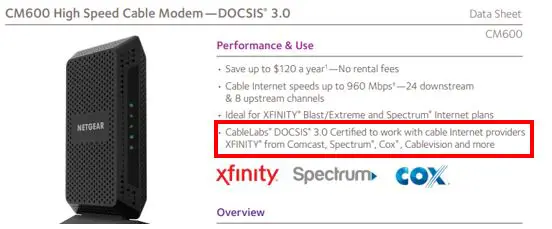
The Make and Model of Your Modem Will Allow You to Look up the Maximum Internet Speed It Supports
Any given modem will have a maximum internet speed it can support. If an internet plan exceeds the maximum speed supported by a modem, it’ll slow down your your entire network.
With this in mind, knowing the maximum speed your modem can support is vital. This information will allow you to make important decisions about your home network.
For example, if you plan on upgrading your internet plan, you’ll know if your current modem can support the faster internet plan. If not, it might be time for a new modem.
Knowing what modem you have will allow you to make those decisions because you’ll be able to look up the fastest internet plan it can support.
The Make and Model of Your Modem Will Enable You to Look Up Its Documentation
The final reason you should know what modem you have has to do with getting the most out of it.
If your modem is having issues, or you’re not sure how to set up your modem, you may need some help. Many times, the documentation about the device will tell you all you need to know. Nowadays, modem manufacturers will have online versions of their User Manuals in case you lost your hard copy.
Here’s an example of the online User Manual for my CM600 modem.
On top of User Manuals, knowing what modem you have will enable you to search for help online. You may be able to find online forums that discuss solutions to common problems about your modem.
If you don’t know what modem you have, you’ll be cut off from all of these helpful resources.
Wrap Up
With the information above, you should be able to identify your modem without any problems. In case you have any questions, or you still can’t figure out what modem you have, leave a comment below. I’ll see if I can help you out.
If you found this information useful, here are some other posts I’ve written that you might find interesting:
Does Any Modem Work With Any Internet Provider?
Can I Take My Internet Modem to Another House?
Does Your Modem Affect Your Internet Speed?
