This post contains affiliate links.
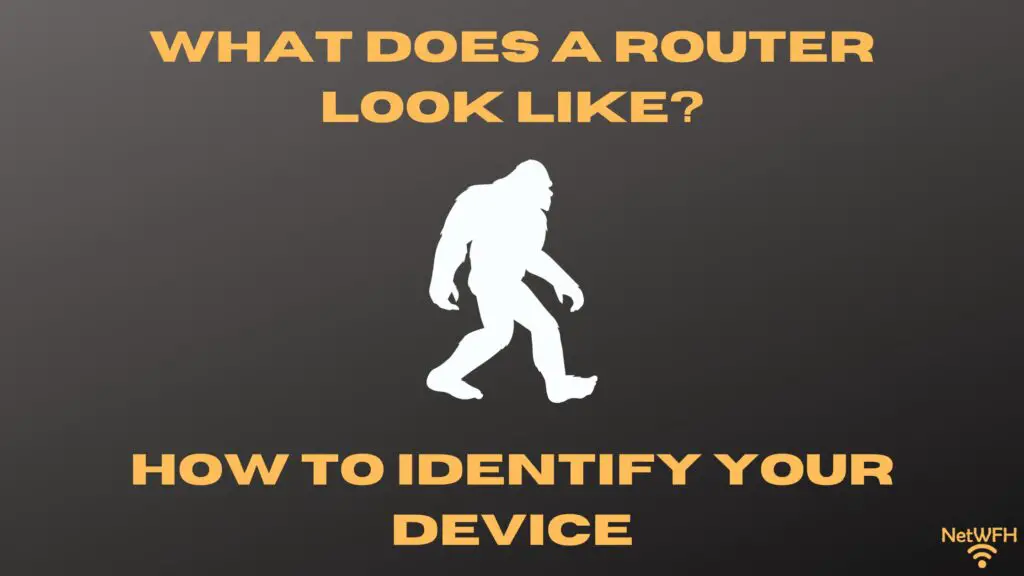
There are a lot of different settings on your router that you can change to enhance your internet experience.
But before you go about customizing your router, you need to be able to find it in your home network.
So how do you know which device is your router? What does your router look like?
Most routers are black in color and usually about 10 inches wide, 6 inches long, and 2 inches tall. In addition, they usually have multiple antennas extending from the device that are between 6 and 9 inches in length. Most routers will also have multiple status lights on the front of the device.
In this post, I’ll break down all the different ways you can identify the router in your home network. I’ll also talk about how you can tell the difference between your router and modem.
How to Identify Your Router in Your Home Network
So you want to figure out which device in your home network is your router?
You’re in luck.
There are multiple things you can look at that’ll help you identify your router.
For example, you can look at:
- The informational sticker on the device
- The size and shape of the device
- How many ethernet ports the device has
- What the lights on the device look like
Any of the above choices is a viable option for identifying your router.
With that said, you should start with the easiest option first.
Identifying Your Router by Looking at Its Informational Sticker
The shortcut for identifying the router in your home network starts with looking at the physical device itself.
If you think you know which device is your router, go pick it up.
Next, look for a sticker on the device that provides information about it.
You can usually find this sticker on the bottom of the router. Here’s an example of what the sticker on the bottom of my router looks like:
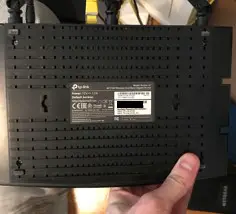
If the device you’re looking at has a sticker on it, take a closer look. If the device is a router, it’ll more than likely say that on the sticker.
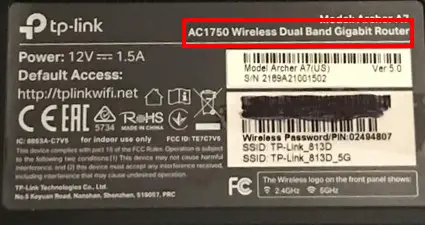
As you can see, the sticker on my router clearly identifies what type of device it is.
It’s really that easy.
Even if you’re not sure if a device in your home network is your router, it’s worth inspecting it. If it has a sticker on it, chances are the sticker will tell you what type of device it is.
In the case where the devices in your home network don’t have stickers, or you still can’t tell which device is your router, there’s no reason to worry.
There are plenty of other ways to identify your router.
Let’s take a look at some of these options.
Identifying Your Router by Its Size and Shape
Let’s start at a high level here.
Hopefully, you’ll have a good idea of which device is your router just by looking at it.
Most routers are black rectangular boxes that have multiple external antennas on them.
Here’s an example of what my router looks like.

The dead giveaway here should be the antennas on the device. Most other devices in your home network won’t have antennas like a router does.
As you can see from the picture above, my router has three adjustable antennas.
While we’re on the topic, you may be wondering why a router needs multiple antennas in the first place. If you’d like to learn more about your routers antennas, you should check out the post I’ve written on this topic.
In addition to a router having antennas, its good to have an idea of the approximate size of your router.
In most cases, your router will be about ten inches wide, by six inches deep:


When it comes to the height of the device, they usually aren’t very thick. For example, my router is less than two inches thick.

When it comes to your router’s antennas, you can expect them to be about ten inches tall or less.

Now that you have an idea of the approximate size of your router, let’s take a closer look at the device itself.
Identifying a Router by the Number of Ethernet Ports It Has
Another easy way to identify your router is to look at the number of ethernet ports on the device.
For those of you that need a quick refresher, an ethernet port allows an ethernet cable to be connected to your device. This allows devices to communicate with each other directly over the ethernet cable (as opposed to wirelessly).
Chances are, your computer has an ethernet port that can be used for reference.
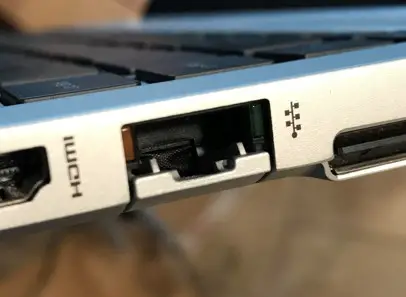
Ok, back to the task at hand.
The dead giveaway for a router is that it’ll have multiple ethernet ports on it. These ethernet ports are usually on the back of the device.
To be more specific, routers usually have five ethernet ports on them.
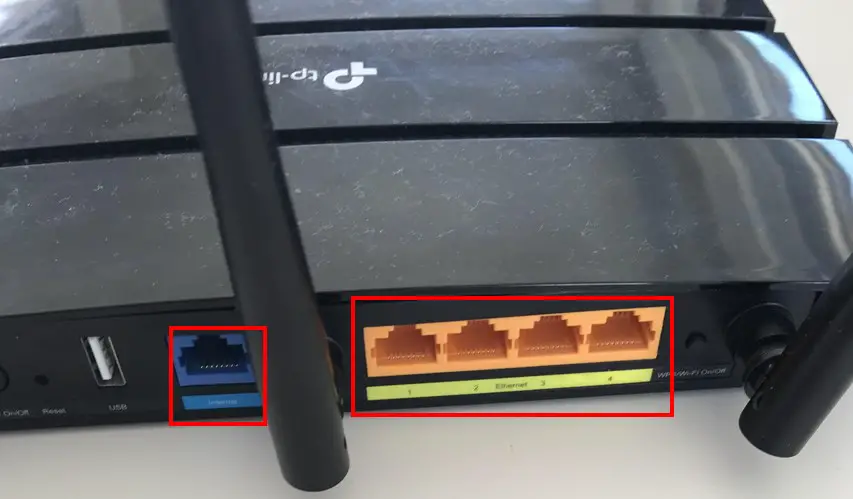
If the device you’re looking at has multiple ethernet ports on it and meets the description of the previous section, chances are it’s your router.
Are you curious about what these ethernet ports are for?
If so, check out the previous post I’ve written that details what the ethernet ports on a router are used for.
Identifying a Router by the Lights on the Device
Another way to identify your router is to look at the lights on the device.
Your router will most likely have status lights on the front of the device.
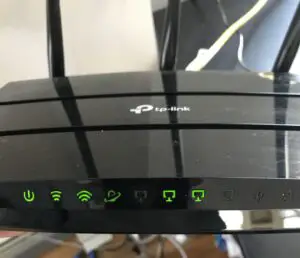
When it comes to the lights on your router, you just need to be careful here.
The challenge is that your router probably won’t be the only device with lights on the front of it. You’ll see what I mean in the next section.
As a result, you need to make sure that you take a close look at what each of the lights indicate.
For example, your router will most likely have the following lights on it:
- A power status light
- WiFi network status lights (e.g. 2.4 GHz and 5 GHz)
- An internet connection status light
- Ethernet port connection status lights
- A USB port connection status light
- A WiFi Protected Setup (WPS) status light
If the device you’re looking at has all (or most) of the lights above, it’ll be a router.
By the way, if you’re not sure what all the lights on your router are for, I’ve written a post on that topic as well that you might want to check out.
How to Tell the Difference Between a Router and Modem
Modems and routers often get confused with one another in a home network. This makes a lot of sense, as these two devices are needed to provide your home with an internet connection.
Now that you know what a router looks like, it shouldn’t be too difficult to tell the two devices apart.
It’s especially easy when you consider the major differences between the two devices.
For a complete breakdown of what a modem looks like, you can check out the post I wrote for more information.
So what are the main differences between a modem and router, exactly?
You Can Tell the Difference Between a Modem and Router by Their Informational Stickers
For one, if there’s any confusion about what device you’re looking at, you should first go to the informational sticker on the device.
As I previously mentioned, the sticker on your router will identify which device is your router.
Your modem is no different.
Your modem should also have an informational sticker on it that details what type of device it is.
This is the easiest way to tell the difference between your modem and router.
Identifying a Modem and Router by Their Antennas
Another easy way to tell the difference between a modem and router is to look at their antennas.
A router will have external antennas that are impossible to miss.
A modem, on the other hand, won’t have any antennas at all. This is because they aren’t able to communicate wirelessly with other devices. As a result, there’s no need for a modem to have antennas.
This results in modems have a much more streamlined shape when compared to a router.
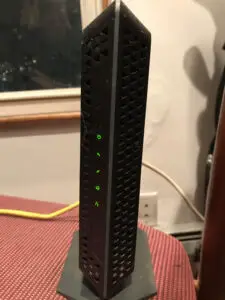
Identifying a Modem and Router by the Number of Ethernet Ports They Have
The next major difference between a modem and router is the number of ethernet ports they have.
While a router will usually have at least five ethernet ports, a modem won’t have that many.
In fact, a modem will only have one ethernet port.
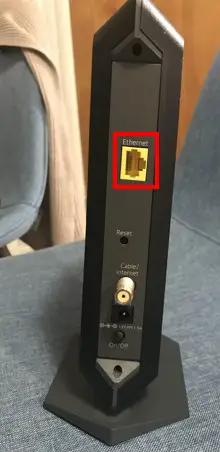
So if you look at the back of a device and it has multiple ethernet ports, you know the device is a router.
Identifying a Modem and Router by the Lights on the Devices
The last way to tell the difference between a modem and router is to look at the lights on the devices.
As I mentioned earlier, this is where you need to be careful. Both a modem and router will have lights on the front of the device.
The difference is in the number and types of lights they have.
Modems usually have less status lights on them than routers. On top of that, modem lights are meant to provide different statuses than router lights.
For example, a modem won’t have lights on it for the WiFi networks it’s broadcasting like a router will. That’s because modems don’t broadcast WiFi networks.
If you’d like a reference of the lights on a modem, you’re in luck. I’ve written an article that details all the lights you can expect to find on a modem.
The bottom line is if you have an idea of the lights you’ll find on a modem and router, you should be able to tell the devices apart pretty easily.
Wrap Up
At this point, you should have problem identifying the router in your home network. You should especially have no problem telling the difference between your modem and router.
If you have any questions, or are running into trouble identifying your router, please leave a comment below.
If you found this information interesting, you might also like some of these other posts I’ve written:
Why Do Routers Have Multiple Antennas?
Router Ethernet Ports: Everything You Need to Know
What Do My Router Lights Mean?

