This post contains affiliate links.
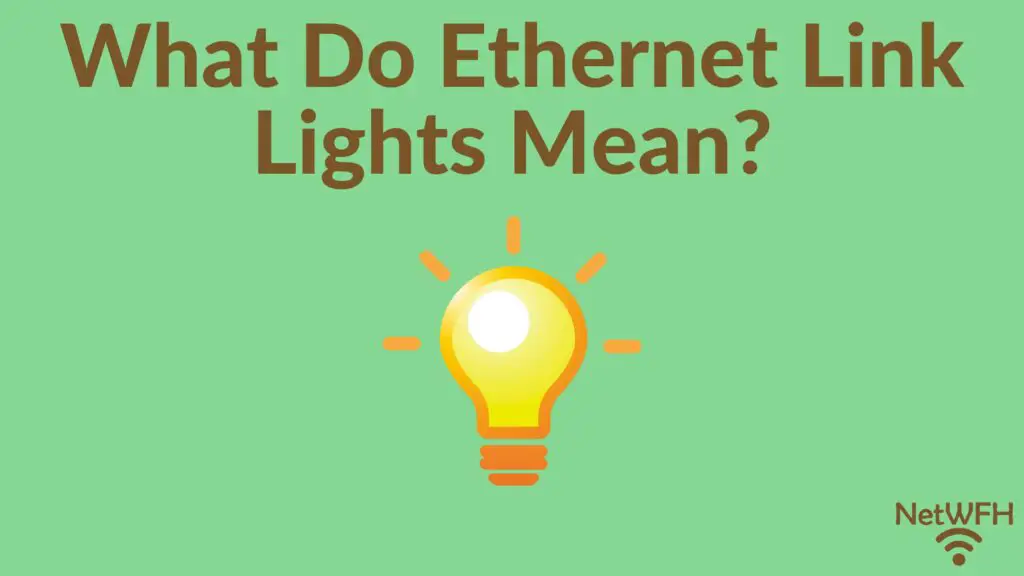
Have you ever noticed lights on an ethernet port and wondered what they mean?
You know, the ones that light up when you plug an ethernet cable into them?
If you’re not sure if you’ve seen any before, check out the ethernet ports on your laptop or ethernet switch (if you have one in your network). You might have some lights on these ports depending upon the types of devices you own.
If you don’t, fear not. There’ll be plenty of visual examples in this post.
Now that you have an idea of what I’m referring to, let’s get back to the question at hand.
What is the purpose of these lights on your ethernet ports? Also, what do these lights tell you?
The lights on ethernet ports are called link lights. Ethernet port link lights will identify the status of the connection between the ethernet port and the device connected to it. They will also identify if data is currently being transmitted over the ethernet cable connected to the ethernet port.
In this post, I’ll tell you all you’d ever want to know about ethernet port link lights. I’ll break down what you should expect from the link lights on your ethernet ports, and how you can use them to get useful information about your network.
What Do Ethernet Port Link Lights Look Like?
Before we get into the details of what ethernet port link lights mean, let’s make sure we know how to identify them first.
As I mentioned in the section above, you’ll commonly find ethernet port link lights on your laptop or household ethernet switch. In larger scale office settings, you can find link lights on devices like servers and commercial routers.
Let’s take a look at a few examples.
Here’s what the ethernet port link lights look like on my laptop:
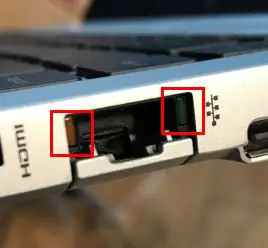
If you have an ethernet switch in your home network, the ethernet link lights look about the same. You’ll just have more ethernet ports, and more link lights:
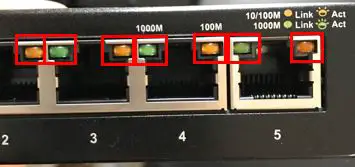
As you can see, each ethernet port has two link lights. These lights are usually in each of the upper corners of the port.
Don’t worry, I’ll break down what each of these link lights means in the next section.
One thing to take note of is the fact that the ethernet port link lights on my devices are different colors. The link light in the upper left corner is green and the light in the upper right corner is orange.
In some cases, I’ve seen link lights that are both green instead of two different colors.
If that’s the case in your home network, there’s no need to worry. Your link lights will still be useful to you. You just need to know what they mean.
Speaking of which…
What Does Each Ethernet Port Link Light Mean?
Now that we know what we’re looking at, let’s make sure we can understand what these lights mean.
It makes the most sense to take a separate look at the two devices in my home (laptop and switch). That’s because the configuration of their link lights is slightly different.
We’ll start by breaking down what the link lights mean on my laptop.
Link Lights Configuration 1: Laptop
As I mentioned, my laptop has two differently colored ethernet port link lights. One light is green, and the other is orange.
Connection Status Link Light
We’ll start with the green light in the upper right corner of the ethernet port:

The purpose of this light is to indicate if your ethernet cable has a good connection to the device on the other end of the cable. In other words, it indicates if the laptop is successfully connected to another device or not.
If your laptop has a good ethernet connection to another device (like your router) that’s powered on, the light will light up.
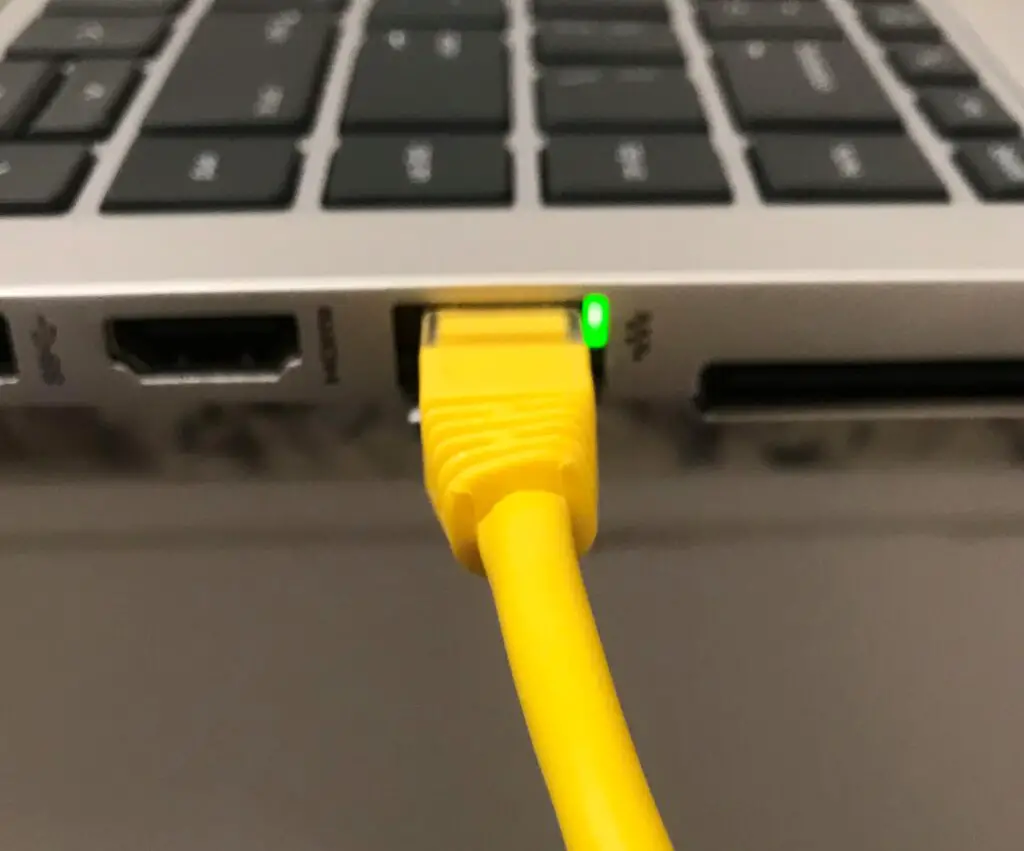
This light will stay illuminated as long as it has a good connection with the other device.
If the ethernet connection with the other device is dropped, or the other end of the ethernet cable isn’t connected to another device, the light will be off.
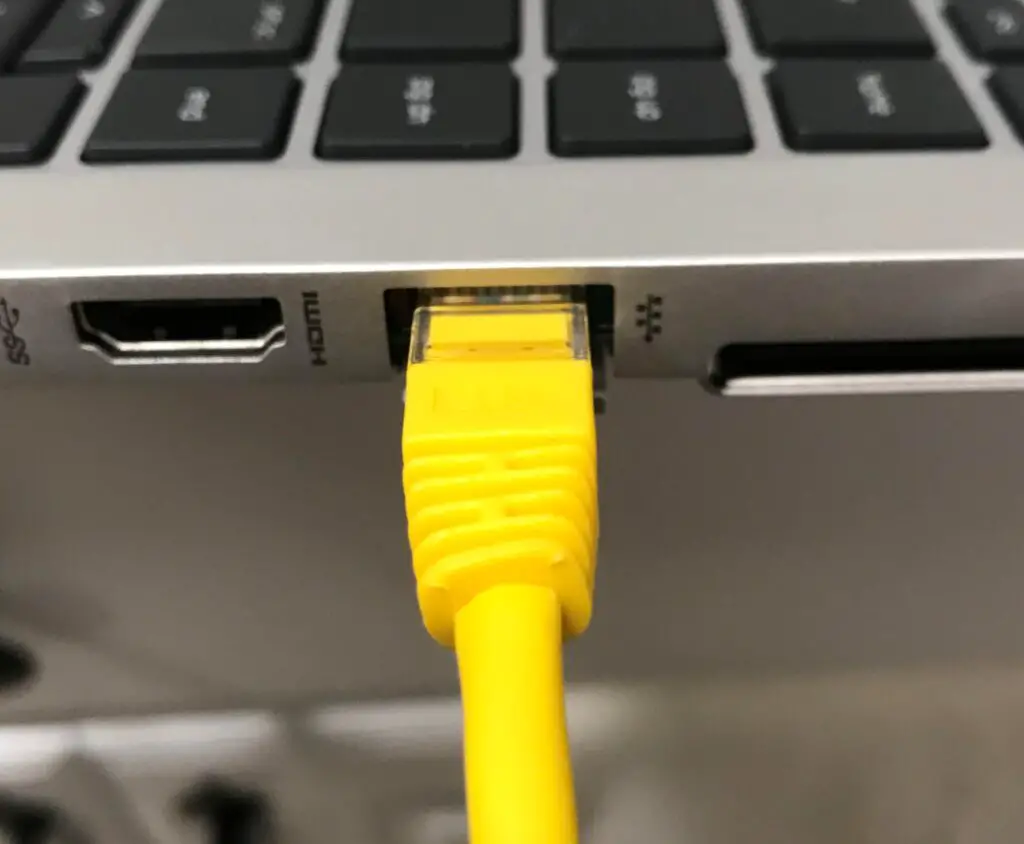
Why is this helpful?
It’s useful because it’ll help you troubleshoot your network if the light is off. For example, if this light is off, it could indicate:
- The other end of the ethernet cable isn’t connected to a device
- The device on the other end of your ethernet cable is powered off
- Your ethernet cable has gone bad
This is information you wouldn’t have if you didn’t have a link light on your ethernet port.
How to Identify Your Status Link Light
A subtle hint to take note of is the symbol next to this link light:

This label is the universal symbol for a Local Area Network (LAN). It identifies that link light as one that’ll give you a status of the device’s LAN connection. In other words, it tells you if the device is connected to other devices in your local network.
So even if the link light configuration on your devices is different, you know the light will give you the connection status of the device if it has a LAN symbol next to it,.
Ok so we’ve got the first light covered. What about the other one?
Activity Status Link Light
Now let’s go over the link light in the upper left corner of the ethernet port.
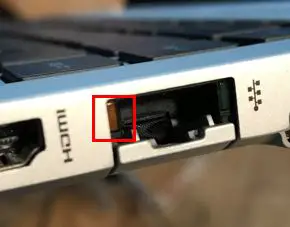
While the other link light is meant to tell you about the status of your device’s ethernet connection, this light will tell you about the activity related to your ethernet connection.
To be more specific, it’ll tell you if your device is sending or receiving data over the cable at any given time. When your device is sending or receiving data via the ethernet cable, it’ll blink on and off.
You can expect this light to continuously blink if you’re connected to the internet through this ethernet port. That’s because you’ll constantly be sending and receiving data through your cable.
While this link light is repeatedly blinking, the status link light will remain lit. It’ll look something like this:
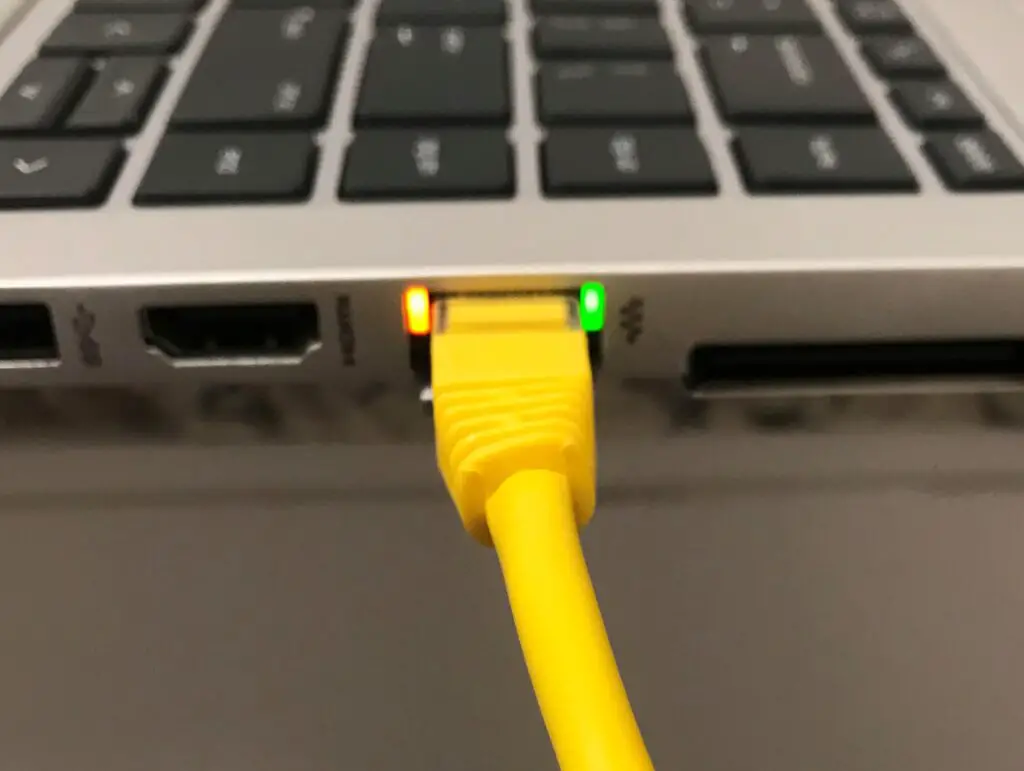
The activity status link link is also helpful for troubleshooting.
Let’s say your connection link light is on but the activity link light doesn’t blink while you’re surfing the web or transferring a file somewhere.
This’ll give you an indication that maybe you’re connected to WiFi instead of using the ethernet cable. If this is what you see while you’re trying to transfer a file, maybe there’s a setting on your device that’s preventing the transfer from happening.
You’ll know that nothing’s wrong with your ethernet cable if the connection status link light is on, so it must be something else that’s preventing the activity.
This is the value of the activity status link light. It’ll point you in the right direction if things aren’t working properly with your ethernet connection.
Link Lights Configuration 2: Ethernet Switch
Now that we’ve covered one common configuration of ethernet port link lights, let’s look at another common configuration.
For this configuration, we’ll take a look at my ethernet switch.
My switch has 5 ethernet ports on it. Like the previous link light configuration, each port has 2 link lights over it.

Everything looks the same so far.
The difference between the two configurations of link lights is how these lights are used. Let’s break these down one at a time as well.
Green Status Light
The first light we’ll go over is the green status light in the upper left corner of the port.
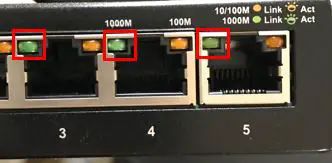
These lights are different from the connection status link lights on my laptop.
That’s because they serve the purposes of both the connection status link light and the activity link light.
How does this work, exactly?
In this configuration, the green status light will light up and blink when it has a good ethernet connection and it’s transferring data.
Let’s look at a breakdown of the different states this light can be in. If the link light:
- Doesn’t light up when an ethernet cable is connected to it, it doesn’t have a good connection
- Is a solid green color when a cable is connected to it, it has a good ethernet connection
- Is a solid green color and doesn’t blink when you’re transferring data, there’s something preventing your device from transferring data over that ethernet cable
Here’s what it looks like when you have a good ethernet connection to the switch:
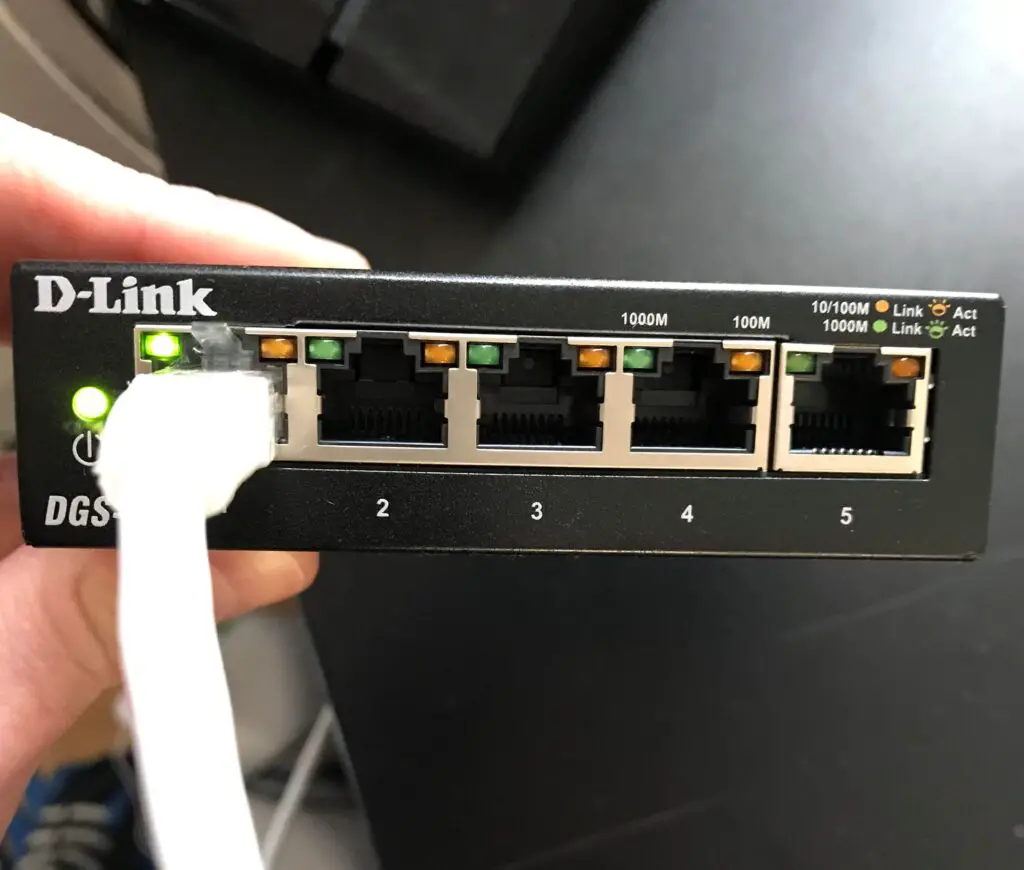
If you look closely, you’ll see that the switch identifies these states as well.
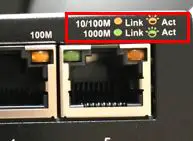
A solid light indicates there is a good link (connection) with the ethernet cable. A blinking light indicates activity.
So if the green light does all that, what does the orange link light do?
Orange Status Light
The orange status light in the upper right corner of each ethernet port functions the same way as the green one.
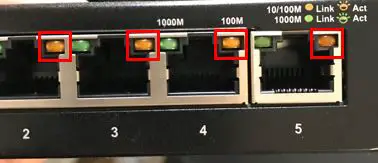
With a good ethernet connection, the light will be a solid orange. If there’s activity over the ethernet port, it’ll blink orange.
So how’s this any different than the green link light?
The link lights themselves function the same. The bonus is that these lights provide more information about the status of the connection.
They indicate the maximum transfer speed of the ethernet connection.
Transfer Speed of Ethernet Connection
In this configuration, the color of the link light that illuminates will depend upon the current ethernet connection to the port.
Let’s go back to the label on the switch for more information.

As you can see, the green light refers to a 1000M connection, while an orange light refers to a 10/100M connection.
In this case, the “1000M” refers to 1,000 megabits per second (Mbps). This is the equivalent of 1 gigabit per second (Gbps). That means if the port’s current ethernet connection can support 1 Gbps, the link light will light up green.
On the other hand, the “10/100M” label refers to a connection that can support either 10 Mbps or 100 Mbps. So if the current ethernet connection to the port can support a maximum of 10 Mbps or 100 Mbps, it’ll light up orange.
The factors that determine which color light will light up are the devices that’re connected and the ethernet cable used to connect them.
With that said, most modern devices have ethernet ports that can support 1 Gbps.
On top of that, the commonly used ethernet cables today (cat5e or cat6 cables) can support 1 Gbps speeds as well.
So if you have this link light configuration on one of your devices, chances are the green link light will always be lit instead of the orange one.
If for some reason you have this configuration and the orange link light is on, you either have outdated ethernet cables or you’re connecting older devices.
Should you determine that you have outdated ethernet cables, do yourself a favor and grab some new ones. If you don’t, it can slow the speed of your entire network.
What Colors Should the Ethernet Link Lights Be?
A common question I see about ethernet port link lights pertains to what colors you can expect.
As I detailed above, this can depend upon the configuration of your link lights, as there are several configurations.
With that said, it’s safe to say the color of the light is less significant. What’s important is whether the link lights are on or not. If they’re on, that’s usually a good sign.
Link lights are usually meant to be one color (either orange or green), so if you see the link light on and/or blinking, that usually means things are working properly.
A basic rule of thumb is that a solid link light will indicate a good connection, and a blinking light will identify activity over the ethernet cable.
Don’t get hung up on the color of the light. Just make sure it’s acting how it should.
Also keep in mind that your device might give you hints as to what the link lights are indicating. For example, the link light label on my switch indicates what the link light colors mean. This can be a helpful clue if you’re not sure what the lights mean.
Wrap Up
Hopefully this post answers any questions you have about your ethernet link lights. If you have additional questions, please leave a comment below.
If you’re interested in learning more about similar topics, check out these other posts I’ve written:
What is an Ethernet Switch Used for?
Can an Ethernet Cable Slow Your Internet Speed?
Do the Colors of Ethernet Cables Matter?
