This post contains affiliate links.
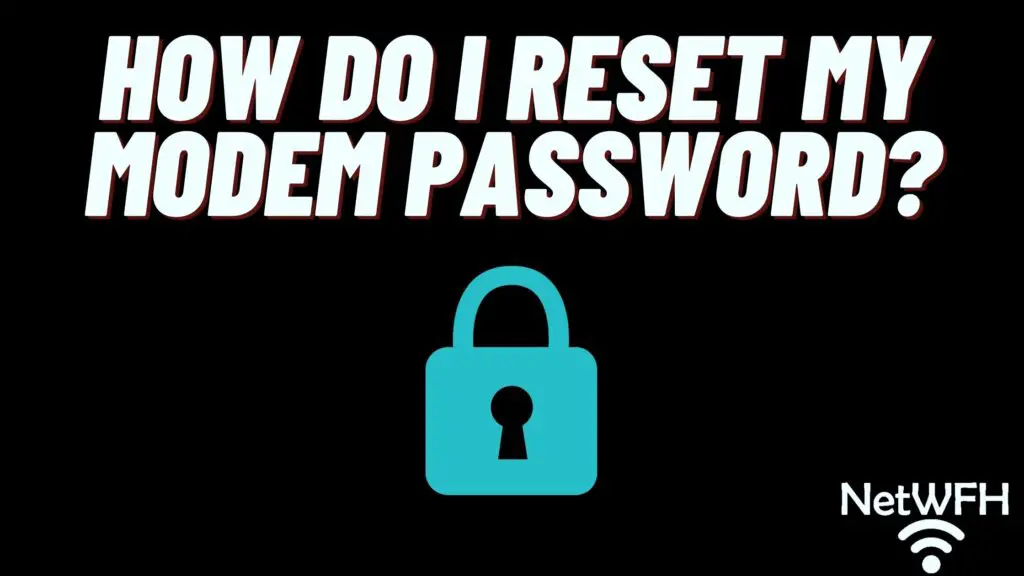
Did you know that you can log in to your modem to change its password and reboot it? Did you also know that when you buy a modem it comes with a default username and password?
Many people never log in to their modem, much less change its password. This is a big mistake.
Changing your modem’s password makes it much more secure from hackers.
What happens if you can’t log in to your modem or forget the password you set for it? How can you reset your password?
If a password for a modem’s settings is forgotten, the password can be reset to the factory default value that came with the modem. Pressing and holding the Reset button on the back of the modem for seven seconds will return the modem to its default settings and restore its default username and password.
In this post I’ll give you all the information you need to reset your modem’s password.
Why Should You Reset Your Modem Password?
If you want to log in to your modem, you’ll need to know your username and password.
If you aren’t sure what your username and password are, the only way you’ll be able to log in to your modem is to reset it to its factory settings. Resetting your modem will reset its username and password to their default settings. These default credentials will give you access to the modem.
Once you can access your modem, you really shouldn’t need to reset your password again for any reason. That is, unless you forget your password again.
Before you run off and reset your modem to its factory settings, however, you should try logging in with your default username and password.
How Do I Find My Modem’s Default Password?
If you’ve never logged in to your modem before, you’ll be able to do so with the default username and password that come with the modem.
Where can you find this information?
There are a few different places to look.
Finding the Default Password on the Modem’s Sticker
A good place to start is by looking at the sticker on your modem. This sticker will provide a lot of useful information like:
- The default username and password to log in to the modem
- Your modem’s make and model
- The IP address of your modem, which you can use to access the device’s management console
On my Netgear CM600 modem, the sticker is on the bottom of the device.
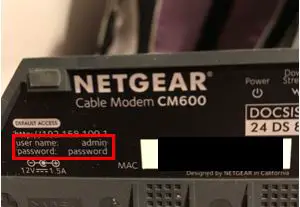
As you can see, the default username of my device is “admin” and the default password is “password”.
If for some reason the sticker on your device doesn’t have this information, all hope is not lost.
Finding the Default Password in the Modem’s User Manual
Another place where you can find the default username and password of your modem is in the user’s manual for the device.
Even if you don’t have the hard copy of your manual, you’ll probably be able to find a digital copy online. For example, the owner’s manual of my Netgear CM600 can be found on Netgear’s website.
Within the digital user manual, there’s a section that details how to change the device’s password.
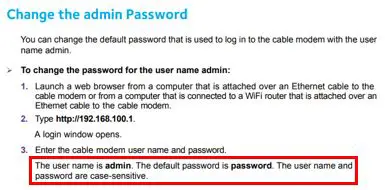
In this section the default username and password are provided. As you can see, this is the same information that is displayed on my modem’s sticker.
Finding the Default Password in Online Forums
If for some reason you still can’t find the default username and password for your modem, there’s one final place you can check.
Many online forums list the default usernames and passwords for a lot of common modems and routers. For example, check out this list of usernames and passwords for Netgear routers.
The username and password for my CM600 modem is not on this list, but take a step back and look at what most of the default login credentials are. The vast majority of them have the same default username (“admin”) and password (“password”).
Based upon this information alone, it would make sense for me to try “admin” and “password” to log into my modem. In my case, this would be the correct information if I have never changed my modem’s password before.
Although this is convenient for those who are looking to log in to their modems, it’s also a serious security risk for the owners of these devices. We will get into this in more depth later.
How to Reset Your Modem’s Password
As mentioned above, resetting your modem’s password is done by resetting your modem to its factory settings.
The first step in doing this is to locate the reset button on your modem. In many cases it will be located on the back of your modem. It should also be clearly marked.
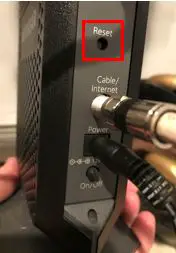
You’ll notice that the reset button is a small hole in the modem. It’s designed this way so that you don’t accidentally press it when you don’t mean to.
In order to press the reset button on your modem you’ll need something with a point, like a paper clip.
Once you have a paperclip in hand, complete the following steps:
- Unfold the paperclip so that part of it is straight.
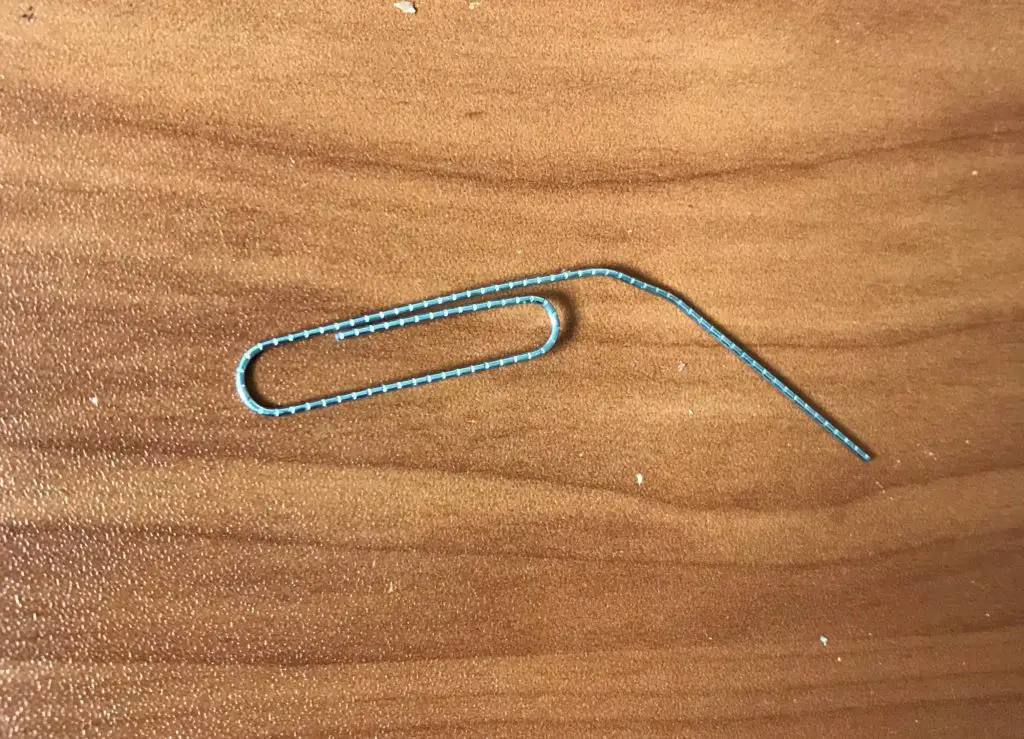
- Put the tip of the paperclip into the reset button hole in your modem until the button clicks.

- Hold the reset button down for 7 seconds.
- Release the reset button.
Upon releasing the reset button, your modem will reboot. Wait a few minutes for it to complete its initial setup.
Once the modem has completed its initial setup, it will have all the initial settings it came with.
This means the username and password will be their default settings as well.
How to Change Your Modem’s Password From the Default Setting
Now that you’ve set your modem username and password to their default settings, you’ll want to make sure you change your password.
I know what you’re thinking. Why do I need to change my password? I just changed it by resetting it.
The reason for this is that the default password of your modem isn’t a secret. If you can remember, we previously described how there are forums online that list the default passwords of commonly used modems and routers.
If your modem has a default password, it makes it very easy for hackers to log in to it. All they have to do is find a way to connect to your home network and the rest is easy from there.
There’s no limit to what hackers can do to your network and devices if they get access to your modem, so it’s best to make it as secure as possible.
Try to think of a long passphrase that you won’t forget, or use a password manager to generate a password for you. This simple step of changing your password away from the default password goes a long way toward securing your home network.
How Can I Change My Modem’s Password Without Resetting It to the Factory Default Setting?
Now that you can log in to your modem with its default username and password, you can change your password pretty easily.
The first thing you have to do is log into the modem’s management page.
To do this, identify what the IP address of your modem is. As mentioned before, this can be found on the sticker of your modem.

Now type the modem’s IP address into an internet browser search bar, like Google Chrome. For my modem I have to enter http://192.168.100.1.
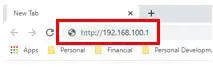
Next, you will be prompted to enter your modem’s username and password to log in. Now that you have reset your modem, this will be the default username and password for the device.
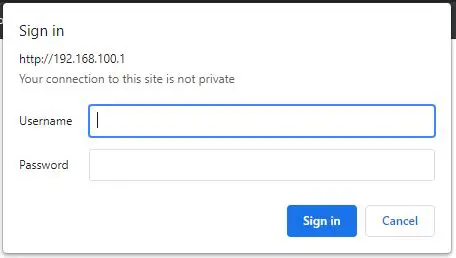
Once you are signed into your modem, you’ll be able to access the password settings. In order to change my password, I need to go to the Advanced tab.
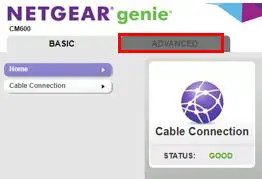
Within the Advanced tab, I can select the Administration header. The Administration header dropdown will then let me select Set Password.
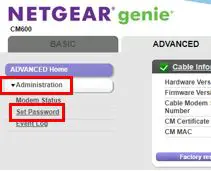
On the Set Password screen, you can change your password to whatever you want. Enter the strong password you want to change it to and select Apply.
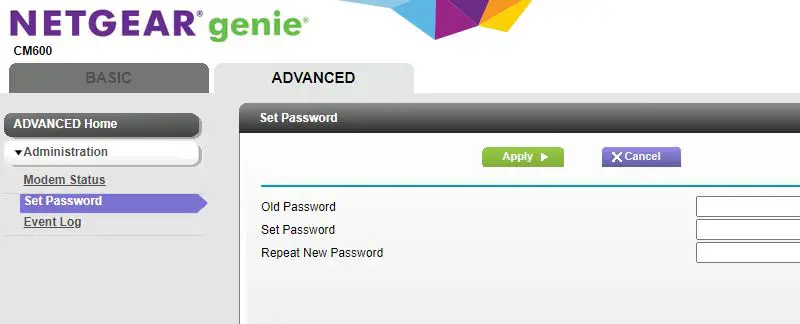
Congratulations, you’ve made your modem (and home network) more secure.
Do I Need to Regularly Change My Modem Password?
If you choose a strong password to protect your modem, you shouldn’t have to change it very often.
The longer your password is, the harder it is to crack. For example, if your password is 16 characters or longer, you shouldn’t worry too much about changing it.
If you want to be extra safe, I would recommend changing your password on a yearly basis if you’re using strong passwords.
The fact of the matter is, as long as it’s not the default password you should be in good shape. Most hackers will reach for the low hanging fruit, in this case the people that don’t change their default password.
Wrap Up
The reset button on your modem is a very useful tool if you ever forget its password. The downside is that whenever you factory reset your modem, all other changes you’ve made to it will be erased.
After a factory reset, make sure you go through each modem setting so that it’s set up properly for your home network.
If you run into any problems or have any questions about the information provided in this post, drop a comment below.
If you found this post useful, check out some related content that I’ve published:
Does Your Modem Affect Your Internet Speed?
Why Do Modems Need to Be Rebooted?
What Do the Lights on My Modem Mean?
Can a Modem Overheat? What to Look For
How to Automatically Reboot Your Router for Better Internet Connections
