This post contains affiliate links.
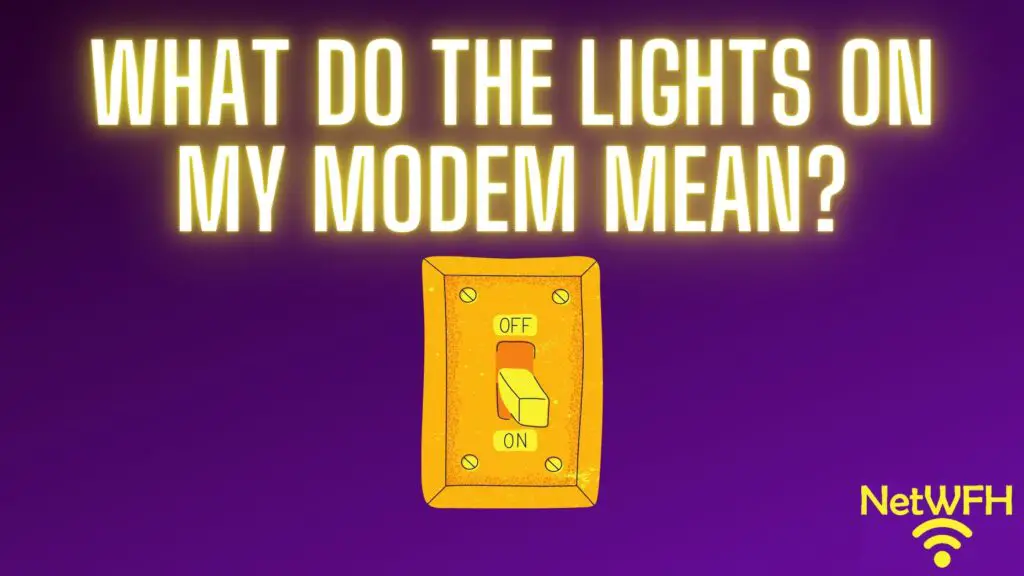
Do you find the lights on your modem confusing? Have you ever wondered if they serve a purpose or if they’re just for show?
Hopefully I can clear that up for you.
Believe it or not, those lights are actually really useful if you know what they mean.
The lights on a modem are meant to provide a status of the modem’s operation. They provide information about the modem’s power, access to the internet, and ethernet connection. These lights are used when troubleshooting and monitoring the device.
In this post we’ll break down the lights you’re likely to see on your modem, and the different states these lights can be in. If you’re also curious about what the lights on your router mean, check out our previous post: What Do my Router Lights Mean?
Let’s get started.
What Does My Modem Look Like?
The first step in learning about your modem’s lights is to make sure you’re looking at the right device.
The first question to ask yourself is if your modem and router are separate devices or if they’re combined into one device.
Here’s a hint: if you’re renting your modem and router from your internet service provider (ISP), you most likely have a modem and router combination.
If your router and modem are combined, it’s no big deal. You’ll most likely have the same lights that a standalone modem would have. You’ll just have to pay closer attention because all the router and modem lights will be on the same device.
If your modem is separate from your router it’s easy to identify because it’ll be the device without any antennas on it.
Your modem should look something like this:
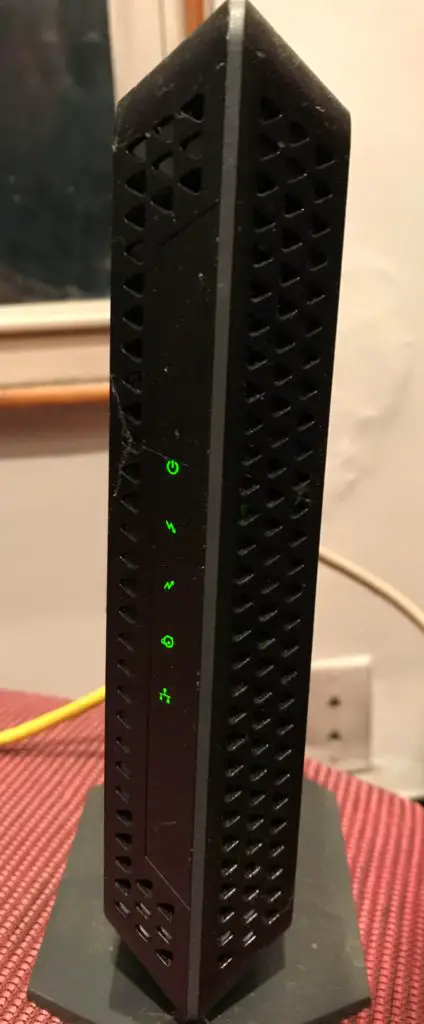
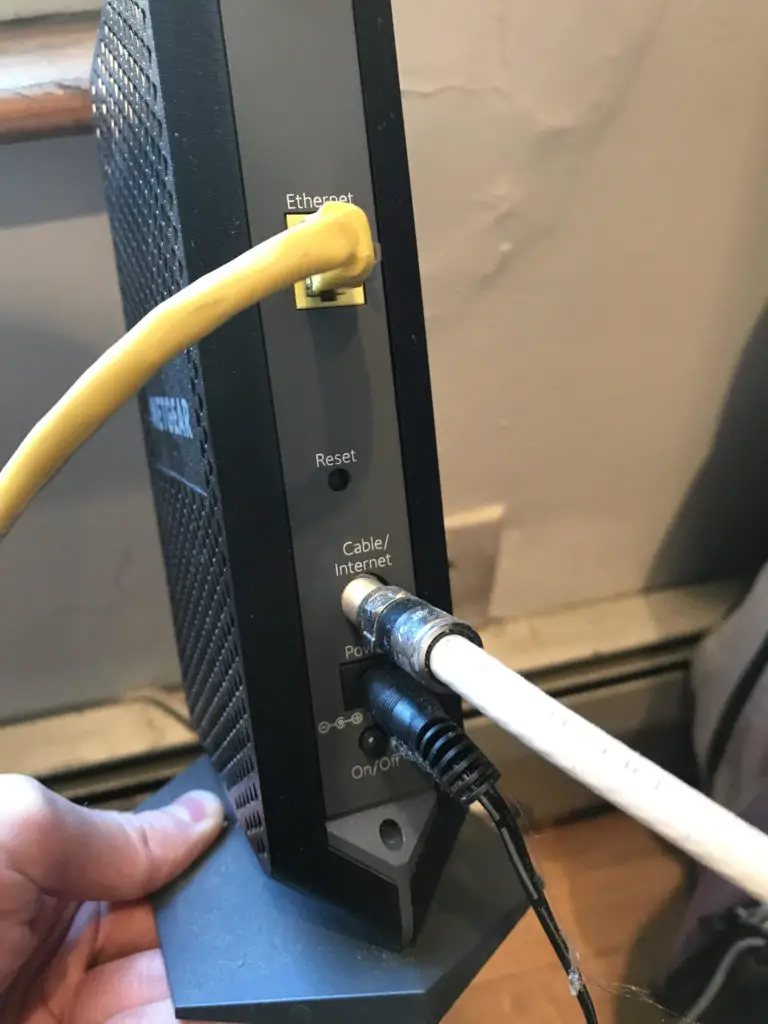
If you’re still unsure, you can look at the sticker on the device. This will tell you if you’re looking at a modem or a router. The sticker on my modem is on the bottom of the base.
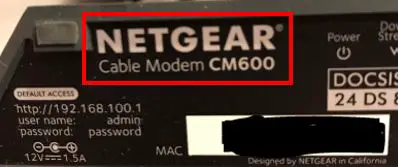
As you can see, my modem is a CM600 and it’s made by Netgear. If you’re still not sure if you’re looking at your modem, feel free to drop me a comment below and I will try to help.
In this post I will explain the lights on my modem, however most modems will be similar.
What Are the Different Lights on My Modem?
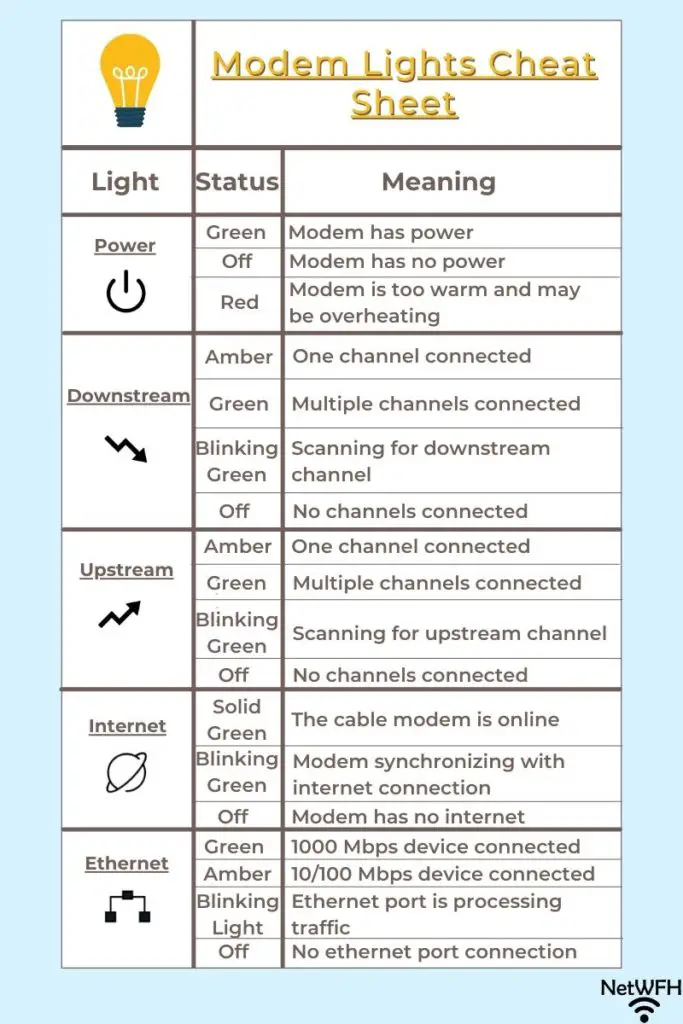
Compared to my router, my modem has less lights on it.
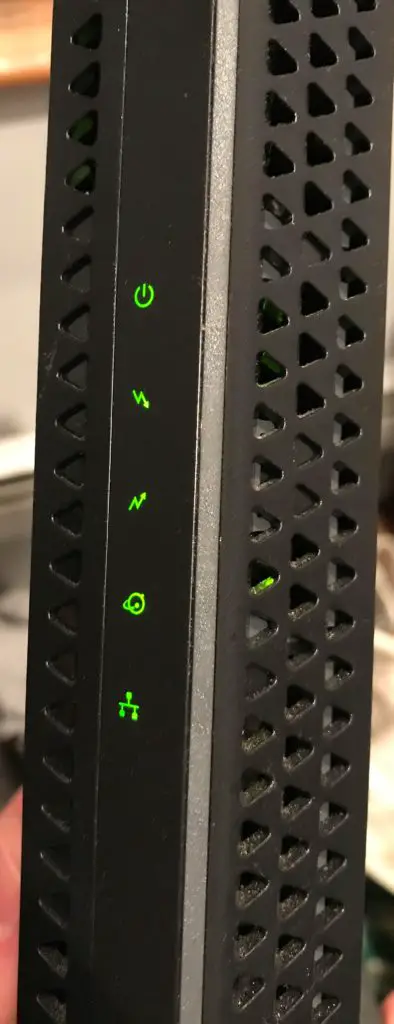
In fact, my router and modem have some of the same lights, which makes it easy to understand what they mean.
Let’s take a look at what each of these lights means, as well as the different states they can be in.
The Power Light
The power light should be pretty self-explanatory. I’m sure you’ve seen this power symbol before on the other electronic devices in your home.
Here’s what the power light looks like:
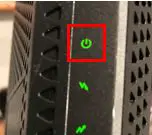
What Are the Different States of the Power Light?
Green
When the power light is green it means that the modem is powered on. The green light means the power cord is plugged into the back of the modem and it’s receiving power.
This is what you should see 99% (or more) of the time when your modem is in use.
Off
When the power light is off, it means the modem is either not receiving power or it has been manually turned off.
If the power light is off, try pressing the power button on the back of the modem (if your modem has one).
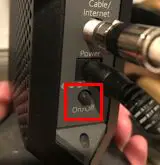
If that doesn’t work, check the power cord.
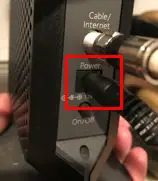
Is it firmly plugged into the back of the modem? Is the other end plugged into a working outlet?
If none of the above steps caused the power light to turn on, your modem may have overheated and it may no longer work.
Red
The red power light is the one you really have to be on the lookout for.
A red power light means the modem is too hot. If a modem runs at a hot temperature for an extended period of time, it’s at risk of overheating.
When the modem overheats, you’ll notice the performance of your modem and internet will slow down. In addition, there’s a chance your modem could fail.
I’m sure you don’t want to have to buy a new modem if you can avoid it.
You can avoid the red power light by placing your modem in an open area with good air flow.
In other words, don’t put it in a closet or cover it with anything. If you keep your modem away from other items in a room that doesn’t get too hot, you should be fine.
Another reason your modem may overheat is if the firmware is outdated. Make sure you’re occasionally checking for firmware updates for your modem.
The Downstream Channel Light
The downstream light is meant to give you a status of your modem’s connection with the ISP that’s providing your internet.
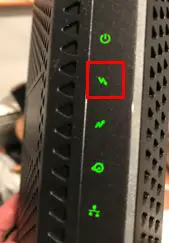
In order to understand the states of this light, you need to understand how modem connections work.
To keep it simple, modems download data from the internet over a series of channels that transmit data over different radio frequencies. The more channels your modem has connected to your ISP, the more data it can download at a given time. The more data your modem can download, the faster your internet experience will be.
Easy enough?
This is important to keep in mind when considering the downstream light on your modem.
What Are the Different States of the Downstream Channel Light?
Solid Amber
If the downstream light is a solid amber color, it means only one downstream channel to the ISP is in use.
You’ll see the solid amber light when you’re first starting up your modem. The downstream light will turn amber when it starts it’s connection to the ISP, and then it will turn green once it has established a full connection.
After the modem has been configured and a full connection to the ISP is established, you shouldn’t see the amber downstream light.
Solid Green
When the downstream light is solid green, it means that at least two downstream channels to the ISP are in use. This means your router is operating as it should.
Your downstream light should be solid green for the vast majority of time.
Blinking Green
The blinking green light means that the modem is scanning for downstream channels it can use to connect to the ISP.
The light will be in this state when the modem is starting up. It will turn amber once one channel to the ISP has been connected. It will turn green once two or more channels are established.
You won’t normally see the downstream light in this state.
Off
An off downstream light means that your modem doesn’t have any download connections with your ISP.
The downstream light will be off when the modem is off.
Any time the modem is on, the downstream light should be on as well.
The Upstream Channel Light
Similar to the downstream light, the upstream light indicates the state of the modem’s connection to the ISP. The upstream light is the opposite of the downstream light, however, in that it details the modem’s upload connection status to the ISP as opposed to its download status.
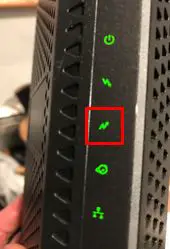
This is an important light for people who frequently upload to the internet. Whether it be uploading large files to the internet or doing a livestream on your YouTube channel, these actions require an upstream connection with your ISP.
The more upstream connections you have, the more data you can upload at once. The more data you can upload at once, the faster your uploads will be.
What Are the Different States of the Upstream Channel Light?
Solid Amber
When the upstream light is a solid amber color, it means there’s currently one active upstream connection to the ISP.
Just like the downstream light, you’ll see the solid amber light when the modem is connecting to the ISP for the first time. Once your modem establishes more upstream connections to the ISP, the light will turn green.
You’ll see this light when the modem is connecting to the ISP, but during normal operation of the modem you shouldn’t see an amber upstream light.
Solid Green
You should see a solid green upstream light the majority of the time when the modem is in operation.
When the upstream light is green, it means that your modem has multiple upstream channels connected to the ISP. A green light means that the modem is working properly.
Blinking Green
The upstream light blinks green when it’s trying to make an upstream connection to the ISP.
You’ll see this light when the modem is first starting up. The upstream light will blink green until it has made one upstream connection to the ISP. It will then turn amber until it has made multiple upstream connections to the ISP.
You won’t normally see a blinking green upstream light on your modem.
Off
When the upstream light is off, it means that your modem doesn’t have any upload connections with your ISP.
The upstream light will be off when the modem is off. Any time the modem is on and in use, the upstream light should be on. It should either be amber when it’s starting up or green when connections to the ISP have been made.
The Internet Connection Light
The internet light on your modem will indicate if you have a connection to the internet or not.
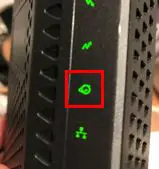
What Are the Different States of the Internet Connection Light?
Solid Green
When the internet light is solid green, it means your modem has a connection to the internet.
You should expect to see a green internet light once your modem has completed its startup procedure.
Blinking Green
The internet light will blink green when the modem is in the process of connecting to the internet.
The light will blink green when the modem is starting up until it has established a connection to the internet. Once it has connected to the internet, the light will be a steady green.
You’ll only see this light during startup and you shouldn’t see it during the normal operation of the modem.
Off
Your internet light will be off when the modem doesn’t have power.
If your internet light is off when the modem is plugged in and powered on, there are a few things you can check.
The first thing you’ll want to do is make sure the modem is connected to the internet connection provided by your ISP.
For example if you have cable internet (as I do), you need to check the coaxial cable connection on the back of your modem.

The coaxial cable needs to be connected to your modem and the wall where the coaxial cable enters your house from the street. Make sure these connections are secure. Depending upon the type of internet connection you have, the connections on the back of your modem and at the wall may be different.
If your internet connections are secure and the internet light is still off, you may have an issue with your internet plan. I would advise calling your internet provider to make sure there are no issues with your current plan. If there’s nothing wrong with your plan they should be able to reset your connection.
The Ethernet Connection Light
The ethernet light on your modem will most likely look something like this:
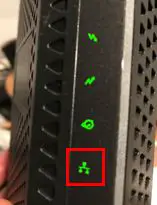
Your modem will be connected to your router (if they’re separate devices) with an ethernet cable. The ethernet light will help indicate the status of this connection.
What Are the Different States of the Ethernet Connection Light?
Green
A green ethernet light means your modem and router are connected to each other and both devices are powered on.
More than that, it means they’re connected with a 1,000 megabits per second (Mbps) ethernet cable. This is what you’ll want to connect your modem and router with if you want the fastest possible internet connection that your modem and router can provide.
If your modem and router are connected with a 1,000 Mbps connection, it means you’re using a Cat 5e or above ethernet cable. If you’re unsure what kind of ethernet cable you’re using, check out our previous post that breaks down the different types of cables: Can an Ethernet Cable Slow Your Internet Speed?
You’ll want to make sure you’re using a Cat5e or above ethernet cable to connect your modem to your router. If you do, your ethernet light will be green as long as it’s powered on and connected to your router properly.
Amber
An amber ethernet light will indicate that your modem and router are connected with a 10/100 Mbps connection. This means the ethernet cable that’s connecting them is less than Cat5e.
As detailed above, if you see this light on your modem you’ll want to replace the ethernet cable connecting your modem and router. If your modem and router are connected with a Cat5e or above ethernet cable, the light will be green.
If you use an ethernet cable that is less than Cat5e, it will slow down your internet connection. Don’t limit your internet connection because of an ethernet cable that you can buy for about $10 online.
Blinking Green or Amber
A blinking green or amber light will mean that your modem is processing traffic. In other words, it means that your modem is sending internet data to and from your router.
When you have a functioning connection to the internet, your ethernet light will be blinking every time you access a new website or perform an action on the internet.
Whenever someone is using your internet network you should expect your ethernet light to be blinking for the majority of the time.
Off
When the ethernet light is off, it could mean a few different things. It could mean:
- The modem is off
- The router is off
- Your modem is not connected to a router
If your modem and router are powered on but the ethernet light is still off, check the connection between the modem and router. Make sure the ethernet cable is connected to the the right port on your router. It should be clearly indicated.
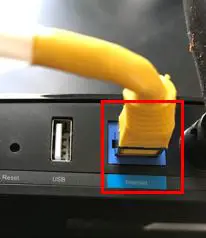
The ethernet port on the back of your modem should be pretty obvious as well.
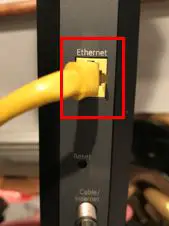
If the ethernet light is still off, try using a different ethernet cable. You may have a bad cable.
Wrap Up
You should now have a good idea what the lights on your modem are and how they can help you determine its current status. Remember that your modem may not have exactly the same lights as the one in the example provided (especially if your modem and router aren’t separate devices), but they should be similar.
If you have any questions about this information, please feel free to comment below or contact me via the Contact Me page.
If you’d like to learn about the lights on your router and what they mean, check out our previous post:
What Do My Router Lights Mean?
If you want to learn more about your modem and how it may affect your internet speed, we have resources for that as well:
Does Your Modem Affect Your Internet Speed?
Here are some other relevant posts you may find interesting:
Can a Modem Overheat? What to Look For
