This post contains affiliate links.
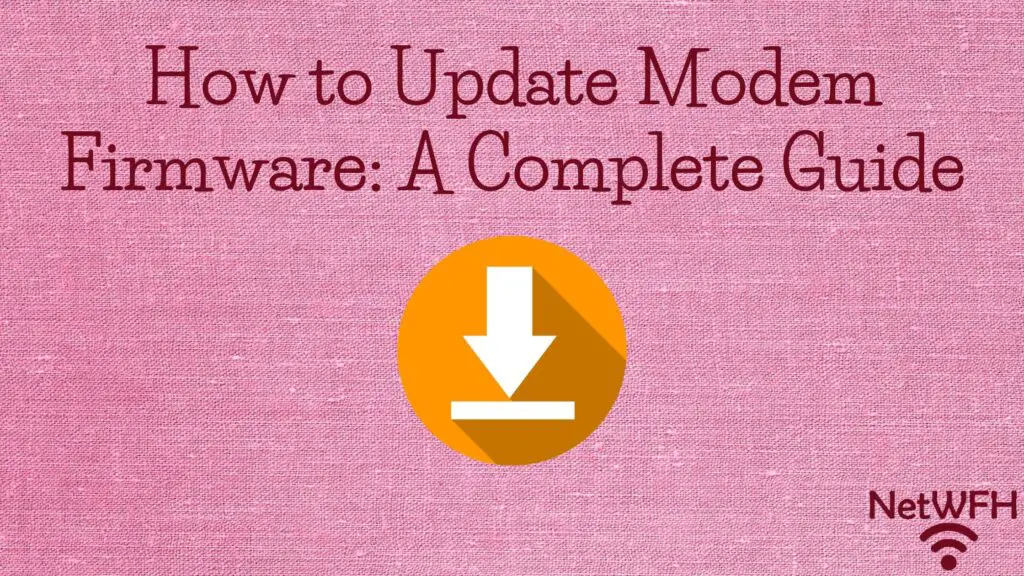
Your modem needs to update its firmware whenever the manufacturer issues a new version of it. New versions of firmware will be released when your modem manufacturer fixes a bug or addresses a security concern in your modem’s software.
By updating your modem’s firmware, you’re improving both the security and performance of your modem.
So how do you update your modem’s firmware?
Users are not responsible for updating the firmware of their modem. Internet service providers (ISPs) update modems with new firmware when updates are released by the modem manufacturer. In general, these updates happen automatically without any needed action from the owner of the modem.
In this post I’ll break down everything you need to know about updating your modem. We’ll discuss:
- How your modem firmware is updated
- Where you can find your modem’s current firmware version
- How to determine what firmware version your modem should have
Let’s get going.
What is Modem Firmware?
Before we go over the process of updating your firmware, let’s start from square one.
What is your modem’s firmware, exactly?
Your modem’s firmware is the software that determines how your modem functions.
This includes:
- How it starts up and shuts down
- How it connects to your ISP to provide you with an internet connection
- What the settings page looks like when you log in to your modem’s settings
If you haven’t noticed by now, it’s a very important part of your modem. In fact, your modem won’t work without it.
When you receive a modem, the firmware will come preloaded on it. That’s because the manufacturer builds your modem with the firmware embedded on a computer chip in the device.
The only way your modem’s firmware can be changed is by updating the firmware or installing brand new firmware on the device. As a user, you can’t make any changes to how your modem’s firmware functions.
Why Should I Update My Modem Firmware?
Making sure your modem’s software is updated is very important.
Any time a software bug or security flaw is found in your modem’s code, the manufacturer will update the code for your modem and issue an update.
If your modem’s firmware isn’t updated, it won’t receive any performance or security updates that the modem manufacturer develops.
This includes new features as well. If your modem manufacturer develops a new feature for your modem, you won’t be able to use it unless you have the latest software.
Chances are, you paid good money for your modem. Even if you’re renting it and paying monthly. You want to make sure you’re getting the best performance, features, and security to go with it.
Especially today with everyone emailing, banking, and shopping online, you want to make sure your internet connection is as secure as possible.
How to Update Your Modem Firmware
When it comes to updating your modem, there’s good news and bad news.
The good news is that the process for updating your modem doesn’t require as much effort as updating your router does. In fact, updating your modem requires no action on your part at all.
That’s right. You read that correctly.
You aren’t responsible for updating your modem. Your ISP is.
Ok so if that’s the good news, what’s the bad news?
Before we get into that, let’s break down how the modem update process happens.
How Does Your ISP Update Your Modem Firmware?
Any time your modem manufacturer issues an update to your modem’s firmware, they send it to your ISP.
From there, it’s your ISP’s job to make sure your modem gets updated.
Before the update is pushed to your modem over your internet connection, there’s more to be done.
When an ISP gets a firmware update for a specific modem, they have to check and test it. First and foremost, your ISP needs to make sure that the internet connection between the ISP and the modem owner (you) still works properly after the update.
Once the modem update has been tested and everything works properly, your ISP will issue the firmware update.
This firmware update will only affect the modems connected to the ISP of that specific make and model. In other words, your modem will only be updated if your manufacturer issued an update for your specific model. All other modems connected to the ISP won’t be updated.
When your modem receives the update, it’ll automatically install it.
This’ll all be invisible to you. The only way to know if your modem was updated is to check the firmware version on the device, which we’ll get to later.
Ok. So earlier I mentioned there was bad news when it comes to updating your modem.
Now that I’ve described how your modem should be upgraded, let’s take a look at the downside.
The Bad News About Modem Firmware Updates
What’s bad about your ISP updating your modem for you? It seems like a pretty easy process.
The problem with your ISP being in charge of updating your modem is that your modem doesn’t always get updated like it should.
This can be especially true when your internet plan isn’t with a large provider. For example, I’m talking about the major players like AT&T, Comcast/Xfinity, Verizon, or Cox Communications.
Let’s looks at it from an ISPs perspective.
They have thousands of customers, and their customers all have different modems.
Some modems are brand new.
While others are older.
Some are made by large manufacturers.
While others are made from smaller, less well known manufacturers.
The bottom line is that there could be thousands of different modems connected to a given ISP. As a result, it makes it really hard to manage all of these modem updates.
Let’s say you have an older modem that’s not very popular.
Is your ISP going to spend a lot of effort testing and checking modem updates for that modem if only a small number of their customers have that same model?
I don’t think so.
Another thing to keep in mind is that checking and testing modem updates costs your ISP money.
Are they going to spend money to have updates tested for a modem that only a small number of their customers have?
Especially if you have an internet plan with a smaller ISP. They may not have a budget for testing that other, larger ISPs have.
Hopefully you can see the bigger picture here.
The bottom line is that you don’t have the same amount of control over your modem updates because your ISP is responsible for updating it.
As a result, all ISPs don’t update modems like they should.
How to Tell if Your Modem Firmware Has Been Updated
If your ISP isn’t going to update you modem when they should, you need to know about it.
So how do you go about confirming that you have the most updated version of firmware on your modem?
The first thing to do is check what firmware version your modem currently has.
How to Check Your Modem’s Current Firmware Version
In order to check what version of firmware is currently installed on your router, you’ll need to access your modem’s settings.
In order to get to your modem’s settings, you’ll need to know your modem’s IP address.
Determine Your Modem’s Ip Address
Don’t worry if you’re not sure what your modem’s IP address is. You can usually find your modem’s IP address listed on a sticker on the actual device.
For example, I have a Netgear CM600 modem. On the bottom of my modem there’s a sticker that lists its IP address.

As you can see, my IP address is 192.168.100.1. Most modems should have a similar IP address.
If you don’t know your IP address and your modem doesn’t have a sticker on it, you should try looking online. Modems are shipped with default IP addresses, and there are many resources online that list what those default addresses are.
For example, this site details the common IP addresses for Netgear modem’s like mine. Just do a Google search for the make and model of your modem and you should be able to find its default IP address.
Log in to Your Modem’s Settings
Once you’ve determined your modem’s IP address, type it into your internet browser’s search bar.
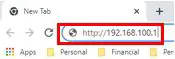
This’ll bring you to your modem’s login page.
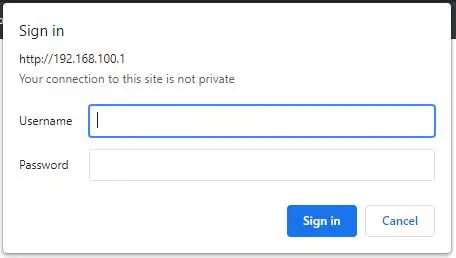
Log in to your modem with the username and password you created for it.
If you haven’t created a username and password, you can log in with the default values that come with the modem.
How do you know what the default values are?
Luckily, this information is listed on your modem as well. Just take a look at the same sticker you looked at to find your modem’s IP address.
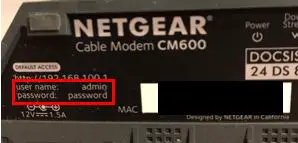
If I hadn’t changed my default password, I’d be able to log in to my modem using “password” as my password.
If you don’t have these default values listed on your modem, you can most likely find them online. Similar to your modem’s default IP address, you should be able to find the default username and password for your make and model as well.
As a security note, if you haven’t changed the default password for your modem to a custom password, you need to.
As I mentioned, the default password for your modem can be found online, which means anyone with access to your network would be able to get to your modem’s settings.
Changing the default password of your modem will help keep hackers and bad actors from being able to mess with your modem’s settings. Just changing the password away from the default goes a long way towards making your modem more secure.
This is very important. Take the few minutes to change your modem’s password if you haven’t done so already.
Check the Firmware Version Installed on Your Modem
Ok, now you’ve logged in to your modem.
The next step is to see what version of firmware is installed on your device.
Thankfully, this is easy to find.
Right when I log in to my modem, the firmware version is listed right on the home page.
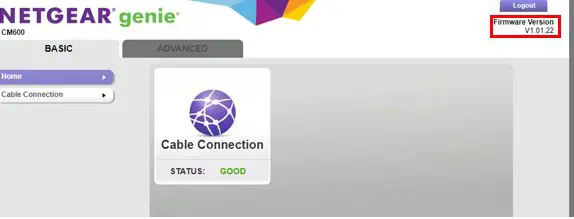
As you can see, the firmware version installed on my modem is V1.01.22.
If you have a different make and model of modem, your firmware version may not be listed on the Home page. As a result, I’ll show you another way of accessing this information in your modem’s settings.
Even if your modem is a different make and model, the steps to find out the firmware version of your device should be similar.
In my case, I can find my firmware version simply by clicking the Advanced tab.
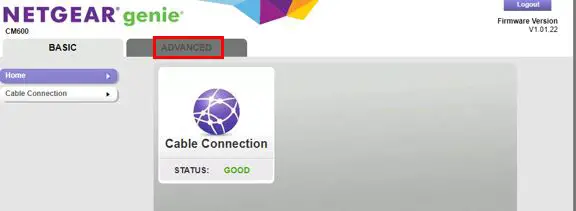
Once on the Advanced tab, my modem’s firmware version is clearly listed.
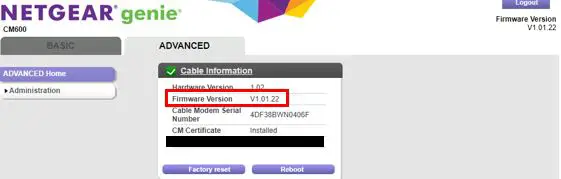
Now you know what version of firmware is installed on your modem.
Find the Latest Version of Firmware for Your Modem
Ok so you know the firmware version of your modem.
The question is: is this the most recent version of firmware that your modem’s manufacturer has released?
There’s only one way to find out.
We need to go to the source to see what the latest firmware version for your modem is.
In this case the source is your modem manufacturer’s website. That should give us the information we’re looking for.
I’ll use my modem as an example. As a reminder, my modem is a Netgear CM600 modem.
My modem’s manufacturer is Netgear, so I did an internet search for Netgear’s website.
I accessed the Support section of Netgear’s website and was able to access the support page for my CM600 modem. Within this page, there was a header for firmware and software downloads.
Here’s what information was listed in this section.
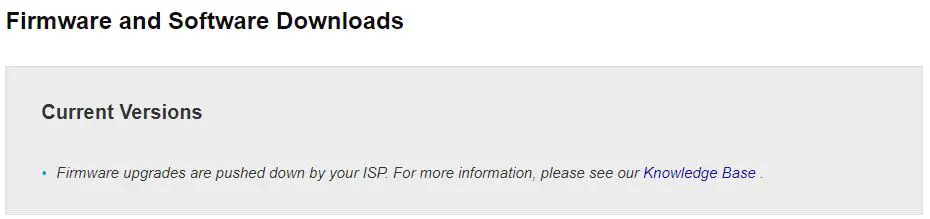
This section says that firmware upgrades are provided by the ISP. We’re well aware of this at this point.
I wanted more information, so I clicked the provided “Knowledge Base” link.
The “Knowledge Base” provided a list of the latest firmware for all of Netgear’s modems. This was exactly what I was looking for.
Here’s what it showed for my CM600 modem.
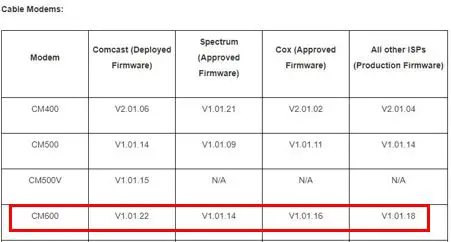
As you can see, depending upon your ISP you may have a different version of firmware.
My internet plan is with Comcast, so it looks like my modem firmware should be version V1.01.22.
What a relief.
As we determined in the previous steps, I saw that my modem has firmware V1.01.22 installed. This means that my ISP is updating my modem like they should.
As a result, there’s no further action at this point. I just need to check back in a few months to see if a newer version of firmware has been released.
What to Do if Your Modem’s Firmware Is Outdated
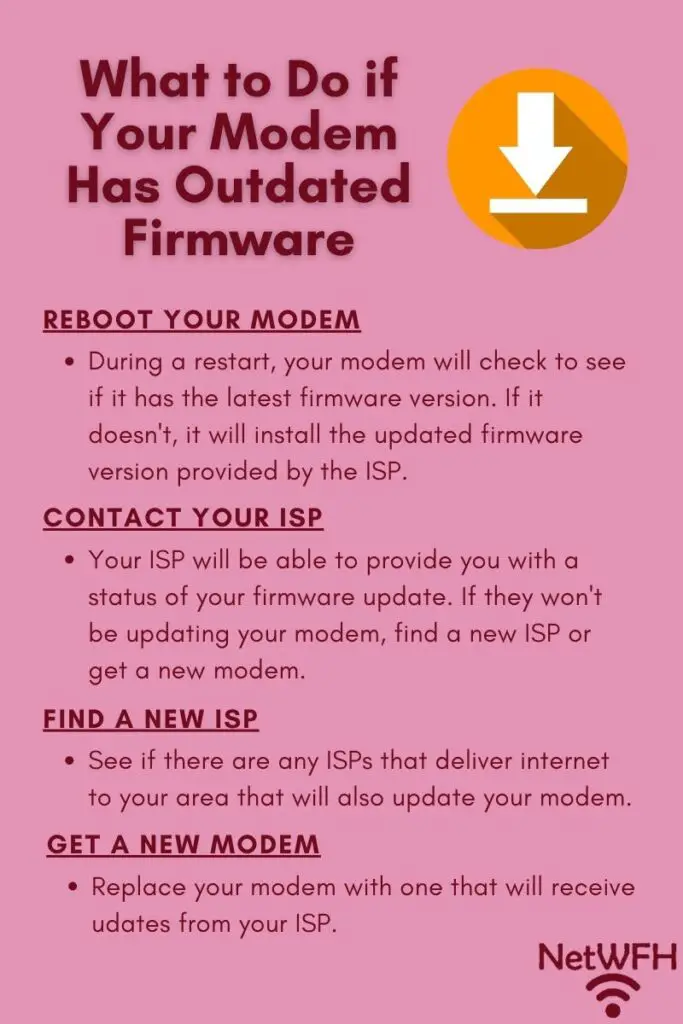
In my case, my modem’s firmware matches the latest version released by the manufacturer.
What if this wasn’t the case? What can you do?
There are a few things you can do if your modem firmware doesn’t match the latest version.
We’ll take a look at each one so you have a good idea of what your options are.
Reboot Your Modem to See if It Initiates a Modem Firmware Update
If your modem says it has an old firmware version, the first thing to try is to reboot your modem.
When you restart your modem, it runs through multiple checks when it powers up.
One of those checks is to see if the latest firmware version is running on the modem.
If the modem isn’t running the latest version of firmware, it’ll get the updated firmware from your ISP and install it.
Essentially what you’re doing when you reboot your modem is forcing your modem to double check its firmware. If it’s out of date, it should update automatically as long as the ISP has issued the firmware update.
Once your modem has powered back up, check the firmware version again by following the procedure I previously outlined.
If the firmware is still outdated, try contacting your ISP.
Contact Your ISP to Update Your Modem’s Firmware
When it comes to your ISP, sometimes the squeaky wheel gets the grease.
If your modem’s firmware is outdated and rebooting your modem didn’t update it, give your ISP a call.
On some occasions it may take them a while to issue a firmware update after it’s released. If you call your ISP you can get a status of the firmware update. They should be able to tell you if they’re working on the update or not.
If enough customers call looking for a modem update, it might motivate them to get the the update released sooner.
On the other hand, they may tell you that they won’t be updating your modem’s firmware. If that’s the case, you can either look into getting a new ISP or buy a new modem.
Find a New ISP or Buy a New Modem
Let’s say you’ve tried rebooting your modem and calling your ISP.
Rebooting your modem didn’t work, and your ISP said they won’t by updating your modem.
What do you do now?
I would advise taking one of two actions. You can:
- Try to find a new ISP
- Buy (or rent) a new modem
It’s not safe for you to have a modem that isn’t updated, because it can leave you open to some serious security concerns. You need to take action.
Find a New ISP
If your current ISP won’t update your modem, maybe there’s another one that will.
Depending upon where you live, you might have a few different ISPs to choose from. If your ISP says they won’t update your modem, it might be worth calling their competitor to see if they’ll update your modem’s firmware.
For some people this won’t be an option, as there’s only one major internet provider in the area. This is the case for me. There’s only one ISP that provides coverage to my area, so my hands are tied on this front.
With that said, this isn’t the case for everyone. It might be worth taking a few minutes to see if there’s another ISP that can both provide you with internet and update your modem.
Buy (Or Rent) A New Modem
If your ISP won’t update your modem, it’s most likely that:
- The ISP you’re using isn’t a major provider
- Your modem is old or an uncommon make and model
If you don’t want to change your ISP (or there’s no ISP in your area) and you want your modem to receive updates, you don’t have much of a choice. You’ll have to change your modem.
One option is to rent a modem from your ISP. Renting a modem will just about guarantee that it’ll receive firmware updates. That’s because ISPs won’t rent out modems that they don’t update.
This comes with some tradeoffs though. Rented modems from the ISP are usually modem and router combination devices, and they don’t usually offer as many features as standalone modems and routers do.
On top of that, renting a modem can be expensive because you’re paying for it every month.
If you buy a new modem that’s a popular make and model, it’ll most likely receive updates from the ISP because a lot of their customers will have the same model that you do. On top of that, buying your own modem will be cheaper than renting a modem in the long run.
The bottom line here is that you want your modem to get firmware updates when they become available. Whether you find a new ISP or change out your modem, just make sure that your modem will get updated.
Wrap Up
I can’t say it enough. Your modem needs to be receiving firmware updates.
Although there may be less to do on your end when it comes to updating your modem, that doesn’t mean you should turn a blind eye.
You still need to check to make sure your modem is being updated. The risk is too great from a security standpoint not to. On top of that, you don’t want your internet performance suffering because your ISP won’t update your modem.
If you have any questions or you would like to share your personal experiences with your modem updates, please feel free to drop a comment below.
If you found this material interesting, check out some relevant posts I’ve previously written:
Why Do Modems Need to Be Rebooted?
How to Update Your Router: The Ultimate Guide
