This post contains affiliate links.

Have you ever walked by your router and wondered what all the lights on it mean?
I know I definitely have.
The lights on your router are meant to provide you with hints about its current status. There are lights to indicate:
- If your router has power
- What wireless frequency bands are currently active
- If the router is connected to the internet
- What ethernet ports on the router are in use
- If a USB device is connected to the router
- If Wi-Fi Protected Setup (WPS) is active or not
The purpose of these lights is to quickly identify if something is wrong with the router. When you can easily see what the status of the router is, you can determine what actions (if any) you need to take.
What Does My Router Look Like?
Before we dig into the lights on your router, let’s make sure we’re looking at the right device.
Routers come in different shapes and sizes. In some cases, your router and modem will be the same device. This is especially true if you rent your modem and router from your Internet Service Provider (ISP).
If your router is separate from your modem, it will probably look similar to this:

Your router should have at least two antennas on it. In addition, it will have more connection ports on the back of it when compared to a modem.
If you’re still unsure if you’re looking at your modem or router, find the sticker on the bottom of the device. The sticker should identify if the device is a router or modem (or both).
For example, the sticker on the bottom of my router says that it’s a “Dual Band Gigabit Router”.
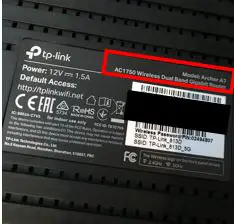
If you’re still unsure if your device is a modem or router, feel free to leave a comment below and I will try to help as best I can.
What Do the Different Lights on My Router Mean?
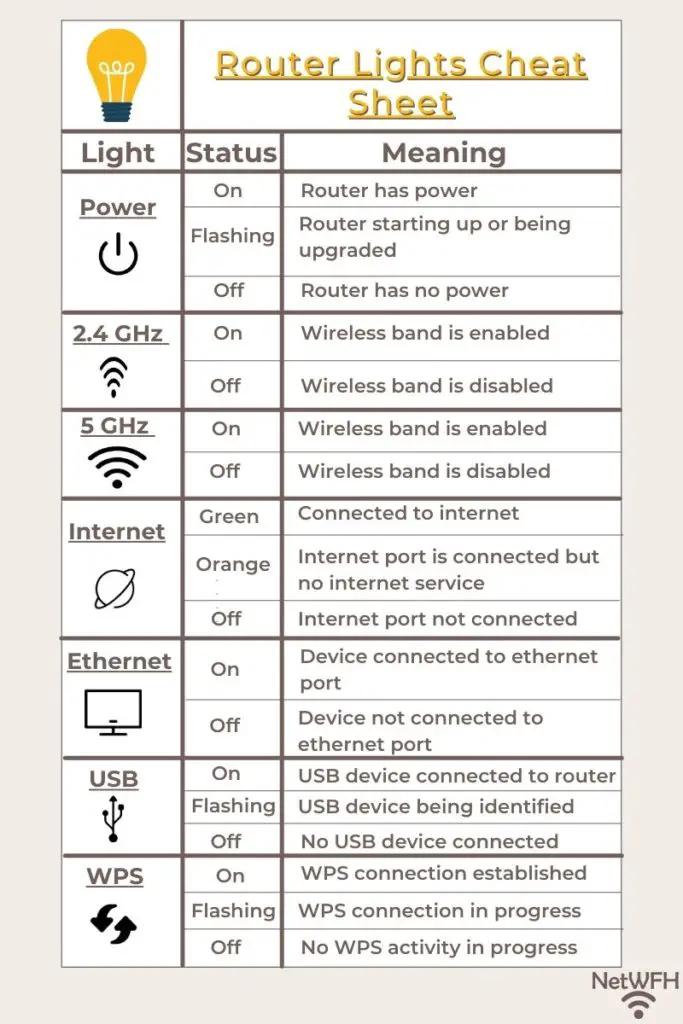
In this post I’ll discuss the lights on my TP-Link Archer A7 router. Most routers will have similar lights on them.
Here are the lights on the front of my router:
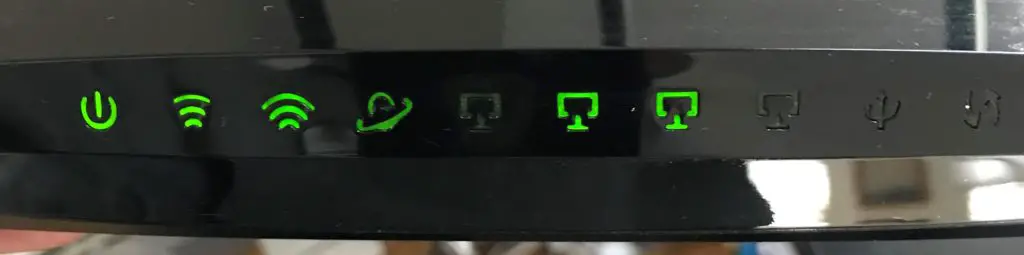
As you can see, not all of the lights are on. This provides me with information about the current status of my router.
Once we break down what each light represents, we’ll discuss the different states that each light can be in and what they mean.
Let’s get started.
What Does the Power Light Mean?
The power light indicates if the router has electrical power or not. The symbol for power on electronic devices is universal so it will look the same on most routers.
The power light will look something like this on your router:
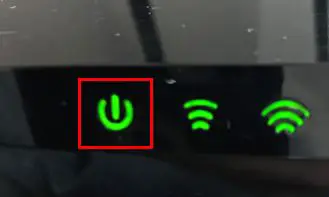
What Are the Different States the Power Light Can Be In?
On
If the power light is on and it’s not flashing, it means the router is plugged in and has power.
Flashing
When the power light is flashing, it means the router is starting up. This will happen shortly after it’s plugged in and powered on.
The power light will also flash when the router’s firmware is being updated. Don’t unplug the router while the firmware is being updated. It may stop working if the update didn’t complete.
Off
If the light is off, it means the router doesn’t have power. If this is the case you should check to make sure the power cable is plugged into an outlet, and that it’s plugged into the correct port on the back of the router.
My router also has a button on the back of it to turn the router on and off. It looks like this:

Once the router is plugged into an outlet, press the power button to turn the router on.
What Does the 2.4 Gigahertz Wireless Signal Light Mean?
The 2.4 gigahertz (GHz) wireless signal light indicates if the router is operating on that frequency or not.
It looks like this:
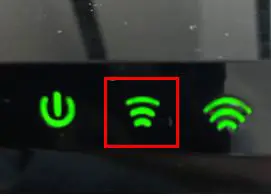
Most routers operate on two wireless frequency signals, 2.4 GHz and 5 GHz. The 2.4 GHz light will tell you if the router is currently providing a wireless network on this frequency that you can connect to.
What Are the Different States the 2.4 GHz Light Can Be In?
On
If the 2.4 GHz light is on, it means the router is active on the 2.4 GHz frequency band. It indicates that your router is working properly and providing a wireless network for your devices.
Off
If the light is off, it means that you can’t connect to the router on the 2.4 GHz frequency band. This could be because this frequency was turned off in the router’s settings, or the router isn’t working properly.
What Does the 5 Gigahertz Wireless Signal Light Mean?
The 5 GHz wireless signal light indicates if the router is operating on that frequency or not.
It looks like this:
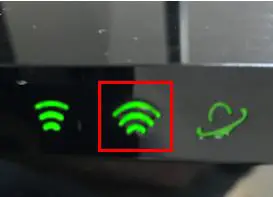
Similar to the 2.4 GHz light, the 5 GHz light will tell you if the router is currently providing a wireless network on the 5 GHz frequency.
What Are the Different States the 5 GHz Light Can Be In?
On
If the 5 GHz light is on, it means the router is active on the 5 GHz frequency band. It indicates that your router is working properly and providing a wireless network for your devices.
Off
If the light is off, it means that you can’t connect to the router on the 5 GHz frequency band. This could be because this frequency was turned off in the router’s settings, or the router is not working properly.
What Does the Internet Light Mean?
The internet light will tell you the status of the router’s internet connection.
It will look something like this:
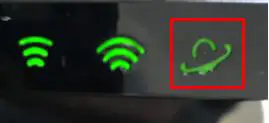
You will want to pay attention to this light if your wireless devices aren’t able to connect to the internet.
What Are the Different States the Internet Light Can Be In?
On (green)
If the internet light is green, it means the router has an active connection to the internet. This is what you should expect the internet light to look like most of the time.
On (orange)
When the internet light is orange it means that an ethernet cable is plugged into the internet port of the router, but it still doesn’t have an internet connection.
There are a few instances when you’ll see this light.
When you’re setting up your router and you first connect the ethernet cable from the modem to the router, you’ll see this light. This is because it takes a few moments for your router to set up a connection to the internet. After a few seconds, the light will turn from orange to green once the connection is made.
You may also see this light if your router is connected to a modem, but the modem isn’t connected to the internet.
Lastly, an orange light can indicate that you’re not receiving internet from your internet service provider (ISP). This may be due to an issue with your internet plan, or your ISP may be having issues with the internet.
The first thing to do if you’re seeing this orange light is to check all your connections.
You’ll want to check the:
- Router’s internet port on the back
- Ethernet connection between the router and modem
- Connection from the modem to your ISP
For your reference, the internet port on the back of the router should be clearly marked.

Off
If the internet light is off, it most likely means that no ethernet cable is connected to the internet port on the router. You’ll want to double check your connections if this is the case.
What Do the Ethernet Connections Lights Mean?
The ethernet lights on your router will indicate if there are devices connected directly to your router. This will provide some of your devices with wired connections to the internet (as opposed to wireless connections).
My router has four ethernet lights on it, because it has four ethernet ports on the back.
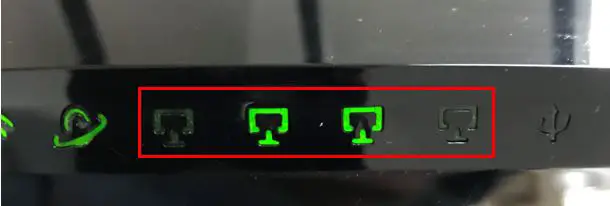
Here’s what the ethernet ports on the back of the router look like:

As you can see, they’re numbered 1 through 4.
What Are the Different States the Ethernet Lights Can Be In?
On
As you may have guessed, if a device is directly connected to the router, the light for that ethernet port will be on.
Off
If an ethernet port on the back of the router is unused, the light for that port will be off.
The light will also be off if an ethernet cable is connected to one of the ports, but it’s not connected to a device.
What Does the USB Light Mean?
The USB light will show if a USB device is connected to the router. A USB port on your router can be used to provide resources to anyone on your network (like a printer or storage).
The light is the universally recognized symbol for a USB device.
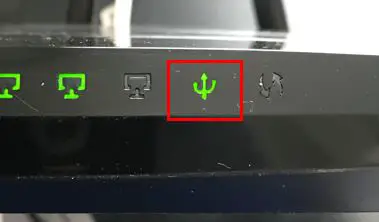
Most routers will come with one USB port but there are some that come with multiple. The USB port on the back of the router should be clearly labeled.

What Are the Different States the USB Light Can Be In?
On
If there is a USB device plugged into the back of the router, the light will be on.
Flashing
When the USB light is flashing, it means a USB device was recently plugged in and it’s being identified.
Off
If the USB port on the back of the router doesn’t have anything plugged into it, the light will be off.
What Does the Wi-Fi Protected Setup (WPS) Light Mean?
Wi-Fi Protected Setup is a feature that allows devices to quickly and easily connect to a wireless network. The WPS light on a router will indicate if a WPS connection is being set up at any given time.
The WPS light looks like this:

What Are the Different States the WPS Light Can Be In?
On
Once a WPS connection is made, the light will remain lit for five minutes. After five minutes the light will turn off automatically.
Flashing
If a WPS connection is in progress, the light will flash on and off.
As a note, WPS connections can take up to two minutes to complete.
Off
If there’s no WPS activity happening, the light will be off.
For those concerned with their internet security, WPS can be enabled and disabled in your router’s settings. It’s recommended that this feature be turned off, as it’s known to be insecure. If you decide to disable WPS on your router, the light should always be off.
Wrap Up
Now you should understand what your router lights mean and how they can help you determine the status of your router. Remember that your router may not have exactly the same lights as the one in the example provided, but they should be similar to the ones detailed.
If you have any questions about this information, please feel free to comment below or contact me via the Contact Me page.
If you’d like to learn more about routers and view other related posts, check these out:
Does a Router Affect Your WiFi Speed?
What Do the Lights on My Modem Mean?
