This post contains affiliate links.
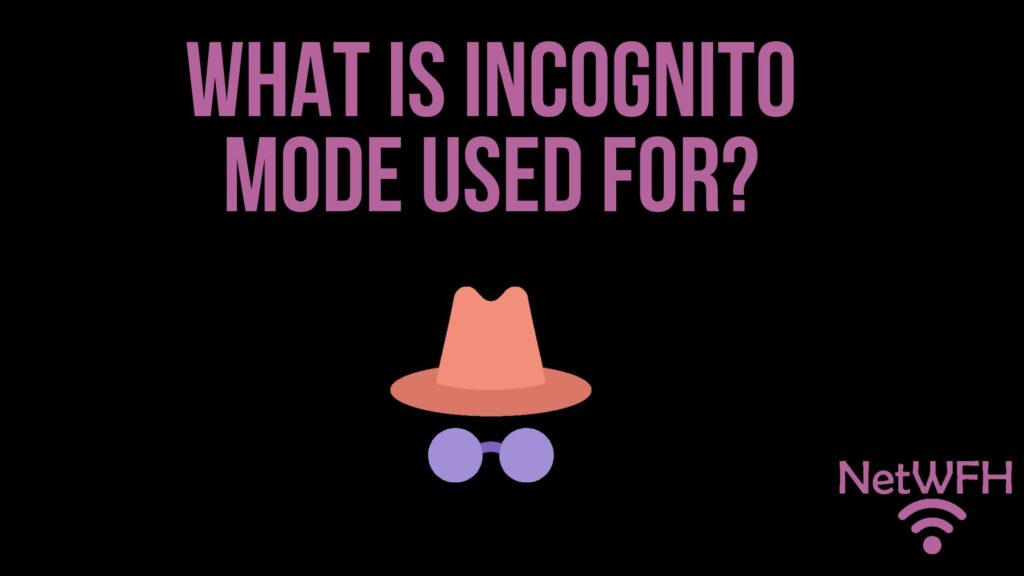
Do you have an embarrassing question you want to ask the internet?
Are you sick of seeing targeted ads of recent products you searched for online?
Are you afraid that all your internet activity is being tracked?
If you’re looking to use the internet more privately, you’re not alone. The good news is there are several solutions available that aim to provide users with more privacy on the internet. One solution that you’ve probably heard of is called Incognito Mode.
But what exactly is incognito mode and what is incognito mode used for? Is it a good option for using the internet privately?
Read on and you’ll have the answers to those questions.
What is incognito mode?
Incognito mode is basically a more private version of your web browser. For the most part, incognito mode looks and acts like a regular internet browser. You can use it to go to your favorite websites, check your email, and watch YouTube videos just like you normally would.
The difference between incognito mode and your regular web browser is what’s happening behind the scenes.
Privacy on the internet
Hopefully this doesn’t come as a shock to you, but when you’re using the internet there’s a lot of information collected about you.
Every time you perform a Google search, visit a website, or scroll through your social media, it’s recorded by multiple parties (but especially Google). With this information, companies build a profile about you and make assumptions about your interests. If you think about it, your internet search history gives a pretty good indication about the type of person you are.
What happens with your profile?
It gets sold to third-party marketing companies who use your data to create ads personalized for you.
Ever wonder why you search online for something online and then you see ads about it when you visit a different website?
That is exactly what’s going on when that happens. There’s no way to know exactly what information is being collected about you and to whom it’s being sold. In other words, companies are getting paid to spy on you and your browsing habits.
If this doesn’t make you nervous or upset, it should.
The internet should be used as a useful resource to connect people and make their lives better. People shouldn’t have to worry about who is looking over their shoulder every time they type a personal question about themselves into their browser.
Enter incognito mode.
What does incognito mode do?
Incognito mode allows you to search the internet more privately on your device. When using incognito mode, none of your browsing history, cookies and site data, or information entered in forms is saved to your device. In simpler terms, you can use the internet without your device keeping track of what you’re doing.
Incognito mode is the private browser version for Google Chrome, but there are private browser versions for all the most popular browsers. They just have different names.
Here is a table of the incognito mode equivalents on the most popular browsers:
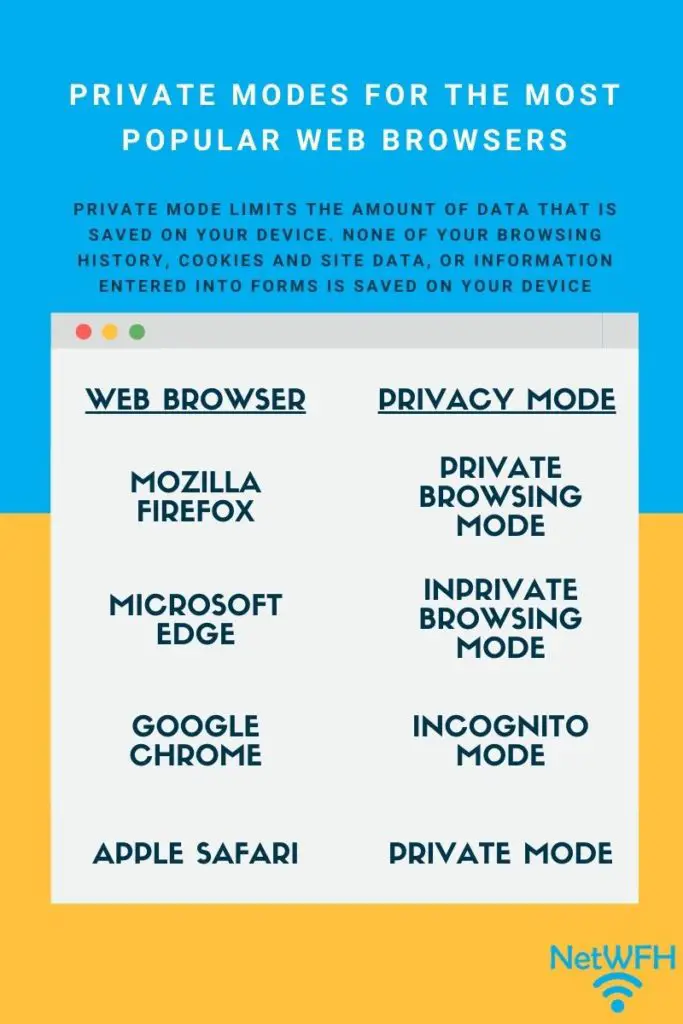
It’s very easy to use the private modes of these popular browsers. In fact, they’re so easy to use that people don’t think twice about browsing with them when they want to browse privately.
But there is a problem with this.
Many internet users turn to private mode without knowing the full scope of its benefits…or its limitations. As a result, they think they are using the internet anonymously.
In reality that is far from the case.
Is incognito mode private?
Go back and reread the previous section that details what private mode does. Is there anything interesting that sticks out to you?
Private mode seems to do a lot for keeping your browsing habits from being saved on a particular device. Does this mean your browsing information is private from everyone else on the internet?
Unfortunately not.
Even though your device will not keep a record of your search history, third parties can still keep track of what you are doing.
This means the websites you visit, your internet service provider (ISP), and your university or employer will still be able to see what you are doing. You will not be browsing as anonymously as you might think.
To spare you the technical details, there is nothing hiding your IP address or identifying information from the network when you are in private mode.
If you are at home, your ISP will still be able to see every website you visit.
If you are at work or school, your employer or university will be able to track your browsing habits.
Every website you visit? Although they won’t know for sure that it’s you (unless you sign into an account), they will recognize your device by its IP address when you visit the site.
These examples are all common misconceptions about private mode. It’s easy to use and the web browsers do a good job of advertising private mode as a way to make your internet usage anonymous.
Does this mean you should never use incognito mode?
No. It still has some benefits. You just need to understand the best times to use it.
Private mode pros and cons
Private mode may not be all it’s cracked up to be, but that doesn’t mean it’s useless. It’s important you have a full understanding of what’s happening when you use it.
What better way to do this than with a pros and cons list.
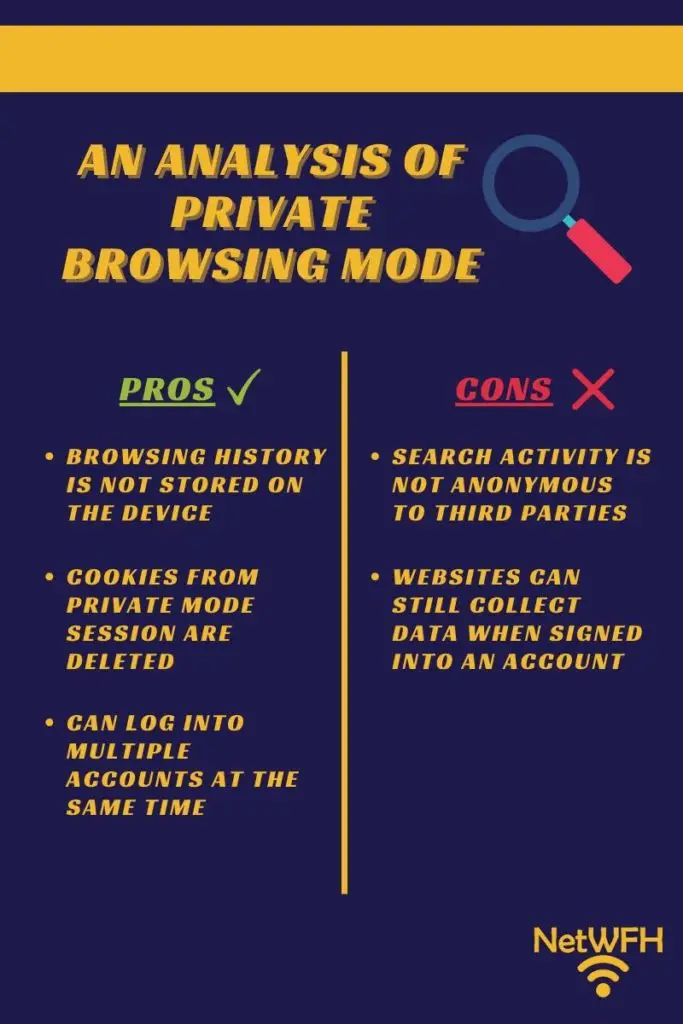
Benefits of private browsing
Your browsing history is not stored on your device
This can be useful when multiple people use the same device (like a laptop). Private mode is a great tool to use if you don’t want other people that use the device to see the sites you’ve visited. It’ll be as if your browser session didn’t even happen.
Cookies from the browsing session are deleted
Cookies are small files that are saved in your browser when you visit a new website. They remain in your browser and store information about you and your activity on each particular site you visit. That way, without even signing into an account, a website will remember what you have previously done on the site.
Cookies allow sites to personalize your experience, but they also limit your privacy. There are even some cookies in your browser that are there to spy on you without your knowledge.
It’s important to note that these browser cookies will only be deleted when you close the private mode session. If you keep you private mode session open and never close it, the cookies will continue to build information about your browsing habits.
If you make it a habit to close your session when you have finished browsing, the cookies will have to be recreated every time you start browsing again. This makes it much harder for websites to track information about you because they are starting from scratch each time you go to their site.
You can sign into multiple accounts at the same time
Private mode allows you to sign into the same website on multiple accounts at once. You can do this by starting a regular session and private mode session at the same time. The private session is totally separate from your regular session when you do this. The private session is treated separately from the regular session, so you can sign in with any account you want. If you tried to do this in a regular session on two separate tabs, you wouldn’t be able to sign into two different accounts at the same time.
This can be useful for business purposes if you have personal and business accounts and you want to use them at the same time.
Negatives of private browsing
Your browsing activity is not anonymous
As mentioned earlier, private mode only prevents your browsing history from being tracked on the device you’re using. Your IP address won’t be hidden from the third parties that are monitoring you. In this sense, other parties that are tracking your activity in a normal session will still be able to do so when you’re in private mode.
If you’re looking for total privacy on the internet, private mode is not an option.
Websites can still collect data about you
If you open a private mode session and sign into your account on a website, the site will be able to build on the existing profile they have about you. By signing into your account, you have identified yourself to the site. All bets are off when it comes to your activity being tracked.
When to use incognito mode
Ok we get it. Privacy mode won’t make you anonymous on the internet.
Should you abandon private mode and look for alternatives that allow you to browse the internet without worrying about third parties tracking you?
That depends what your intent is.
When multiple people share the same device
For example, let’s say you have a laptop (or other device) that is used by multiple people. If you don’t want others to see what you’ve been doing on the internet, incognito mode is a great solution.
This is especially important when planning surprises or buying gifts for a loved one. If that person uses the same device as you, private mode is a good option. By using privacy mode to do your buying or research, the other person won’t be able to see what you’ve done.
This is also useful when you have a personal or embarrassing question you want to Google. In these cases you will want your privacy from other people that use the device. Incognito mode will do the trick.
To put it simply, use incognito mode when you’re looking for privacy on a shared device. When you want privacy from everyone else (including third parties), you’ll want to use a different solution.
To get better prices on flights?
One myth about incognito mode that I must address is regarding travel purchases. There are many resources online telling people to use privacy mode to buy plane tickets and travel purchases.
Don’t listen to these people.
Multiple travel bloggers have run experiments on this, and they found that using privacy mode doesn’t affect the cost of purchases like plane tickets. Using private mode for these purchases won’t hurt you, but you should be aware that it won’t help you either.
How to browse in private mode
Ok. Now you know when you to use private mode.
Let’s walk you through the process of opening a private mode window for each popular browser.
Google Chrome
On a computer
To open an incognito session in Google Chrome, first open a regular session window. In the top-right corner of the regular session window, click the three dots. In the dropdown that opens, select “New incognito window”.
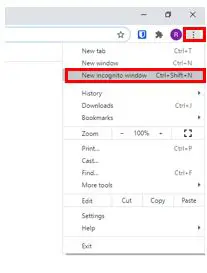
You can also open a new incognito window by pressing the control, shift, and “n” keys at the same time. You can do this from a normal session window or an existing incognito mode window.
On a mobile device
If you are on a mobile device, open a regular browsing window. Select the three dots at the bottom right of the screen and select “New Incognito Window”. This will open a private browsing window on your mobile device.
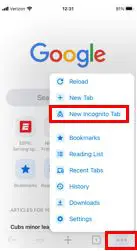
Another option is to access incognito mode from the home screen. On the home screen, select and hold the Google Chrome app until a menu opens. Then select “Incognito Search”.
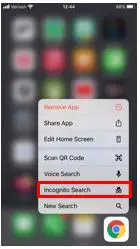
A new incognito window will open.
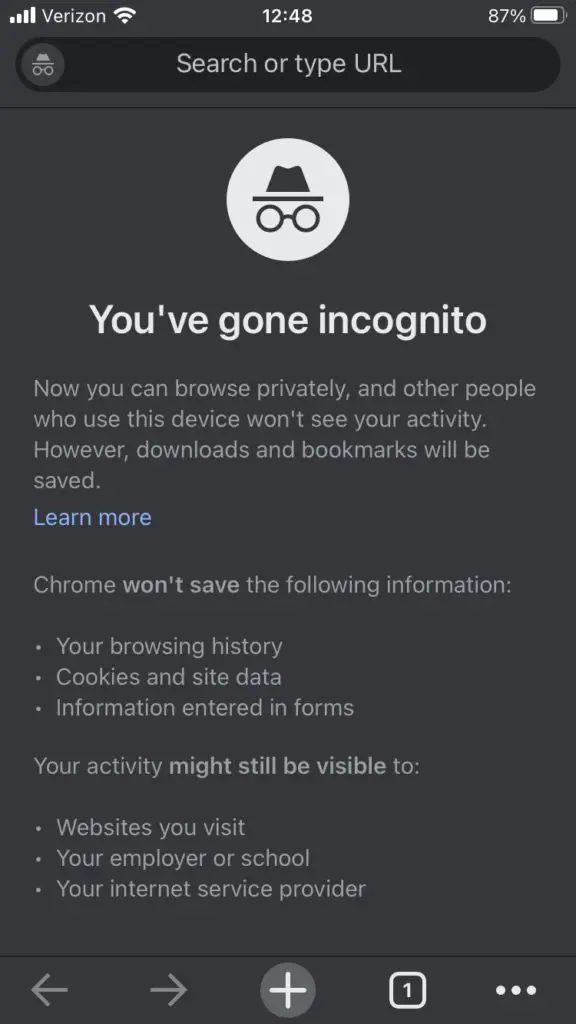
Microsoft Edge
On a computer
Opening an InPrivate window is similar to opening an incognito mode window. Open a normal Microsoft Edge session and click the three dots in the top-right corner. Then select “New InPrivate window”. This will open a new InPrivate window.
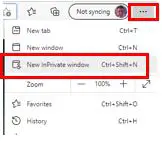
You can also open an InPrivate window by pressing the control, shift, and “n” keys at the same time while the browser is open.
On a mobile device
With a regular Microsoft Edge window open, select the three dots at the bottom of the screen.
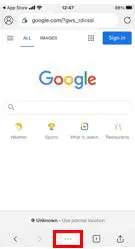
In the popup that opens, select “New InPrivate tab”.
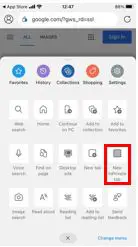
Similar to Google Chrome, you can open an InPrivate browsing window from the home screen. Hold the Microsoft Edge icon and select “New InPrivate tab”.
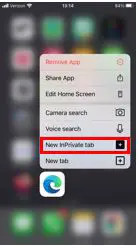
Both of these options will open a new InPrivate window.
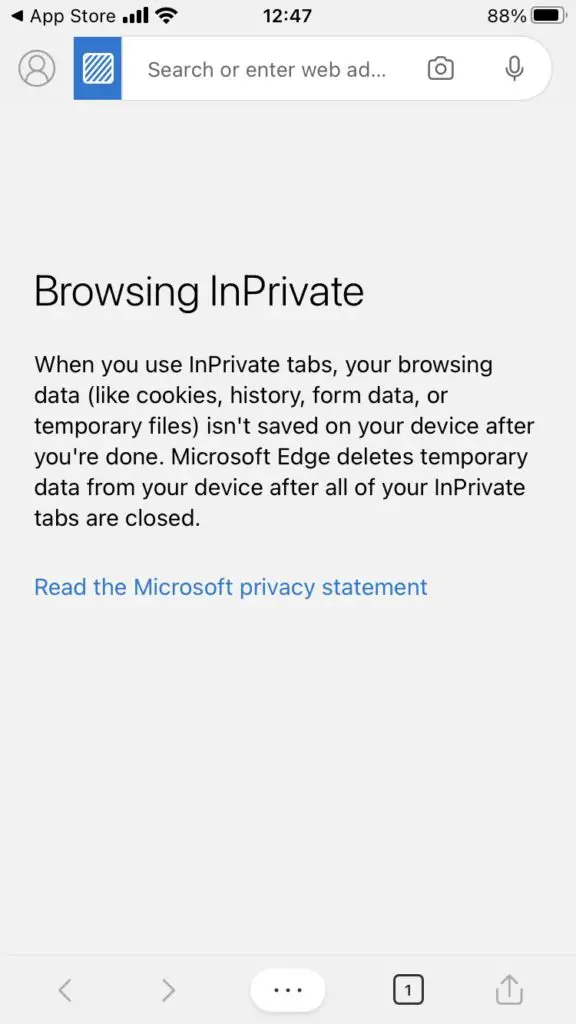
Mozilla Firefox
On a computer
Open a private window in Mozilla Firefox by pressing the three lines in the top-right corner of a normal session window. Then select “New Private Window”.
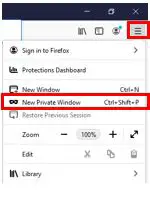
You can also press the control, shift, and “p” keys at the same time to open a private window. You can do this from a normal session window or an open private session window.
On a mobile device
In a normal session window of Mozilla Firefox on your mobile device, select the square at the bottom of the screen.
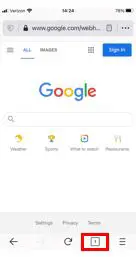
This will take you to the tab overview screen. On this screen, select the mask.
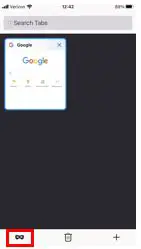
This will take you to the private browsing tab overview. Select the “+” sign.
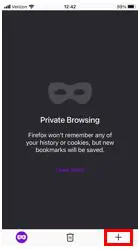
A new private browsing window will open. You can tell it’s a private window because there will be a mask above the tab indicator.
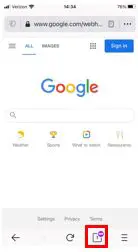
Apple Safari
On a computer
In Apple Safari, opening a new private browsing window is a little different from the other major browsers. To open a private browsing window, in a normal session window select the File dropdown in the top-left hand corner. In the dropdown select “New Private Window”.
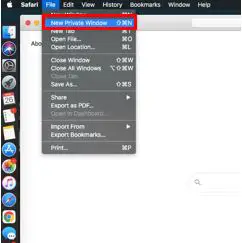
A new private browsing window will open.

You can also press the command, shift, and “n” button from an existing window to open a new private browsing window.
On a mobile device
Open a normal session of Apple Safari. In the bottom-right hand corner of the screen, select the symbol that looks like two squares.
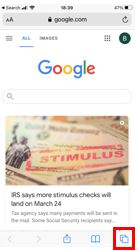
This will open the tab overview. From here, select “Private” in the lower-left hand corner of the window.
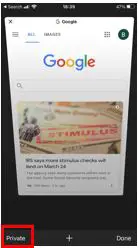
A new private browsing mode window will open.
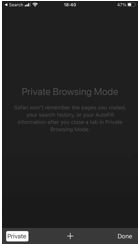
Private mode alternatives
When deciding to use private mode, you need to ask yourself what your goal is.
Are you just trying to hide the history of your internet searches on the device you are using? Are you ok with third parties tracking your internet activity and selling your information?
What if you want more privacy on the internet? If you aren’t comfortable with third parties spying on you, thankfully you have other options.
DuckDuckGo
If you are looking to increase your internet search privacy, DuckDuckGo is an easy option.
DuckDuckGo is a search engine that promises to keep all your internet searches from prying eyes. You can use it on any web browser to perform your searches. It’s an alternative to searching for things using Google.
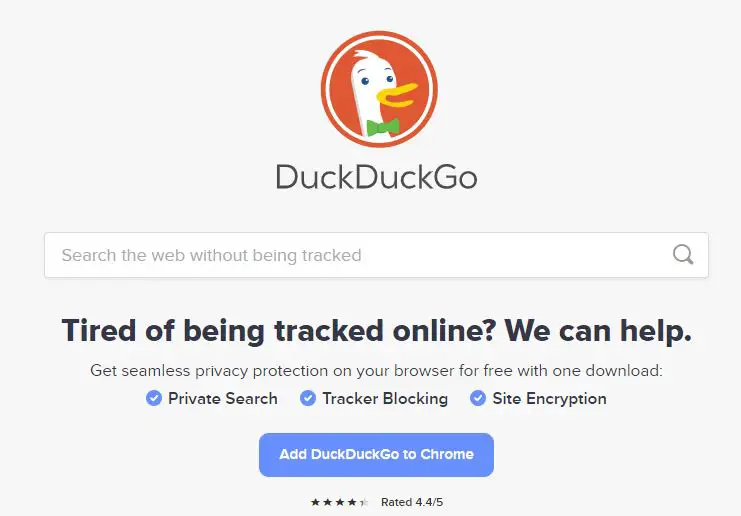
The focus of DuckDuckGo is to provide internet users with a way to privately search the web. They don’t keep any of your search history and they prevent third parties from spying on you.
It’s important to note that DuckDuckGo may not be able to completely hide your search information from your internet service provider (ISP), but it’s definitely a step up from using incognito mode. In addition, websites will be able to identify you by your IP address (and account if you log into a site) but they won’t know what search terms you used to find their site.
Basically what DuckDuckGo gives you that incognito mode doesn’t is protection from third party and Google tracking. This is a good thing because Google tracks your internet activity more than anyone else.
One knock on DuckDuckGo is that you may find less results for your searches than if you were searching on Google. With that said, you’ll certainly be able to find what you’re looking for. For some, the added privacy of using DuckDuckGo is well worth it.
Virtual Private Network
If you want to take your internet privacy a step further, you can use a virtual private network (VPN).
Virtual private networks provide total anonymity on the internet by hiding your IP address. Without your IP address, websites won’t be able to identify you as they normally would. On top of that, your ISP will only be able to see when you connect to your VPN. They will have no insight into the websites you go to and the things you search for.
In this sense, a VPN provides more protection than using a private search browser. You won’t have to worry about who’s looking over your shoulder and tracking your activity. Internet traffic is also encrypted so you’ll be totally anonymous once you’re connected to the VPN.
The catch with VPNs is that you’ll have to pay to use a good one. You’ll need to do your research when deciding which one to pick. There are different restrictions and features that they offer, so you need to make sure you find one that fits what you’re looking for.
In addition, you’ll want to make sure you know what the VPN vendor does with your data. Some VPNs sell your information to third parties to make money. I am assuming you don’t want something like that if you’re getting a VPN to make your internet use more private.
To learn more about VPNs and how they make you anonymous on the internet, check out our previous post: Will a VPN Hide My Location or Can I Be Tracked?
Tor browser
The Tor browser is another alternative for making your internet searches more private. It offers many of the same features as a VPN, but there are a few differences you should be aware of.
Tor stands for “The Onion Router”. It is a non-profit organization who’s sole goal is to make your internet experience totally private. By using the Tor browser, you’ll be totally anonymous on the internet (as long as you don’t sign into any accounts).
Essentially what the Tor browser does is it bounces your internet traffic off of several different locations before going to the site you want it to. That way, the website doesn’t know it’s you on their site. They see the traffic coming from a random IP address that isn’t yours. In addition, your traffic is encrypted, so anyone trying to listen in won’t be able to see what sites you’re going to and what you’re searching for.
One advantage the Tor browser has over a VPN is that it’s free to use. The catch is that the Tor browser is generally slower than a VPN.
In addition, due to the privacy it provides, some people use Tor for illegal activity. There are many websites that can only be found through Tor, which is why it’s often referred to as the “dark web”. As a result, Tor has a negative reputation, which has caused many web services to block access from Tor. This is another downside of using Tor. You won’t be able to use all the websites you’re used to going to.
Overall, Tor can be a good alternative if you want a private internet experience and aren’t willing to pay for a VPN.
Wrap up
You should now have all the information you need to decide if and when to use incognito mode.
If you want to make it harder for your internet service provider to track your internet searches (in a normal or private mode session), you can change the domain name server (DNS) that your devices are using. You can find all the information you need to make this easy change in our previous post about changing your DNS. You’ll also give your internet searches a speed boost by making the switch.
Did I mention it’s free to change your DNS?
As always, if you have any questions or if there is a topic you’d like me to write about, feel free to reach out in the comment section or my Contact Me page.
